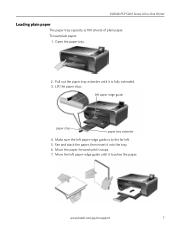Kodak ESP 5250 Support Question
Find answers below for this question about Kodak ESP 5250 - All-in-one Printer.Need a Kodak ESP 5250 manual? We have 4 online manuals for this item!
Question posted by mspringall on July 10th, 2012
Kodak Esp 5250 Paper Constantly Jams.
I notice in rear access area that rubber wheels do not line up with white guide tabs. is this the cause?
Current Answers
Related Kodak ESP 5250 Manual Pages
Similar Questions
Rear Access Cover For Kodak Esp 5250
hi anywhere I can buy rear access cover for kodak esp 5250 thanks
hi anywhere I can buy rear access cover for kodak esp 5250 thanks
(Posted by aidasmilukas 8 years ago)
How To I Put Kodak Esp 5200 Series Rear Access Cover Back On
(Posted by jripsju 10 years ago)
Kodak Esp 5250 Is Offline How To Get On Line Manual Pages
(Posted by parliwe 10 years ago)
How To Remove Kodak Esp Office 6150 Rear Access Cover
(Posted by joycpo 10 years ago)
The Paper Has Jammed In My 5250 Printer. I Have Removed All The Paper I Can But
I cannot reach the remaining paper
I cannot reach the remaining paper
(Posted by Anonymous-70513 11 years ago)