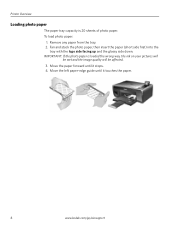Kodak ESP 5250 Support Question
Find answers below for this question about Kodak ESP 5250 - All-in-one Printer.Need a Kodak ESP 5250 manual? We have 4 online manuals for this item!
Question posted by 2brewtal on March 8th, 2014
Is There A Way To Recover Deleted Pictures
i need to recover deleted photos please help
Current Answers
Answer #1: Posted by TexasDeviL on March 8th, 2014 11:12 PM
Recuva is an undeleter program that is capable of recovering files from ipods,phones, sd-cards, thumbdrives and cameras as well as from pc internal/external drives. The popular opinion is that its the best program of its kind. You might wanna give it a shot.
If you agree that the answer I provided is correct please remember to "accept" and/or mark it as "helpful" so I know I'm doing a good job. Thank you, I would really appreciate it.
[automotive mechanic and phone modding enthusiast]
Related Kodak ESP 5250 Manual Pages
Similar Questions
Kodak Printer Heads
hi i was wondering is there a way to clean the heads on a kodak 5250 printer or do i have to replace...
hi i was wondering is there a way to clean the heads on a kodak 5250 printer or do i have to replace...
(Posted by loisty01 10 years ago)
Kodak Esp 5250 Is Offline How To Get On Line Manual Pages
(Posted by parliwe 10 years ago)
Kodak Printer Won't Recognize Color Ink Cartridge Needs Replacing Esp 7250
(Posted by BCTXmdesof 10 years ago)
Kodak Printer Esp 7250 Does Not Print Photos Correctly
(Posted by abhrugalx 10 years ago)
Were Do You Put The Antenna Into The Printer If Its A 5250 Esp All In One Printe
(Posted by dawgill1 11 years ago)