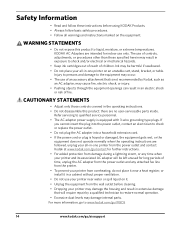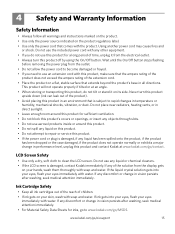Kodak ESP 5250 Support Question
Find answers below for this question about Kodak ESP 5250 - All-in-one Printer.Need a Kodak ESP 5250 manual? We have 4 online manuals for this item!
Question posted by agraikowski on March 6th, 2017
Printhead Loose Keeps Coming Up But I Can Find No Information On How To Correct
this.
Current Answers
Related Kodak ESP 5250 Manual Pages
Similar Questions
Printhead Loose,missing Or Not Installed Correctly.
Printer coming up with the above error. Printhead and ink cartridges removed and reinstalled. Printe...
Printer coming up with the above error. Printhead and ink cartridges removed and reinstalled. Printe...
(Posted by gingernut1947 10 years ago)
Printhead Loose Missing Etc
I changed the colour ink cartridge and the above message came up on the screen Ihave repeated the op...
I changed the colour ink cartridge and the above message came up on the screen Ihave repeated the op...
(Posted by isla08 11 years ago)
The Printer Keeps Saying: Printhead Loose Or Missing, Install Printhead And Link
(Posted by suziethreadgold 11 years ago)
Code 6202 Keeps Coming Up. I Scan About 4 Copies, And Then This Happens
everytime. I suspect the machine is faulty.
everytime. I suspect the machine is faulty.
(Posted by junefitch 11 years ago)
My 6150 Keep Come Up With A Error ?
error say printhead loose ,missing or not installed correctly. install pinthead and ink cartridges.i...
error say printhead loose ,missing or not installed correctly. install pinthead and ink cartridges.i...
(Posted by snookylowriderz 11 years ago)