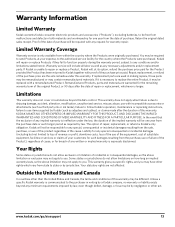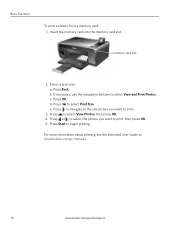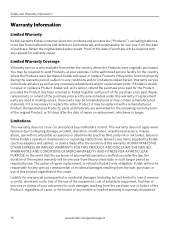Kodak ESP 5250 Support Question
Find answers below for this question about Kodak ESP 5250 - All-in-one Printer.Need a Kodak ESP 5250 manual? We have 4 online manuals for this item!
Question posted by hileman on February 11th, 2013
Printer Seems To Function Properly But No Printing Appears On The Paper.
All visible mechanical motion of print head and paper seem to be OK. No printing appears on the page either from the "COPY" function on the printer or the "PRINT" function from Word 2000. Worked perfectly yesterday!
Current Answers
Related Kodak ESP 5250 Manual Pages
Similar Questions
My Printer Not To Printing
what setting on(Windows Vista) may cause my Kodak printer not to print? What do I change?
what setting on(Windows Vista) may cause my Kodak printer not to print? What do I change?
(Posted by sylviawolfe 8 years ago)
I Cleared Paper Jam. Now It Feeds Paper Ok, But Won't Print.
(Posted by kauppiladb 10 years ago)
My Esp7250aio Printer Will Not Print,replaced Ink Cart. New 2.0 Usb Casble, On W
(Posted by alied6 11 years ago)
Printer Won't Print Typed Words From Computer.
(Posted by amygunn21 11 years ago)
Printer Won`t Print
My kodak esp5250 printer won`t print, it is communicating with the computer but just gives me blank ...
My kodak esp5250 printer won`t print, it is communicating with the computer but just gives me blank ...
(Posted by paddytat 12 years ago)