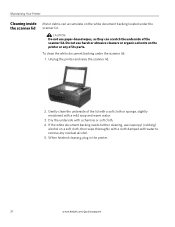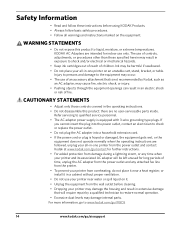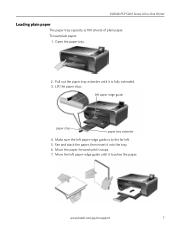Kodak ESP 5250 Support Question
Find answers below for this question about Kodak ESP 5250 - All-in-one Printer.Need a Kodak ESP 5250 manual? We have 4 online manuals for this item!
Question posted by LiLeworr on August 15th, 2014
How Open Clean Out Area Esp 5250
The person who posted this question about this Kodak product did not include a detailed explanation. Please use the "Request More Information" button to the right if more details would help you to answer this question.
Current Answers
Related Kodak ESP 5250 Manual Pages
Similar Questions
How Do I Clean Kodak Esp 3.2 Printer Heads
(Posted by antmo 9 years ago)
Is There A Way To Clean Kodak Esp 5250 Printhead
(Posted by GSanchobb 10 years ago)
How To Clean Kodak Esp 5250 Printhead
(Posted by ElPibu 10 years ago)
How To Clean A Kodak 5250 Printhead
(Posted by olimab 10 years ago)
Can I Clean Instead Of Replace Printer Head
I keep getting error of loose or missing printer head. Is it really worth buying a new printer head,...
I keep getting error of loose or missing printer head. Is it really worth buying a new printer head,...
(Posted by nelsma13 12 years ago)