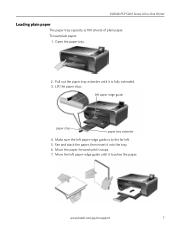Kodak ESP 5250 Support Question
Find answers below for this question about Kodak ESP 5250 - All-in-one Printer.Need a Kodak ESP 5250 manual? We have 4 online manuals for this item!
Question posted by stoboo4b on June 26th, 2014
How Do I Make My Kodak Esp 5250 An Airprint
The person who posted this question about this Kodak product did not include a detailed explanation. Please use the "Request More Information" button to the right if more details would help you to answer this question.
Current Answers
Answer #1: Posted by techyagent on June 27th, 2014 10:50 AM
Please click here to give an airprint via kodak esp 5250
Please click here and follow the tutorial.
Thanks
Techygirl
Related Kodak ESP 5250 Manual Pages
Similar Questions
How Do You Make The Kodak 2350 Printer Available To Print Wirelessly
(Posted by misttr 10 years ago)
A Program That Can Make A Kodak Esp 5250 Airprint
(Posted by RMorsbrave 10 years ago)
Is Kodak Esp 7250 An Airprint Printer
(Posted by SgJoshua 10 years ago)
Am I Really Logged In With Kodak ..who Make The 5250 Printer That I Just Bought
Where is Kodak .....I am seeking more info concerning my new 5250.... I asked Google for "Kodak" an...
Where is Kodak .....I am seeking more info concerning my new 5250.... I asked Google for "Kodak" an...
(Posted by jpcorbeil23 12 years ago)