Kodak ESP 5250 Support Question
Find answers below for this question about Kodak ESP 5250 - All-in-one Printer.Need a Kodak ESP 5250 manual? We have 4 online manuals for this item!
Question posted by darkseltur on October 27th, 2014
Kodak Printer Won't Connect Even With Wps Button
The person who posted this question about this Kodak product did not include a detailed explanation. Please use the "Request More Information" button to the right if more details would help you to answer this question.
Current Answers
There are currently no answers that have been posted for this question.
Be the first to post an answer! Remember that you can earn up to 1,100 points for every answer you submit. The better the quality of your answer, the better chance it has to be accepted.
Be the first to post an answer! Remember that you can earn up to 1,100 points for every answer you submit. The better the quality of your answer, the better chance it has to be accepted.
Related Kodak ESP 5250 Manual Pages
User Manual - Page 3


... ...5 Setting up an IP address...9 Verifying the network configuration...9 Printing the network configuration ...10 Installing your printer on additional computers on the network 10 Connecting to another KODAK All-in-One Printer 10
Adding a network connection to a USB-connected computer 11 For WINDOWS OS-based computers...11 For MACINTOSH Computers ...11
3 Handling Paper
Paper types...12...
User Manual - Page 5


KODAK ESP 5200 Series All-in-One Printer
Connectivity ...46 Software support ...46 Physical specifications ...47 Warranty...47 System requirements...47 Safety information ...49 Regulatory compliance...51 FCC statement ...51...electrical and electronic equipment labeling 52 ENERGY STAR® Qualified ...52 Warranty Information...53 Declaration of Conformity...54 Index
www.kodak.com/go/aiosupport
v
User Manual - Page 6


... port 6 Power cord connection port 7 Rear-access cleanout area 8 Printer access door
9 Printhead with ink cartridges installed 10 Right paper-edge guide 11 Paper tray 12 Paper tray extender / paper stop 13 Left paper-edge guide 14 Scanner glass 15 Scanner lid
1
www.kodak.com/go/aiosupport 1 Printer Overview
This printer lets you access the...
User Manual - Page 7


...aiosupport
2 Control panel
KODAK ESP 5200 Series All-in-One Printer
ESP 5250
1
All-in-One-Printer
2
Back
Home
10
3
9
OK
4
Rotate
Back Home
MS
SD/HC
MMC
8
Zoom Rotate
5
Cancel
7
Start
6
Feature 1 LCD 2 On/Off button 3 Home button 4 Navigation buttons 5 Zoom buttons 6 Start button 7 Cancel button
8 Rotate button
9 OK button
10 Back button
Description Displays pictures, messages...
User Manual - Page 10


..., information, and network troubleshooting are available at www.kodak.com/go /aiosupport
For MACINTOSH Computers
When a new printer is not the default printer:
1. Select Start > Control Panel > Hardware and Sound > Devices and Printers. 2. If your printer, or refer to the following information, as needed. Configuring network settings
To connect your printer to an 802.11 wireless (Wi-Fi...
User Manual - Page 11


... determine what is appropriate for available wireless networks within range, then displays the list in -One Printer
Before you connect
You need:
• A laptop or desktop computer equipped with any of signal strength. KODAK ESP 5200 Series All-in order of the items listed above, contact your Internet service provider or your wireless network...
User Manual - Page 13


...
8. Enter the PIN you configure your printer for your Internet service provider or router device manufacturer's documentation for example, KodakESP5200+1133). KODAK ESP 5200 Series All-in-One Printer
Using WPS to connect to select Generate WPS PIN, then press OK. WPS lets you received on automatically when you can use push buttons: a.
www.kodak.com/go/aiosupport
8 Press Home...
User Manual - Page 14


... network name and the word CONNECTED. 4.
If an address or subnet mask has only one or two characters between the periods, include one of the numbers. Use the navigation buttons to enter each digit of...leading zeros in front of that you are done, press OK.
9
www.kodak.com/go /inkjetnetworking. Configuring Your Printer
Setting up an IP address
IMPORTANT: You should only need to set up...
User Manual - Page 15


... OK.
computers on the
network
Connecting to If you are adding an ESP 5250 printer), you already have an another ESP 5250 printer or to your printer. • Select Network - When your printer to a newer model printer (for the newer model. www.kodak.com/go/aiosupport
10 KODAK ESP 5200 Series All-in -one printer that came with your printer is detected, driver installation...
User Manual - Page 16


... that is complete, click Done. When driver installation is connected to your wireless all -in -one printer (example: KodakESP5200+1133) is not listed: a. On the printer control panel, press Home.
3.
Select Start > All Programs > Kodak > Kodak Printer Network Setup Utility. 7. If your network. If your printer is not listed, then click Next.
For MACINTOSH To change the...
User Manual - Page 26


... buttons to complete the transfer.
21
www.kodak.com/go/aiosupport Press to select Transfer All to a WINDOWS OS-based computer
1. Follow the on-screen instructions on the printer....computer. If your computer with a USB cable, select
the USB-connected printer (no number after the printer name). 8. Use the navigation buttons to a wireless network and with the picture, press OK. Press...
User Manual - Page 44


..., it comes with a USB cable (not wirelessly) to the Internet. 2. Upgrading software and firmware on -screen instructions.
39
www.kodak.com/go /esp5250downloads. 2. Upgrading software and firmware on -screen instructions. 7. Connect the printer to the computer with the latest drivers, which are updates, click Next and follow the on a WINDOWS OS-based computer...
User Manual - Page 48
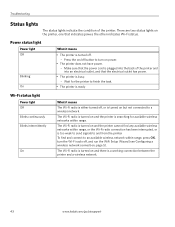
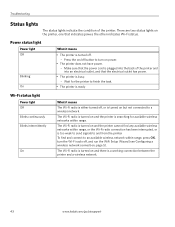
... electrical outlet, and that the electrical outlet has power.
• The printer is a working connection between the printer and a wireless network.
43
www.kodak.com/go/aiosupport Press the on and the printer is searching for the printer to finish the task.
• The printer is ready
Wi-Fi status light
Power light Off Blinks continuously Blinks...
User Manual - Page 51


... image management applications; KODAK ESP 5200 Series All-in . to 8.5 x 14 in. (10 x 15 cm to 12 mil (290 gsm) 20 envelopes 4 x 6 in -One Printer
Paper tray features
Paper... One rear device port (high speed) USB 2.0, DPOF (Tagged image printing), MIPC 802.11b/g, WPS
Software support
Application Support
Media Support Scanner Support Update Support
Software Support
KODAK EASYSHARE Software for...
User Manual - Page 60


..., 10 IP Address, format for entering, 9 iPhoto software, 21 Iron-on transfers, 49
K
Keyboard on , 10
B
Back button, 2 Black print speed, 44
C
Cancel button, 2 Changing ink cartridges. Index
A
Adding a network connection to another KODAK All-in-One
Printer, 10 Control panel, 1, 2 Copies
adjusting settings, 25 changing document options, 22 changing photo options, 24 darkening or...
User Manual - Page 61


... glass, 1 lid, 1
Scanning, 27 changing settings in -One printer
LCD, 1, 2 LED, Wi-Fi connectivity, 1 Left paper-edge guide, 1 Lid, scanner, 1 Lightening copies, 26 Lights
power status, 43 Wi-Fi status, 43 Loading paper envelopes, 15 photo, 14 plain, 13
M
Maintenance, 29 Marked images, printing. KODAK ESP 5200 Series All-in Home Center Software, 27...
User Manual - Page 62
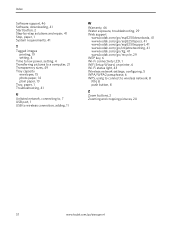
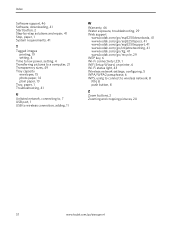
.../go/esp5250support, 41 www.kodak.com/go/inkjetnetworking, 41 www.kodak.com/go/itg, 41 www.kodak.com/go/recycle, 29 WEP key, 6 Wi-Fi connectivity LED, 1 WiFi Setup Wizard, on printer, 6 Wi-Fi status light, 43 Wireless network settings, configuring, 5 WPA/WPA2 passphrase, 6 WPS, using to connect to wireless network, 8 PIN, 8 push button, 8
Z
Zoom buttons, 2 Zooming and cropping...
User Manual - Page 8
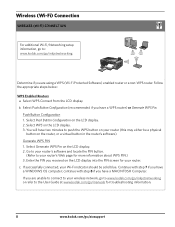
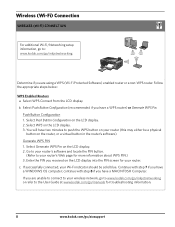
... the PIN screen for more information about WPS PIN.) 3.
Select WPS Connect from the LCD display. Select Generate WPS Pin on the LCD display. 3. Push Button Configuration 1. Select WPS on the LCD display. 2. c. Wireless (Wi-Fi) Connection
WIRELESS (Wi-Fi) CONNECTION
For additional Wi-Fi/Networking setup information, go to: www.kodak.com/go/inkjetnetworking
Rotate
Back Home
MS...
User Manual - Page 10


... a Wi-Fi connection type to a USB connection type
To change the connection type from the LCD display and press OK. a. No Connection - XXXX Printer (where XXXX is connected to Start > Programs > Kodak > Kodak Printer Network Setup Utility.
After your printer). Press OK. To print to your Wi-Fi connected printer, choose Kodak 5250 - XXXX Printer or 5260 - Connect your USB cable...
User Guide - Page 9


...to www.kodak.com/go/picflick.
Open the document. 2.
Printing pictures from :
• A memory card inserted into a memory card slot • An iPhone/iPod Touch or BLACKBERRY Device (may ...www.kodak.com/go /aiosupport
9 Select File > Print. 3. Printing pictures
You can also print pictures using Home Center Software from your all-in-one printer from a memory card
Your printer ...
Similar Questions
Where Is The Off Button On A Kodak Esp Office 6150 Printer
(Posted by Bigton 9 years ago)
How To Connect My Hp Laptop To Kodak Esp 7 Wireless Printer
(Posted by caromobi 9 years ago)
Kodak Esp 5250 Says Printer Offline When Connected
(Posted by mail4xmr 10 years ago)
How To Connect My Mac To My Kodak Esp 5250
(Posted by tjchjef 10 years ago)
Were Do You Put The Antenna Into The Printer If Its A 5250 Esp All In One Printe
(Posted by dawgill1 11 years ago)

