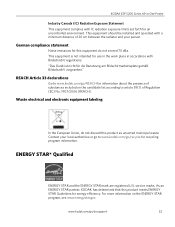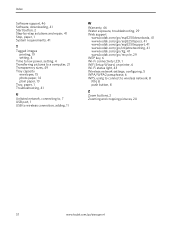Kodak ESP 5250 Support Question
Find answers below for this question about Kodak ESP 5250 - All-in-one Printer.Need a Kodak ESP 5250 manual? We have 4 online manuals for this item!
Question posted by joshlelect on October 27th, 2013
Kodak Esp C315 How To Reset Network Settings
The person who posted this question about this Kodak product did not include a detailed explanation. Please use the "Request More Information" button to the right if more details would help you to answer this question.
Current Answers
Related Kodak ESP 5250 Manual Pages
Similar Questions
My Esp C315 Has A Printer Error.clear All Paper. Press Ok To Continue.(code 3528
I cannot find any paper in the printer. Also it does not turn off properly.
I cannot find any paper in the printer. Also it does not turn off properly.
(Posted by jbedford40 9 years ago)
On Network Set Up I Have Error Code 7300 What Is This Code.
unable to set up wireless conection due to error 7300
unable to set up wireless conection due to error 7300
(Posted by timelainebrind 9 years ago)
Kodak 7250 Printer Won't Reset Network Setting
(Posted by szivanyGi 10 years ago)
How To Reset Factory Network Settings Kodak Printer Esp7250
(Posted by elas 10 years ago)
Were Do You Put The Antenna Into The Printer If Its A 5250 Esp All In One Printe
(Posted by dawgill1 11 years ago)