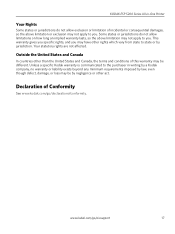Kodak ESP 5250 Support Question
Find answers below for this question about Kodak ESP 5250 - All-in-one Printer.Need a Kodak ESP 5250 manual? We have 4 online manuals for this item!
Question posted by Jcclouat on October 19th, 2013
Kodak Esp 5200 Series Aio Does Not Communicate
The person who posted this question about this Kodak product did not include a detailed explanation. Please use the "Request More Information" button to the right if more details would help you to answer this question.
Current Answers
Related Kodak ESP 5250 Manual Pages
Similar Questions
How Do I Find My Scanned Documents From My Kodak Esp 5200 Series Aio
(Posted by PoJo 10 years ago)
Does Kodak Esp 5200 Series Aio Have Ocr
(Posted by Brijeaa 10 years ago)
Kodak Esp 5200 Series Aio How To Check Ink
(Posted by drlwo 10 years ago)
Kodak Esp 5200 Series Aio Won't Print Wirelessly
(Posted by Membrlim 10 years ago)
Where To Buy Printer Driver For Kodak Esp 5200 Series Aio
(Posted by clemmas 10 years ago)