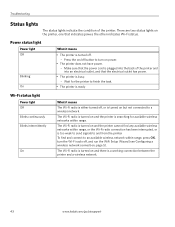Kodak ESP 5250 Support Question
Find answers below for this question about Kodak ESP 5250 - All-in-one Printer.Need a Kodak ESP 5250 manual? We have 4 online manuals for this item!
Question posted by lurobe on May 26th, 2014
Kodak Aio Printer Won't Turn On
The person who posted this question about this Kodak product did not include a detailed explanation. Please use the "Request More Information" button to the right if more details would help you to answer this question.
Current Answers
Related Kodak ESP 5250 Manual Pages
Similar Questions
Can I Fix The Printhead Myself On My Kodak Esp 5250 Aio Printer?
(Posted by rbrtro 10 years ago)
Kodak Aio Printer 5200 Series Won't Print
(Posted by dudebobca 10 years ago)
How To Take Apart Kodak 6150 Aio Printer
(Posted by pogsa 10 years ago)
Kodak Esp 7 Aio Printer Won't Scan
(Posted by 11hachu 10 years ago)
Esp 5210 Aio Printer Will Not Print A Legible Page Since I Installed New Ink
I just installed new Kodak ink cartridges in my 1 yr old ESP 5210 AIO printer. Never had a probem ...
I just installed new Kodak ink cartridges in my 1 yr old ESP 5210 AIO printer. Never had a probem ...
(Posted by sandpiper0 11 years ago)