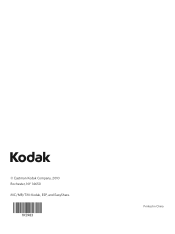Kodak ESP 5250 Support Question
Find answers below for this question about Kodak ESP 5250 - All-in-one Printer.Need a Kodak ESP 5250 manual? We have 4 online manuals for this item!
Question posted by mcjuj on January 16th, 2014
Kodak Aio 7 Won't Print
The person who posted this question about this Kodak product did not include a detailed explanation. Please use the "Request More Information" button to the right if more details would help you to answer this question.
Current Answers
Related Kodak ESP 5250 Manual Pages
Similar Questions
How To Clean The Print Head In A Kodak 5250 Printer
(Posted by anjf 10 years ago)
Printer Will Not Print In Red Kodak Esp Office 6150
(Posted by powepr 10 years ago)
Printer Printing Blank Pages Kodak Esp Office 6150 Will Copy But Wont Print
(Posted by slymhall 10 years ago)
Were Do You Put The Antenna Into The Printer If Its A 5250 Esp All In One Printe
(Posted by dawgill1 11 years ago)
Esp5200 Aio: Copies Fine, But Printing Results In Blank Page - ?
I had a paper jam which I cleared through the back access panel. Afterwards, when I attempted to pri...
I had a paper jam which I cleared through the back access panel. Afterwards, when I attempted to pri...
(Posted by Anonymous-73606 11 years ago)