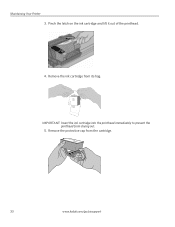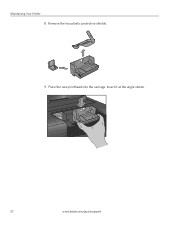Kodak ESP 5250 Support Question
Find answers below for this question about Kodak ESP 5250 - All-in-one Printer.Need a Kodak ESP 5250 manual? We have 4 online manuals for this item!
Question posted by Jesjansta on August 3rd, 2014
Kodak 5250 Printhead Won't Unjam
The person who posted this question about this Kodak product did not include a detailed explanation. Please use the "Request More Information" button to the right if more details would help you to answer this question.
Current Answers
Related Kodak ESP 5250 Manual Pages
Similar Questions
How To Unjam A Printhead Cartridge On Hp Printer 6150
How to unjam a printhead cartridge.
How to unjam a printhead cartridge.
(Posted by vivianhartman 9 years ago)
How To Fix A Carriage Jam On A Kodak 5250 Printhead
(Posted by stolte 10 years ago)
How To Clean Kodak Esp 5250 Printhead
(Posted by ElPibu 10 years ago)
How To Clean A Clogged Kodak Esp 5250 Printhead
(Posted by Ismamiddga 10 years ago)
How Do You Unjam Printer Head On A Kodak 7250
(Posted by darkeva 10 years ago)