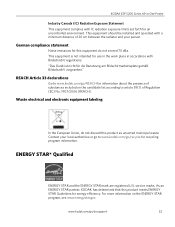Kodak ESP 5250 Support Question
Find answers below for this question about Kodak ESP 5250 - All-in-one Printer.Need a Kodak ESP 5250 manual? We have 4 online manuals for this item!
Question posted by mreJur on August 27th, 2013
How To Install Kodak Esp 5250 Printer Without Cd
The person who posted this question about this Kodak product did not include a detailed explanation. Please use the "Request More Information" button to the right if more details would help you to answer this question.
Current Answers
Related Kodak ESP 5250 Manual Pages
Similar Questions
How To Gwt My Kodak Esp 5250 Printer To Reconize My Ipad
(Posted by MMohalund 9 years ago)
How Can I Install A Kodak Esp 5250 Printer Without The Disk
(Posted by MESURo 10 years ago)
How To Install Kodak Esp 5250 Printer Without Cd On Windows 8
(Posted by rkuhnwe 10 years ago)
How To Install Kodak 5250 Printer To Windows 8
(Posted by ksenfi 10 years ago)
How To Install A Kodak Esp 5250 Printer On A Hp Laptop
(Posted by RJP3ricko 10 years ago)