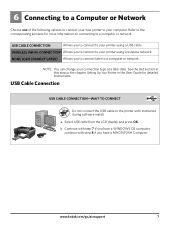Kodak ESP 5250 Support Question
Find answers below for this question about Kodak ESP 5250 - All-in-one Printer.Need a Kodak ESP 5250 manual? We have 4 online manuals for this item!
Question posted by cpstrjama61 on November 26th, 2013
How To Connect A Usb Cord To The Kodak Esp 5250
The person who posted this question about this Kodak product did not include a detailed explanation. Please use the "Request More Information" button to the right if more details would help you to answer this question.
Current Answers
Related Kodak ESP 5250 Manual Pages
Similar Questions
How Much Does A Usb Cord For A Esp 5250 Printer Cost?
(Posted by leCB 9 years ago)
Can My Netbook Connect To Kodak Esp 5250
(Posted by Phlacour 10 years ago)
Vista X64 Cannot Detect Usb Kodak Esp 5250 Printer
(Posted by alancbr 10 years ago)
How Do I Connect This Kodak Esp 5250 To My Pc Without Disc?
(Posted by whitemmbatcg 11 years ago)
Can A Pc With A Dongle Be Connected To A Esp 5250
i have just bought a 5250 trying to set up connection but nothing mentions dongles have just bought ...
i have just bought a 5250 trying to set up connection but nothing mentions dongles have just bought ...
(Posted by bazza1947 12 years ago)