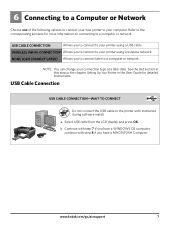Kodak ESP 5250 Support Question
Find answers below for this question about Kodak ESP 5250 - All-in-one Printer.Need a Kodak ESP 5250 manual? We have 4 online manuals for this item!
Question posted by vtmwa on February 15th, 2014
Cant Connect To Kodak Esp 5210 With Windows 8
The person who posted this question about this Kodak product did not include a detailed explanation. Please use the "Request More Information" button to the right if more details would help you to answer this question.
Current Answers
Related Kodak ESP 5250 Manual Pages
Similar Questions
How Do I Connect My All In One Printer Kodak Esp7250 To My Imac Computer
(Posted by shbabb 9 years ago)
How To Connect Ipad To Kodak Wireless Printer
(Posted by chucmls 10 years ago)
Kodak Esp 5210 Carriage Doesn't Move To The Access Position
kodak esp 5210 carriage doesn't move to the access position
kodak esp 5210 carriage doesn't move to the access position
(Posted by bobliotta 11 years ago)
Esp 5210 Aio Printer Will Not Print A Legible Page Since I Installed New Ink
I just installed new Kodak ink cartridges in my 1 yr old ESP 5210 AIO printer. Never had a probem ...
I just installed new Kodak ink cartridges in my 1 yr old ESP 5210 AIO printer. Never had a probem ...
(Posted by sandpiper0 11 years ago)
Were Do You Put The Antenna Into The Printer If Its A 5250 Esp All In One Printe
(Posted by dawgill1 11 years ago)