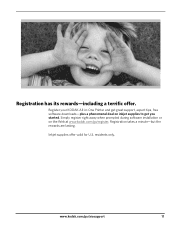Kodak ESP3250 Support Question
Find answers below for this question about Kodak ESP3250 - Es Printer.Need a Kodak ESP3250 manual? We have 2 online manuals for this item!
Question posted by Sunnydancingbear on April 10th, 2014
Reset Error Message
After replacing my color cartage I receive the message that the color cartage needs to be replaced. my printer wiil noy reset and print. Please advise me how to correct this problem. Thank You
Current Answers
Related Kodak ESP3250 Manual Pages
Similar Questions
After Replacing My Color Cartrage On My Kodak Printer, Model Esp 3250 I Receive
the error message 3508. I have tried to press the home button to reset the factory default, but it d...
the error message 3508. I have tried to press the home button to reset the factory default, but it d...
(Posted by Sunnydancingbear 10 years ago)
How To Get Rid Of Kodak Printer Error Message The Ui File Is Missing
(Posted by avto 10 years ago)
I Have Error Message 3513
I have taken out the ink cartridges and printhead and reinstalled them but the error message 3513 ke...
I have taken out the ink cartridges and printhead and reinstalled them but the error message 3513 ke...
(Posted by joy53638 11 years ago)
Error Message Says 'unable To Detect Paper Edge-press Ok To Continue
Printer just keeps putting out blank sheets. Prior error message (No Code Given) said printhead bloc...
Printer just keeps putting out blank sheets. Prior error message (No Code Given) said printhead bloc...
(Posted by Anonymous-45250 12 years ago)
There Is An Error Message On My Printer Which Says Replace Black Ink Cartridge.
(Posted by PascualD005 12 years ago)