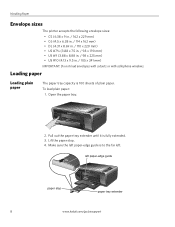Kodak ESP3250 Support Question
Find answers below for this question about Kodak ESP3250 - Es Printer.Need a Kodak ESP3250 manual? We have 2 online manuals for this item!
Question posted by gdoerner196 on August 25th, 2011
How Do You Load The Driver So It Is Recognized By My Computer. I'm Trying( Novic
I put disc in computer and turned on and it says loading x 64 printer. It is taking foreever. Is this correct?
Current Answers
Related Kodak ESP3250 Manual Pages
Similar Questions
I Have A Kodak Esp 3250 Printer . Instal Problems
Hi please help I have been trying for hours to install tha above printer on to my lap top . I don no...
Hi please help I have been trying for hours to install tha above printer on to my lap top . I don no...
(Posted by donutdollies 10 years ago)
Kodak Esp 3250 Printers Rear Access Cleanout Area
The paper has jammed in my printer how do I access the cleanout area at the back of the printer to c...
The paper has jammed in my printer how do I access the cleanout area at the back of the printer to c...
(Posted by irenehorton 10 years ago)
Trying To Connect My Esp 3250 Printer Scanner To My Windows 7 Compaq Laptop
trying to connect my ESP 3250 printer scanner to my windows 7 compaq laptopand it will not see the p...
trying to connect my ESP 3250 printer scanner to my windows 7 compaq laptopand it will not see the p...
(Posted by ocean3970 11 years ago)
I Have A Kodak Esp 3250 All-in-one Printer. How Do I Switch To Black Print Only
have a kodak esp 3250 all-in-one printer. How do I switch to only black printed documents, and than ...
have a kodak esp 3250 all-in-one printer. How do I switch to only black printed documents, and than ...
(Posted by michael192315 11 years ago)
Kodak Esp 3250 All-in-one Printer
How do i set up my Kodak ESP 3250 All-in-One Printer with software and drivers
How do i set up my Kodak ESP 3250 All-in-One Printer with software and drivers
(Posted by leonb99675 11 years ago)