Kodak ESP 3 Support Question
Find answers below for this question about Kodak ESP 3 - All-in-One Color Inkjet.Need a Kodak ESP 3 manual? We have 2 online manuals for this item!
Question posted by arizonahotdog on November 20th, 2011
My Kodak Esp3
I have a paper jam and can not get to the jammed piece of paper...it has torn off and stuck under the rollers...how can I get this out of my printer to eliminate the jam?
Current Answers
There are currently no answers that have been posted for this question.
Be the first to post an answer! Remember that you can earn up to 1,100 points for every answer you submit. The better the quality of your answer, the better chance it has to be accepted.
Be the first to post an answer! Remember that you can earn up to 1,100 points for every answer you submit. The better the quality of your answer, the better chance it has to be accepted.
Related Kodak ESP 3 Manual Pages
Setup Booklet - Page 2
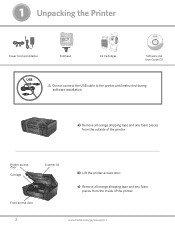
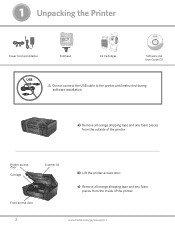
... lid.
c) Remove all orange shipping tape and any foam pieces from the outside of the printer.
2
www.kodak.com/go/aiosupport
b) Lift the printer access door. 1 Unpacking the Printer
Power Cord and Adapter
Printhead
10 Color Ink Cartridge
Ink Cartridges
Inkjet Printer Software FOR WINDOWS & MACINTOSH
Software and User Guide CD
USB
Do not connect the USB cable...
User guide - Page 4
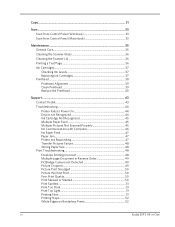
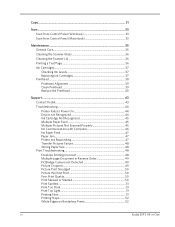
......43
Contact Kodak...43
Troubleshooting 44
Printer Fails to Power On 44 Device not Recognized 44 Ink Cartridge Not Recognized 45 Multiple Paper Feed 45 Multiple Pictures Not Scanned Properly 45 No Communication with Computer 46 No Paper Feed 47 Paper Jam...47 Printer not Responding ... Printing Slow 51 Printing Stops 52 White Edges on Borderless Prints 52
iv
Kodak ESP·3 All-in-One
User guide - Page 7
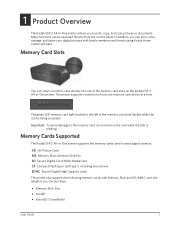
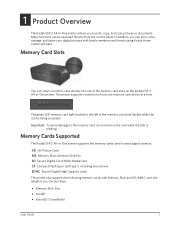
...device at a time. In addition, you can purchase.
• Memory Stick Duo • miniSD • MicroSD (TransFlash)
User Guide
1
Memory Cards Supported
The Kodak ESP·3 All-in-One printer supports the memory cards used in -One printer...avoid damage to the left of the memory card slots on the Kodak ESP 3 All-in-One printer.
XD xD-Picture Card MS Memory Stick, Memory Stick Pro SD...
User guide - Page 9
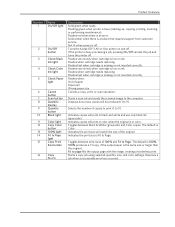
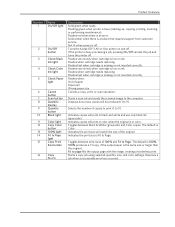
..., size, and color settings. Resumes a job when a recoverable error has occurred. Flashes very slowly when cartridge is low on ink. Toggles between print sizes of paper Paper jam Wrong paper size Cancels a ...power is Fit to the computer. Flashes very slowly when cartridge is Color. Turns the Kodak ESP 3 All-in-One printer on and off. The default is low on ink. Flashes when ...
User guide - Page 10


... lid Control panel Memory card slots and memory card status light USB host port (for connecting PictBridge cameras, PTP cameras, and USB mass storage devices) Paper tray Output tray extender Paper width guide Printer access door USB device port (for connecting to the computer) Power connector Rear cleanout area Scanner glass Printhead
4
Kodak ESP 3 All-in-One
User guide - Page 11


....
All lights are off when a color ink cartridge has
been properly installed and has
enough ink to print.
Ensure that the power cord is properly plugged into the back of the Kodak ESP 3 All-in -One printer status lights.
or on the Kodak ESP 3 All-in -One printer to turn the printer on the front panel of the...
User guide - Page 19
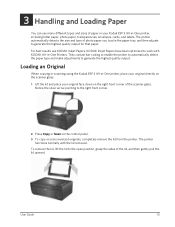
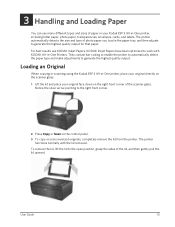
... bar-coding to enable the printer to automatically detect the paper type and make adjustments to generate the highest quality output. Loading an Original
When copying or scanning using the Kodak ESP 3 All-in -One printer, including letter paper, photo paper, transparencies, envelopes, cards, and labels.
3 Handling and Loading Paper
Handling and Loading Paper
You can use KODAK Inkjet Papers.
User guide - Page 25
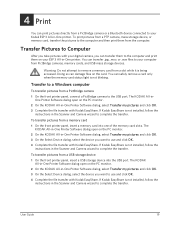
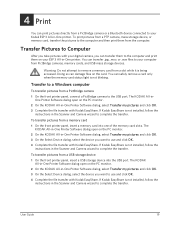
... from a PictBridge camera or a Bluetooth device connected to your ESP 3 All-in-One printer. Warning Do not attempt to remove a memory card from a USB storage device 1 On the front printer panel, insert a USB storage device into one of the memory card slots. One Printer Software dialog open on your Kodak ESP 3 All-in -One Printer Software dialog, select Transfer my...
User guide - Page 26
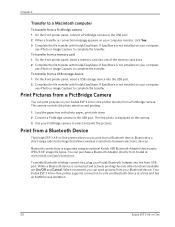
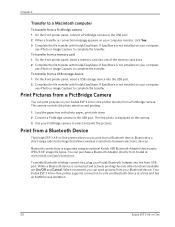
.... 2 Complete the file transfer with Kodak EasyShare. Your Kodak ESP 3 All-in -One printer directly from a PictBridge camera. If EasyShare is a short-range radio technology that accepts JPEG/EXIF image file types. The camera controls the photo selection and printing.
1 Load the paper tray with Kodak EasyShare. Print from a Bluetooth Device
The Kodak ESP 3 All-in -One Bluetooth connectivity...
User guide - Page 27


...paper to construct a name for the highest transfer speed is Kodak ESP·3+XXXX, where XXXX represents the last four digits of the printer's serial number. Bluetooth Name
Your Kodak ESP 3 All-in-One printer... Print
The following types of Bluetooth-enabled devices are images with the Kodak Home Center configuration feature. Load US Letter or A4 photo paper to a more meaningful name with an...
User guide - Page 37
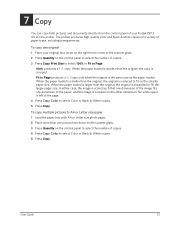
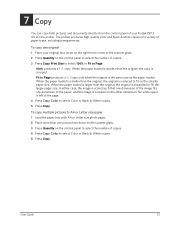
To copy one original 1 Place your Kodak ESP 3 All-in-One printer. In either case, the image is scaled such that one dimension of the image fits one picture face down on the right front corner of the scanner glass. 2 Press Quantity on the other dimension. Fit to select Color or Black & White copies. 5 Press...
User guide - Page 42
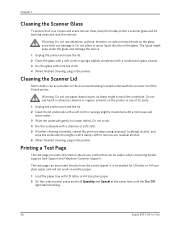
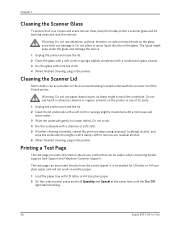
...paper 2 On the control panel, press and hold Quantity and Cancel at the same time until the On/Off
light starts blinking.
36
Kodak ESP 3 All-in-One
Warning Do not use abrasives, acetone, benzene, or carbon tetrachloride on the printer... the glass. Warning Do not use paper-based wipes, as these might seep under the glass and damage the device.
1 Unplug the printer and raise the lid. 2 Clean ...
User guide - Page 45
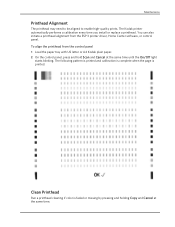
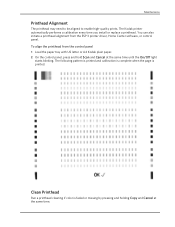
... the ESP 3 printer driver, Home Center software, or control panel. Clean Printhead
Run a printhead cleaning if color is printed.
Maintenance
Printhead Alignment
The printhead may need to be aligned to enable high-quality prints. You can also initiate a printhead alignment from the control panel 1 Load the paper tray with US letter or A4 Kodak plain paper...
User guide - Page 50
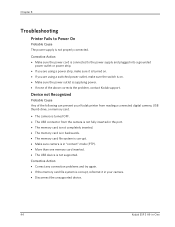
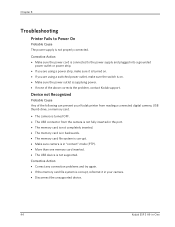
.... • If none of the following can prevent your camera. • Disconnect the unsupported device.
44
Kodak ESP 3 All-in "connect" mode (PTP). • More than one memory card inserted. • The USB device is not supported.
Chapter 8
Troubleshooting
Printer Fails to the power supply and plugged into a grounded
power outlet or power strip. •...
User guide - Page 51
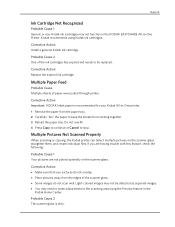
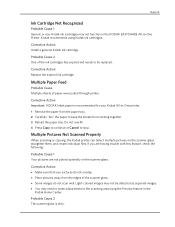
... Scanned Properly
When scanning or copying, the Kodak printer can detect multiple pictures on the scanner glass. Light-colored images may not be detected as separate images. • You may not function in the KODAK EASYSHARE All-in -One printer. 1 Remove the paper from the paper tray. 2 Carefully "fan" the paper to be replaced.
Probable Cause 2 One of...
User guide - Page 53
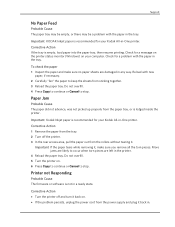
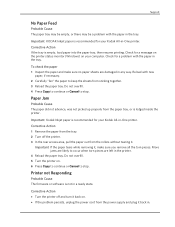
... tray. Important KODAK Inkjet paper is not in -One printer. Corrective Action If the tray is lodged inside the printer. Printer not Responding
Probable Cause The firmware or software is recommended for your Kodak All-in the tray. Corrective Action 1 Remove the paper from the paper tray, or is empty, load paper into the paper tray, then resume printing. Paper Jam
Probable Cause...
User guide - Page 55
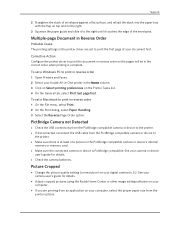
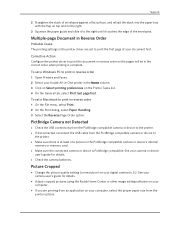
...; Change the picture quality setting (or resolution) on your camera or device
user's guide for details.
• Adjust cropped pictures using the Kodak Home Center or other image editing software on your computer, select the proper paper size from an application on the Printer Tasks list. 4 On the General tab, select Print last page...
User guide - Page 57
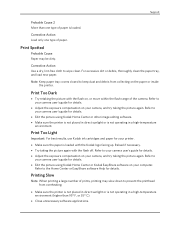
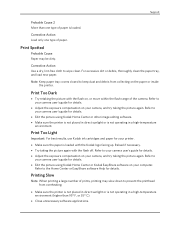
... for details.
• Adjust the exposure compensation on your camera user's guide for details.
• Edit the picture using Kodak Home Center or Kodak EasyShare software on the paper or inside the printer.
Note Keep paper tray covers closed to
your camera user's guide for details. • Adjust the exposure compensation on , or move within...
User guide - Page 62
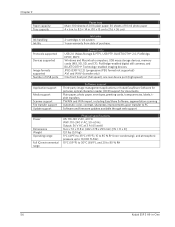
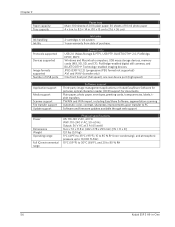
... WAV (transfer only) One front host port (full speed), one rear device port (high speed)
Application support
Media support
Scanner support File transfer support Update support
Software support Third-party image management applications or Kodak EasyShare Software for documents Plain paper, photo paper, envelopes, greeting cards, transparencies, labels, tshirt transfers TWAIN and WIA import...
User guide - Page 65
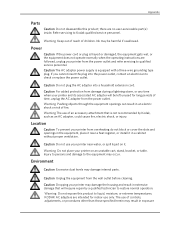
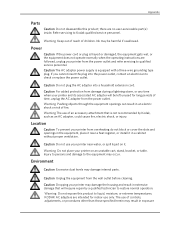
... the equipment from the power outlet and refer servicing to check or replace the power outlet.
Location
Caution To prevent your printer and its associated AC adapter will require repair by Kodak, such as an AC adapter, could cause fire, electric shock, or injury. Environment
Caution Excessive dust levels may occur. Appendix...
Similar Questions
How To Clear A Kodak Esp-3 Paper Jam
(Posted by codwely78 9 years ago)
Kodak Esp 3250 Paper Jam Error Message Wont Go Off
(Posted by SONGsergf 10 years ago)
Can You Print In Black With Color Ink Cartridge Kodak Esp 7200
(Posted by EWATGtom 10 years ago)
How To Print In Color With The Kodak Esp 7250 Printer
(Posted by teazyah 10 years ago)
Why Does My Esp 3 Print Only In Grey Or Very Light Color?
I hv bought only Kodak ink jets for my 7 mo old printer. I all of a suden only prints in light color...
I hv bought only Kodak ink jets for my 7 mo old printer. I all of a suden only prints in light color...
(Posted by ejharding 12 years ago)

