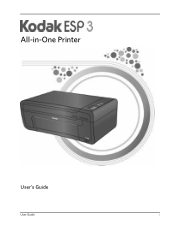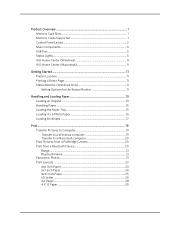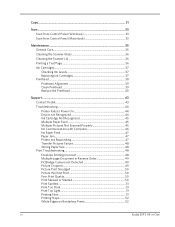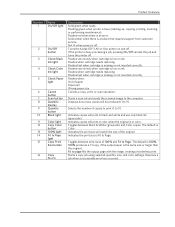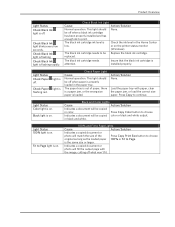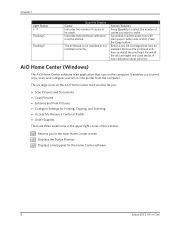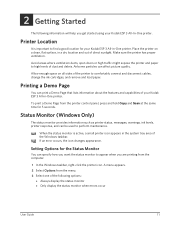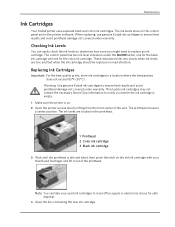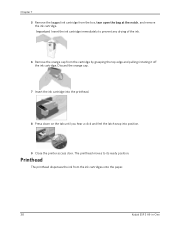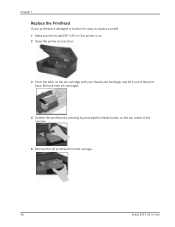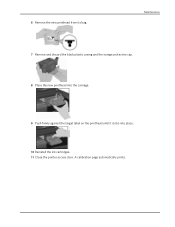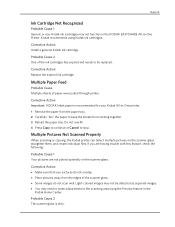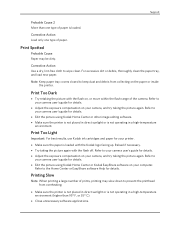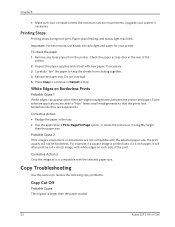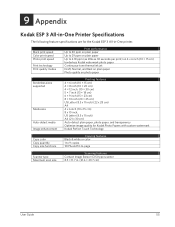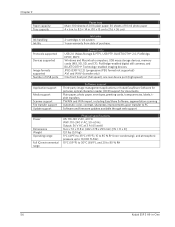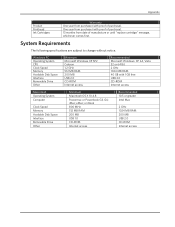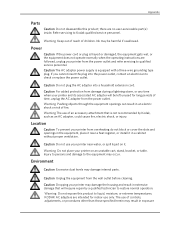Kodak ESP3 Support Question
Find answers below for this question about Kodak ESP3 - SE All-in-One Printer.Need a Kodak ESP3 manual? We have 1 online manual for this item!
Question posted by junesouthern on December 28th, 2013
Resetting Esp3.2 Ink Chip
T The Kodak cartridges for my esp3.2 all in one printer have proved to be rubbish! I'm so disappointed with the ink cartridges hardly giving many sheets at all, and yet adverts boast Kodak to be cheapest printing! Rubbish! I have found it to be the most expensive ever! My cartridges have hardly any ink in them, so I refill with my own black ink but the cartridges are chipped, not allowing them to run. Is there any way I can alter my machine so I can refill my cartridges or shall I throw it away and purchase one that does allow me to refill my cartridges, as I always have done! Considering Kodak have advertised on UK TV that their inks are the cheapest, I consider this fraudulent! I have purchased cartridges online, and from Currys Direct and even tried the XL but instead of getting 600 normal printed sheets (not photos) I get about 50 ! I can honestly say this is the most expensive form of printing I have ever had in over 30 years Kodak !!
Current Answers
Answer #1: Posted by TommyKervz on December 28th, 2013 7:25 AM
Greetings. There are chips resold from here which thing should be able to cut the cost considerably so.
Disclaimer. I am only a Helpowl.com community suppporter and not for Kodak.
Related Kodak ESP3 Manual Pages
Similar Questions
Quit Printing With Black Ink.
Esp3.2 quit printing with black ink. Installed new cartridge now says color needs to be replaced. Th...
Esp3.2 quit printing with black ink. Installed new cartridge now says color needs to be replaced. Th...
(Posted by basmith 9 years ago)
How To Reset Out Of Ink Error Codes On Kodak 6150
(Posted by qynehar51 10 years ago)
Printer Does Not Print Red
I have a Kodak ESP Office 6150 that will not print red. What can be done to correct problem?
I have a Kodak ESP Office 6150 that will not print red. What can be done to correct problem?
(Posted by ltaylor61895 11 years ago)
Can I Clean Instead Of Replace Printer Head
I keep getting error of loose or missing printer head. Is it really worth buying a new printer head,...
I keep getting error of loose or missing printer head. Is it really worth buying a new printer head,...
(Posted by nelsma13 12 years ago)