Kodak ESP 3 Support Question
Find answers below for this question about Kodak ESP 3 - All-in-One Color Inkjet.Need a Kodak ESP 3 manual? We have 2 online manuals for this item!
Question posted by tooRudy on July 8th, 2014
Can I Install My Kodak Printer Esp 3.2 Without Cd
The person who posted this question about this Kodak product did not include a detailed explanation. Please use the "Request More Information" button to the right if more details would help you to answer this question.
Current Answers
There are currently no answers that have been posted for this question.
Be the first to post an answer! Remember that you can earn up to 1,100 points for every answer you submit. The better the quality of your answer, the better chance it has to be accepted.
Be the first to post an answer! Remember that you can earn up to 1,100 points for every answer you submit. The better the quality of your answer, the better chance it has to be accepted.
Related Kodak ESP 3 Manual Pages
Setup Booklet - Page 2
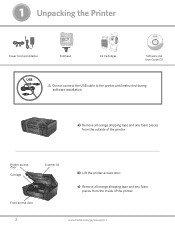
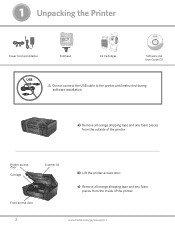
... from the outside of the printer.
2
www.kodak.com/go/aiosupport Scanner lid.
a) Remove all orange shipping tape and any foam pieces from the inside of the printer. 1 Unpacking the Printer
Power Cord and Adapter
Printhead
10 Color Ink Cartridge
Ink Cartridges
Inkjet Printer Software FOR WINDOWS & MACINTOSH
Software and User Guide CD
USB
Do not connect the...
Setup Booklet - Page 3


The printhead is fragile, handle carefully. c) Pull on the orange tab to remove the protective retainer.
2 Inserting the Printhead
a) Lift the printer access door.
10
10 Color Ink Cartridge
10
Black Ink Cartridge Black Ink Cartridge
b) Remove the printhead from its bag. www.kodak.com/go/aiosupport
3 Insert the printhead immediately upon opening sealed bag.
Setup Booklet - Page 6


g) Close the printer access door.
10
10 Color Ink Cartridge
10
Color Ink Cartridge 10
Black Ink Cartridge Black Ink Cartridge
6
www.kodak.com/go/aiosupport Insert it click into the printhead.
Cartouche d'encre noire
10
10
Cartouche d'encre couleur
f) Press down firmly on the ink cartridge ...
Setup Booklet - Page 8
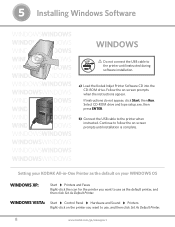
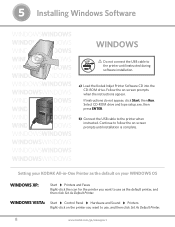
... appear.
a) Load the Kodak Inkjet Printer Software CD into the CD-ROM drive.
WINDOWS VISTA: Start Control Panel Hardware and Sound Printers
Right-click on your WINDOWS OS
WINDOWS XP:
Start Printers and Faxes
Right-click the icon for the printer you want to use , and then click Set As Default Printer.
8
www.kodak.com/go/aiosupport
5 Installing Windows Software
WINDOWSWINDOWS...
Setup Booklet - Page 9


... USB cable to the printer most recently added. The Kodak Inkjet Printer software installer window should be displayed. Follow the on the desktop. From the print dialog, choose Edit Printer List from the Printer List. 3.
Choose Make Default from the Printer's menu. b) Load the Kodak Inkjet Printer Software CD into the CD-ROM drive. Setting your KODAK All-in-One Printer as the default on...
User guide - Page 7
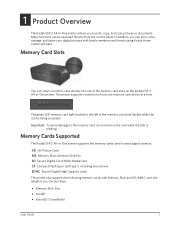
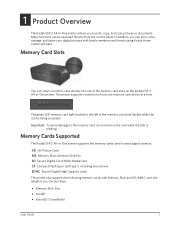
... members and friends using Kodak Home Center software.
Memory Cards Supported
The Kodak ESP·3 All-in-One printer supports the memory cards used in -One printer allows you can insert a memory card directly into one memory card device at a time. 1 Product Overview
Product Overview
The Kodak ESP 3 All-in most digital cameras. The printer supports connection of only...
User guide - Page 11


... use the USB port on the front panel of the printer. Control Panel Cause The printer is installed properly.
Check Color Ink light blinks every few seconds. The color ink cartridge needs to your computer.
Action/Solution Press On/Off to turn the printer on a USB device, such as a thumb drive, and transfer them to be off...
User guide - Page 26
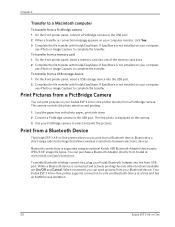
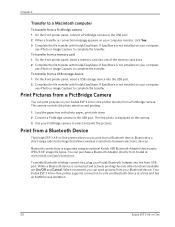
... a time and has an 8 MB file size limitation.
20
Kodak ESP 3 All-in -One printer allows you can send pictures from a PictBridge camera. If EasyShare is displayed on your Bluetooth device.
The first photo is not installed on your Kodak ESP 3 All-in -One printer supports connection to complete the transfer. If EasyShare is connected and actively printing...
User guide - Page 42
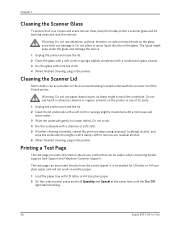
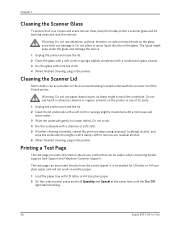
...not work on the printer or any of the Kodak printer.
Warning Do not use paper-based wipes, as these might seep under the glass and damage the device.
1 Unplug the printer and raise the lid... and Cancel at the same time until the On/Off
light starts blinking.
36
Kodak ESP 3 All-in the printer. The liquid might scratch the underside. It is needed, repeat the previous steps ...
User guide - Page 43
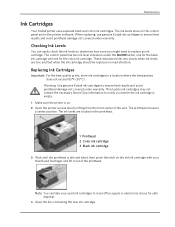
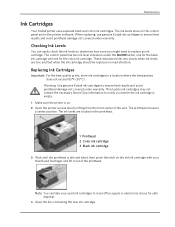
... avoid printhead damage not covered under warranty. Replacing Ink Cartridges
Important For the best quality prints, store ink cartridges in the printer software. Maintenance
Ink Cartridges
Your Kodak printer uses separate black and color ink cartridges. Checking Ink Levels
You can take your thumb and forefinger and lift it out of the unit.
When...
User guide - Page 45
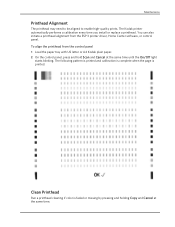
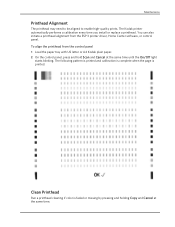
...
Run a printhead cleaning if color is printed. The following pattern is printed and calibration is complete when the page is faded or missing by pressing and holding Copy and Cancel at the same time until the On/Off light
starts blinking. The Kodak printer automatically performs a calibration every time you install or replace a printhead.
User guide - Page 49
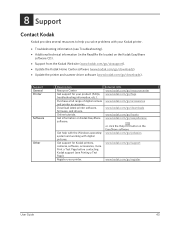
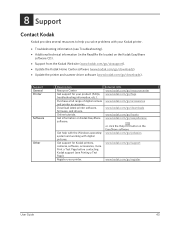
Online tutorials. Get information on the Kodak EasyShare
software CD). • Support from the Kodak Web site (www.kodak.com/go/aiosupport). • Update the Kodak Home Center software (www.kodak.com/go/downloads). • Update the printer and scanner driver software (www.kodak.com/go/downloads). Get help you solve problems with digital pictures. Get support for your...
User guide - Page 50
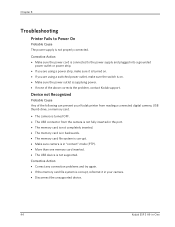
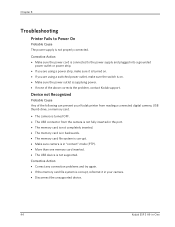
... The power supply is not properly connected.
Device not Recognized
Probable Cause Any of the above corrects the problem, contact Kodak support. Chapter 8
Troubleshooting
Printer Fails to the power supply and plugged into...can prevent your camera. • Disconnect the unsupported device.
44
Kodak ESP 3 All-in "connect" mode (PTP). • More than one memory card inserted. • ...
User guide - Page 51
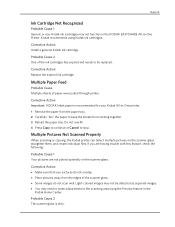
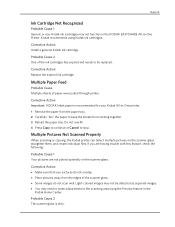
... with this feature, check the following:
Probable Cause 1 Your pictures are not placed optimally on the scanner glass, straighten them, and create individual files.
Kodak recommends using the Preview feature in -One Printer.
Corrective Action Important KODAK Inkjet paper is dirty. Light-colored images may not be replaced.
Corrective Action Install a genuine Kodak ink cartridge.
User guide - Page 52


...; Check the connection from your computer. • After checking connections, restart your computer. • Make sure your printer.
46
Kodak ESP 3 All-in and turned on your computer.
• You may need to disconnect other printers or scanners from your computer to your computer, see Cleaning the Scanner Lid). No Communication with your computer...
User guide - Page 54
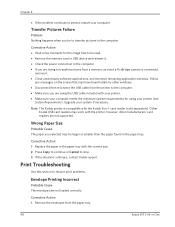
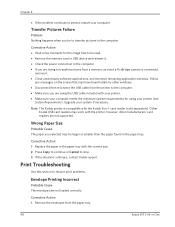
... USB cable included with the printer, however, other windows. • Disconnect then reconnect the USB cable from the paper tray.
48
Kodak ESP 3 All-in -1-card reader (sold separately).
Transfer Pictures Failure
Problem Nothing happens when you selected may be read. • Remove the memory card or USB device and reinsert it . • Close...
User guide - Page 56


...until the printout stops improving. • If the problem still persists, you may be corrupt. Important KODAK Inkjet paper is recommended for wrinkles and tears. 2 Slide the paper guide away from the paper. 3... tray. 4 Slide the paper guide up against the edge of the paper.
50
Kodak ESP 3 All-in -One printer. The dimensions of the photo on the camera are slightly different than each paper size...
User guide - Page 59
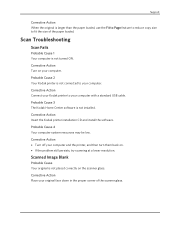
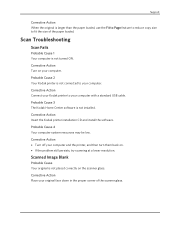
... computer.
Corrective Action Place your computer with a standard USB cable.
Corrective Action Insert the Kodak printer installation CD and install the software. Scan Troubleshooting
Scan Fails
Probable Cause 1 Your computer is not connected to your computer. Corrective Action Connect your Kodak printer to fit the size of the scanner glass. Support
Corrective Action When the original is...
User guide - Page 64
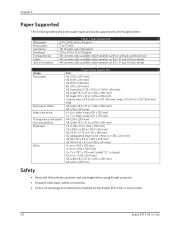
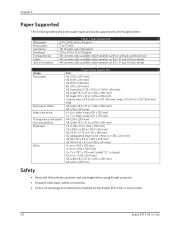
...sizes supported by the Kodak printer. Plain paper Photo paper...inkjet varieties (with or without a white stripe.) All commercially available inkjet varieties on 8.5 x 11 and A4 size sheets All commercially available inkjet varieties on 8.5 x 11 and A4 size sheets
Usage Plain paper
Plain paper labels Index card stock Transparency and labels Iron-on the Kodak ESP 3 All-in-One printer.
58
Kodak ESP...
User guide - Page 66


... with a Kodak printer, the transmitter must not be collocated or operate in conjunction with Industry Canada RSS-210 and FCC Rules.
If this device must be ....
60
Kodak ESP 3 All-in the operating instructions.
FCC and Industry Canada
This device complies with any interference received, including interference that interference will not occur in a residential installation. Canadian...
Similar Questions
Is It Possible For Kodak Printer Esp C310 To Print 3 X 5 Index Cards
(Posted by chrrandy 9 years ago)
Why Is My Kodak Printer Esp 3200 Series Printing Black As Grey
(Posted by tdawjamie 10 years ago)
Why Does Kodak Printer Esp 3.2 Not Print In Black And White
(Posted by coBe 10 years ago)
How To Install Kodak Esp 7250 Printer Without Cd
(Posted by deankidla 10 years ago)
How To Install Kodak Esp 7250 Without Cd
(Posted by kdCo 10 years ago)

