Kodak ESP 3 Support Question
Find answers below for this question about Kodak ESP 3 - All-in-One Color Inkjet.Need a Kodak ESP 3 manual? We have 2 online manuals for this item!
Question posted by bhuarmon on June 6th, 2014
Can You Clean The Esp C310 Printhead
The person who posted this question about this Kodak product did not include a detailed explanation. Please use the "Request More Information" button to the right if more details would help you to answer this question.
Current Answers
There are currently no answers that have been posted for this question.
Be the first to post an answer! Remember that you can earn up to 1,100 points for every answer you submit. The better the quality of your answer, the better chance it has to be accepted.
Be the first to post an answer! Remember that you can earn up to 1,100 points for every answer you submit. The better the quality of your answer, the better chance it has to be accepted.
Related Kodak ESP 3 Manual Pages
Setup Booklet - Page 2
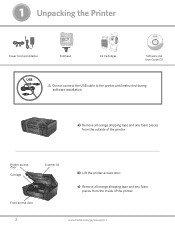
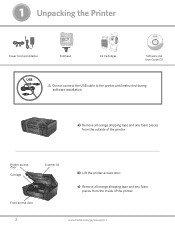
....
a) Remove all orange shipping tape and any foam pieces from the inside of the printer. 1 Unpacking the Printer
Power Cord and Adapter
Printhead
10 Color Ink Cartridge
Ink Cartridges
Inkjet Printer Software FOR WINDOWS & MACINTOSH
Software and User Guide CD
USB
Do not connect the USB cable to the printer until instructed during...
Setup Booklet - Page 3


Insert the printhead immediately upon opening sealed bag.
c) Pull on the orange tab to remove the protective retainer.
www.kodak.com/go/aiosupport
3 2 Inserting the Printhead
a) Lift the printer access door.
10
10 Color Ink Cartridge
10
Black Ink Cartridge Black Ink Cartridge
b) Remove the printhead from its bag.
The printhead is fragile, handle carefully.
Setup Booklet - Page 4
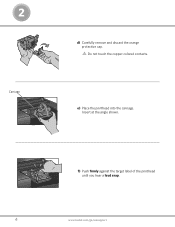
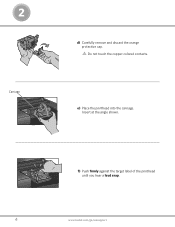
2
Carriage.
Insert at the angle shown.
Do not touch the copper-colored contacts. e) Place the printhead into the carriage. f) Push firmly against the target label of the printhead until you hear a loud snap.
4
www.kodak.com/go/aiosupport d) Carefully remove and discard the orange protective cap.
Setup Booklet - Page 6


...
Cartouche d'encre couleur
f) Press down firmly on the ink cartridge until you hear it into position.
g) Close the printer access door.
10
10 Color Ink Cartridge
10
Color Ink Cartridge 10
Black Ink Cartridge Black Ink Cartridge
6
www.kodak.com/go/aiosupport 3
Cartouche d'encre noire
Cartouche d'encre couleur
10
10
e) Open...
User guide - Page 4
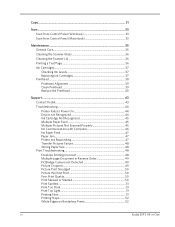
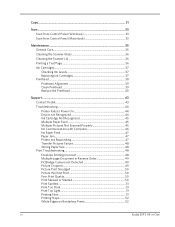
... ...37
Checking Ink Levels 37 Replacing Ink Cartridges 37 Printhead...38
Printhead Alignment 39 Clean Printhead 39 Replace the Printhead 40
Support ...43
Contact Kodak...43
Troubleshooting 44
Printer Fails to Power On 44 Device not Recognized 44 Ink Cartridge Not Recognized 45 Multiple Paper... Slow 51 Printing Stops 52 White Edges on Borderless Prints 52
iv
Kodak ESP·3 All-in-One
User guide - Page 10


... Memory card slots and memory card status light USB host port (for connecting PictBridge cameras, PTP cameras, and USB mass storage devices) Paper tray Output tray extender Paper width guide Printer access door USB device port (for connecting to the computer) Power connector Rear cleanout area Scanner glass Printhead
4
Kodak ESP 3 All-in-One
User guide - Page 11


... monitor
(Windows).
Control Panel Cause The printer is turned off .
Ensure that the color ink cartridge is properly plugged into the back of the Kodak ESP 3 All-in -One printer can use the USB port to access pictures on a USB device, such as a thumb drive, and transfer them to turn the printer on...
User guide - Page 14
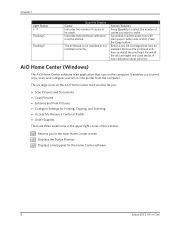
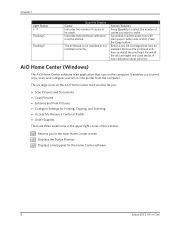
...-in -One The six large icons on the computer. Press the Copy button. A new calibration sheet will print. The printhead is an application that runs on the AiO Home Center main window let you:
• Scan Pictures and Documents •... the Status Monitor Displays a Help panel for the Home Center software
8
Kodak ESP 3 All-in -One printer from the computer. Indicates that may be started.
User guide - Page 15
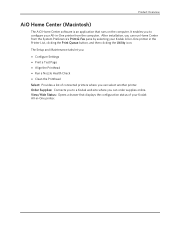
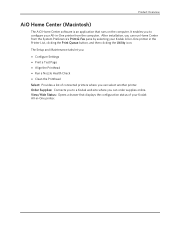
... runs on the computer.
The Setup and Maintenance tabs let you:
• Configure Settings • Print a Test Page • Align the Printhead • Run a Nozzle Health Check • Clean the Printhead Select: Provides a list of your Kodak All-in-One printer in -One printer. Product Overview
AiO Home Center (Macintosh)
The AiO Home...
User guide - Page 17
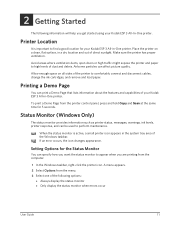
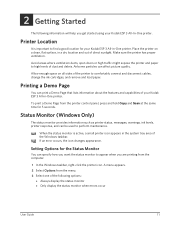
...and disconnect cables, change the ink cartridges, and remove and load paper. Allow enough space on a clean, flat surface, in -One printer.
If an error occurs, the icon changes appearance. Printing a ... from the printer control panel, press and hold Copy and Scan at the same time for your Kodak ESP 3 All-In-One printer. Printer Location
It is active, a small printer icon appears in -One ...
User guide - Page 25
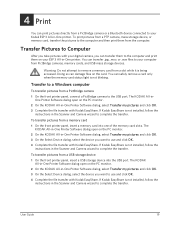
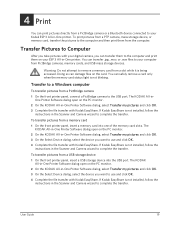
...in -One Printer Software dialog, select Transfer my pictures and click OK. 3 On the Select Device dialog, select the device you want to use and click OK. 4 Complete the file transfer with Kodak EasyShare. Transfer ...your digital camera, you want to use and click OK. 4 Complete the file transfer with your ESP 3 All-in -One Printer Software dialog open on the card. The
KODAK All-in -One ...
User guide - Page 41
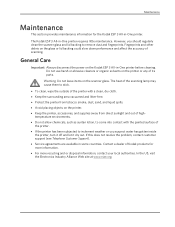
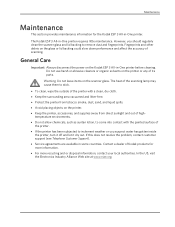
... authorities.
In the US, visit the Electronics Industry Alliance Web site at www.eiae.org. Fingerprints and other debris on the scanner glass. The Kodak ESP 3 All-in -One printer before cleaning. However, you suspect water has gotten inside
the printer, turn it off and let it dry out.
User guide - Page 42
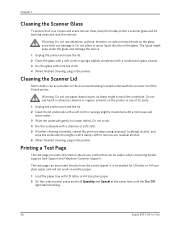
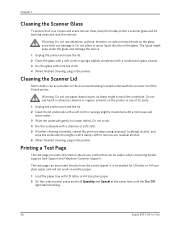
... Quantity and Cancel at the same time until the On/Off
light starts blinking.
36
Kodak ESP 3 All-in-One
Printing a Test Page
The test page provides information about your copies and... 4 When finished cleaning, plug in the printer. Warning Do not use paper-based wipes, as these might seep under the glass and damage the device.
1 Unplug the printer and raise the lid. 2 Clean the glass with...
User guide - Page 44
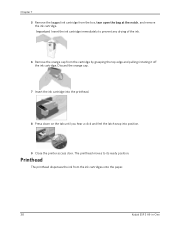
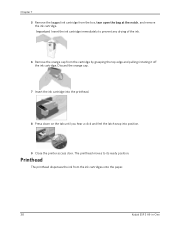
...ink cartridge from the ink cartridges onto the paper.
38
Kodak ESP 3 All-in-One Discard the orange cap.
7 Insert the ink cartridge into the printhead.
8 Press down on the tab until you hear a click... the printer access door. Important Insert the ink cartridge immediately to its ready position. The printhead moves to prevent any drying of the ink.
6 Remove the orange cap from the cartridge...
User guide - Page 45
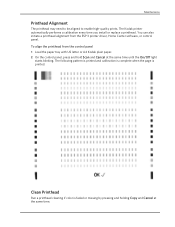
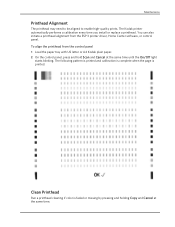
... a printhead. To align the printhead from the ESP 3 printer...printhead alignment from the control panel 1 Load the paper tray with US letter or A4 Kodak plain paper. 2 On the control panel, press and hold Scan and Cancel at the same time. Maintenance
Printhead Alignment
The printhead may need to be aligned to enable high-quality prints.
Clean Printhead
Run a printhead cleaning if color...
User guide - Page 46
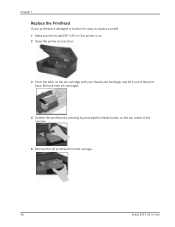
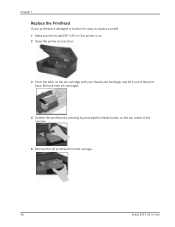
... lift it is easy to replace yourself. 1 Make sure the Kodak ESP 3 All-in-One printer is damaged or broken it out of the carriage.
5 Remove the old printhead from the carriage.
40
Kodak ESP 3 All-in-One Chapter 7
Replace the Printhead
If your printhead is on. 2 Open the printer access door.
3 Pinch the latch...
User guide - Page 52


... glass is dirty. Probable Cause 3 The scanner lid is completely clean or the pictures might not scan properly (see Cleaning the Scanner Glass).
Corrective Action • Make sure your printer ...see Cleaning the Scanner Lid). Ensure that came with Computer
Probable Cause Your Kodak printer is plugged in -One Upgrade your printer. No Communication with your printer.
46
Kodak ESP 3...
User guide - Page 56


... so a portion will be corrupt. Review the picture on glossy side of the paper.
50
Kodak ESP 3 All-in the tray. Poor Print Quality
• Low resolution image file. • Align the printhead (see Cleaning the Printhead). Important KODAK Inkjet paper is recommended for wrinkles and tears. 2 Slide the paper guide away from the paper...
User guide - Page 57
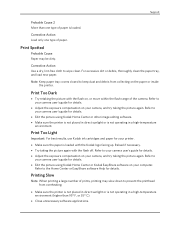
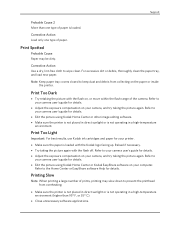
... direct sunlight or is loaded with the Kodak logo facing up. Refer to prevent the printhead from collecting on your camera, and try taking the picture again.
Print Spotted
Probable Cause... lint-free cloth to your camera user's guide for details. For excessive dirt or debris, thoroughly clean the paper tray, and load new paper.
Printing Slow
Note When printing a large number of paper...
User guide - Page 62
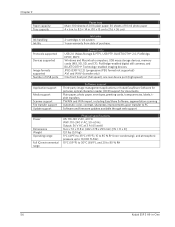
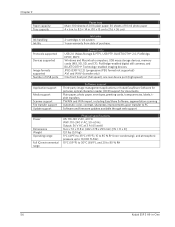
..., labels, tshirt transfers TWAIN and WIA import, including EasyShare Software, segmentation scanning Automatic color, contrast, sharpness improvements upon transfer to PC Software and firmware updates available through web support... in . to 8.5 × 14 in. (10 x 15 cm to 80 % RH
56
Kodak ESP 3 All-in-One
Protocols supported
Devices supported
Image formats supported Number of purchase.
Similar Questions
How To Clean A Kodak Printhead Esp 9250
(Posted by wonyaam 9 years ago)
Is It Possible For Kodak Printer Esp C310 To Print 3 X 5 Index Cards
(Posted by chrrandy 9 years ago)
Why Does My Kodak Esp C310 Only Print In Color
(Posted by RaulTdocd 9 years ago)
How To Clear Paper Jam In Kodak Esp C310
(Posted by wwabobb 10 years ago)

