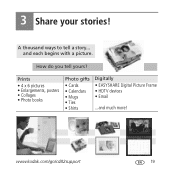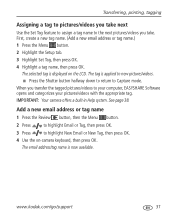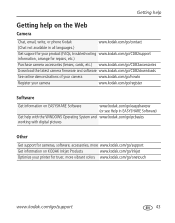Kodak CD82 Support Question
Find answers below for this question about Kodak CD82 - Easyshare Digital Camera.Need a Kodak CD82 manual? We have 2 online manuals for this item!
Question posted by quebb8 on May 10th, 2014
How Do I Transfer A Single Picture And Then Send It By Email
The person who posted this question about this Kodak product did not include a detailed explanation. Please use the "Request More Information" button to the right if more details would help you to answer this question.
Current Answers
Related Kodak CD82 Manual Pages
Similar Questions
How To View Pictures On Kodak Easyshare Cd82
(Posted by attse 9 years ago)
Where Can I Find A Driver For My Kodak Camera Cd82
(Posted by plincatha 10 years ago)
How Can I Transfer The Pictures In My Favorites To The Sd Card ?
Im unable to transfer picturesfrom my favorites on the camera to the sd card so I can put them on my...
Im unable to transfer picturesfrom my favorites on the camera to the sd card so I can put them on my...
(Posted by davegriffiths 11 years ago)
I Can't Transfer My Pictures Kodak Camera Easyshare C813 In My Computer Windows
INCOMPATIBILITY OF SOFTWARE HOW CAN I SOLVE IT THANK YOU?
INCOMPATIBILITY OF SOFTWARE HOW CAN I SOLVE IT THANK YOU?
(Posted by palomaletty 11 years ago)
Download Pictures From Camera
My Kodak CD82 will not download pictures to my computer. Do I need to reinstall the disc that came w...
My Kodak CD82 will not download pictures to my computer. Do I need to reinstall the disc that came w...
(Posted by archmich 12 years ago)