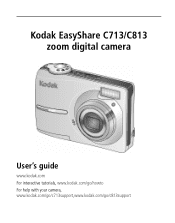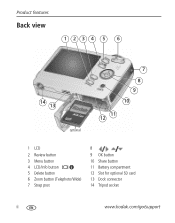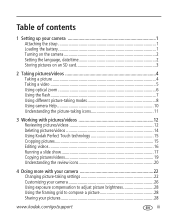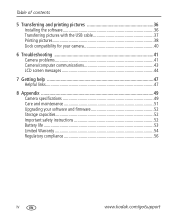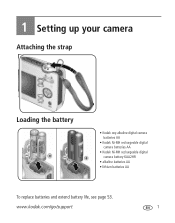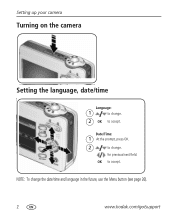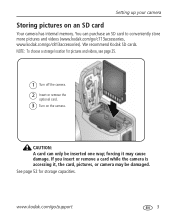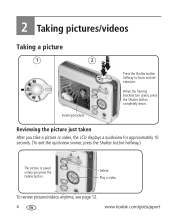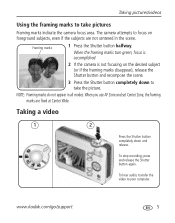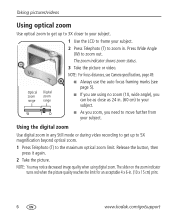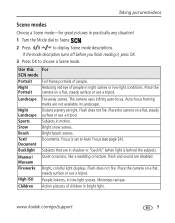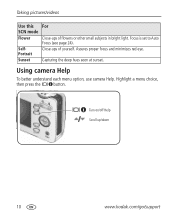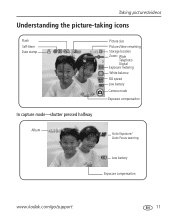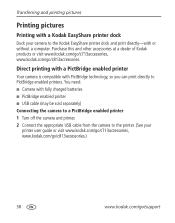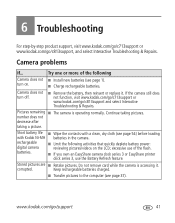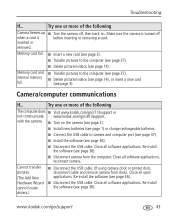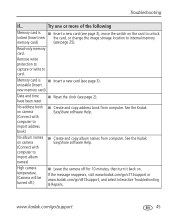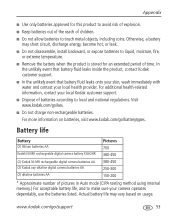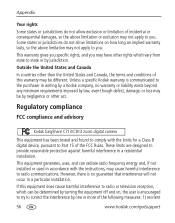Kodak C813 Support Question
Find answers below for this question about Kodak C813 - EASYSHARE Digital Camera.Need a Kodak C813 manual? We have 1 online manual for this item!
Question posted by michaelthrelfall on August 5th, 2014
My C813 Won't Turn On. I Have Put New Batteries In And They Are Fully Charged
Why won't my camera turn on. The camera has not been able to turn on for a long time. What could be causing it?
Current Answers
Related Kodak C813 Manual Pages
Similar Questions
My New C1013 Will Not Turn On Even With New Batteries. Thanks
new- c1013Kodak Easy Share/installed new batteries/camera DOES NOT TURN ON - Thanks
new- c1013Kodak Easy Share/installed new batteries/camera DOES NOT TURN ON - Thanks
(Posted by cblaister 11 months ago)
Camera Not Going When New Battery Installed
have inserted new battery and camera will not turn on
have inserted new battery and camera will not turn on
(Posted by alltrik 7 years ago)
What Can I Do To Turn My Camera On? I Put In New Batteries, But That Didn't Hel
(Posted by tagg136 9 years ago)
New Batteries Camera Does Not Turn On
does not turn on. new batteries installed. old batteries still tested good
does not turn on. new batteries installed. old batteries still tested good
(Posted by maxinecardosi 11 years ago)
My Camera Wont Turn On Or Charge I Put A New Battery
wen i plug it up with the new battery and press on the battery green light comes on and go right off
wen i plug it up with the new battery and press on the battery green light comes on and go right off
(Posted by tawonna9e 12 years ago)