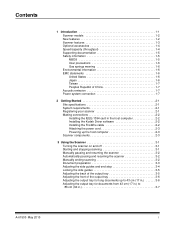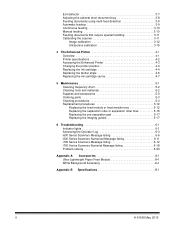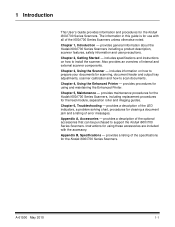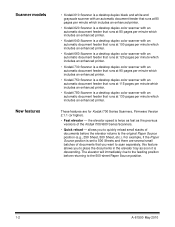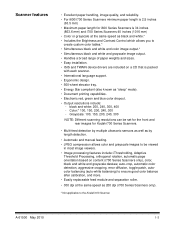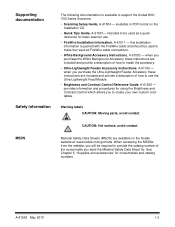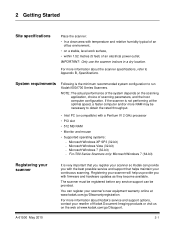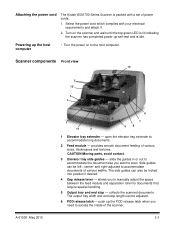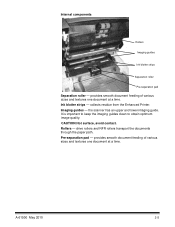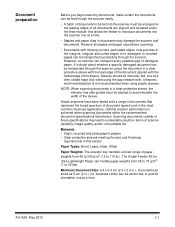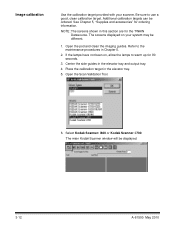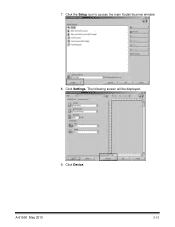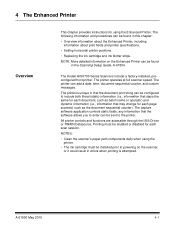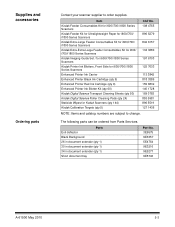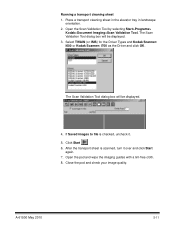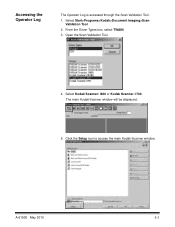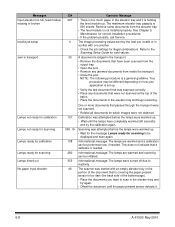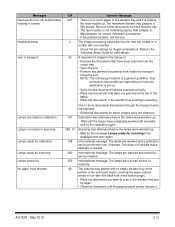Kodak 1867852 Support Question
Find answers below for this question about Kodak 1867852 - I730 - Document Scanner.Need a Kodak 1867852 manual? We have 1 online manual for this item!
Question posted by mrushworth187 on December 1st, 2015
No Display On Kodak Hero 5.1 Printer
I have a Kodak Hero 5.1 Printer which I am trying to install on Windows 7 Ultimate. Having loaded the divers I have no display on the printer when it is switched on. Also my computer cannot locate the printer . It is connected via a USB Cable.
Current Answers
Answer #1: Posted by TommyKervz on December 2nd, 2015 12:26 AM
Please follow the instructions on the link below.
or see the troubleshooting guide here.
Related Kodak 1867852 Manual Pages
Similar Questions
Black Border
when scanning i have a black border only on the i660 don't have it on my other scanners
when scanning i have a black border only on the i660 don't have it on my other scanners
(Posted by slimj316 2 years ago)
Kodak I1440 Scanner Shows Solid Red Fault Light
the red fault light has lit a few seconds after switching the scanner on. I have ensured the scanner...
the red fault light has lit a few seconds after switching the scanner on. I have ensured the scanner...
(Posted by erdac 7 years ago)
Kodak I160 Scanner Drivers Immediately
i need kodak i160 scanner drivers immediately,please show me the link, where can i find drivers for ...
i need kodak i160 scanner drivers immediately,please show me the link, where can i find drivers for ...
(Posted by naveenky9999 7 years ago)
Kodak I1320 Scanner
When I open the kodak software, a window pops und it says "cannot select the Twain Source. Please su...
When I open the kodak software, a window pops und it says "cannot select the Twain Source. Please su...
(Posted by tnttbilling 11 years ago)
Error Message When Trying To Scan
Scanner says "fail to format image" when trying to scan a document.
Scanner says "fail to format image" when trying to scan a document.
(Posted by jacke 12 years ago)