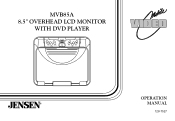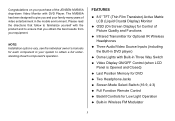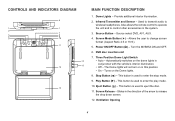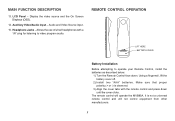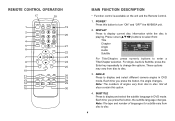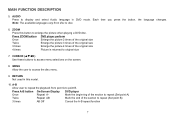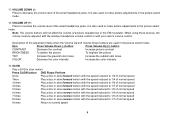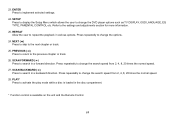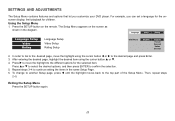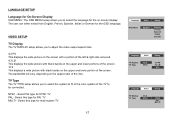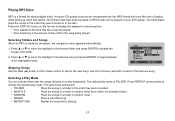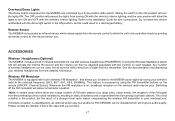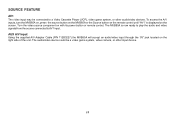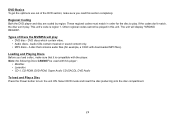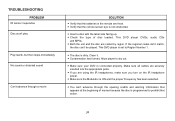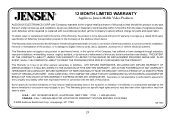Jensen MVB85A Support Question
Find answers below for this question about Jensen MVB85A - 8.5" LCD Overhead Monitor.Need a Jensen MVB85A manual? We have 1 online manual for this item!
Question posted by famousbishop on June 19th, 2019
Can I Replace The Dvd In A Jensen Mvb85a Flip Down Tv
I am looking to replace the drive because a peice broke off.wonder what could I replace it with
Current Answers
Answer #1: Posted by techyagent on July 30th, 2019 10:58 AM
I kindly refer you to the products user manual please check this properly
https://manualzz.com/doc/2061249/jensen-mvb85a-car-video-system-user-manual
Thanks
Techygirl
Related Jensen MVB85A Manual Pages
Similar Questions
Can I Purchase A Drive Belt For A Mvb85a?
can i purchase a drive belt for a mvb85a?
can i purchase a drive belt for a mvb85a?
(Posted by bubba12542 7 years ago)
Dvd Only Plays Movies In Black & White
My remote did not work. I changed the battery and still nothing. When I tried to watch a DVD mov...
My remote did not work. I changed the battery and still nothing. When I tried to watch a DVD mov...
(Posted by jgilbreath 10 years ago)
Player Having Problems Playing Dvds And Cds
i installed my dvd player been sitting for about a yr in the box hooked everything up everything wor...
i installed my dvd player been sitting for about a yr in the box hooked everything up everything wor...
(Posted by nickandtara2003 11 years ago)
Jensen Mvb85a Car Dvd Player
I bought a vechile with this product installed. I wanted to obttain a remote and instruction manual....
I bought a vechile with this product installed. I wanted to obttain a remote and instruction manual....
(Posted by jeennjuicy 11 years ago)
Can I Replace The Screen Only For This Dvd Player?
My screen is jumping and flickering constantly. Can I replace the screen only?
My screen is jumping and flickering constantly. Can I replace the screen only?
(Posted by svkamdar 13 years ago)