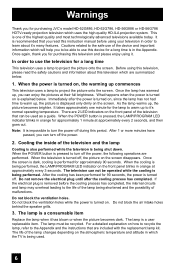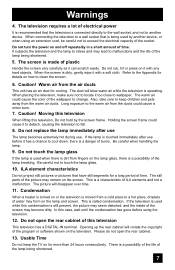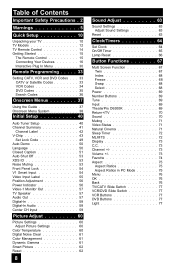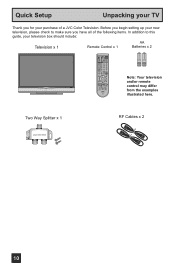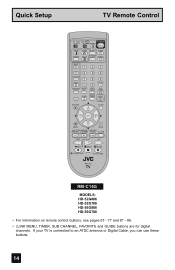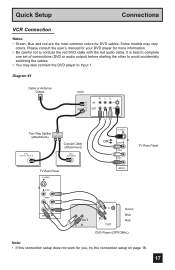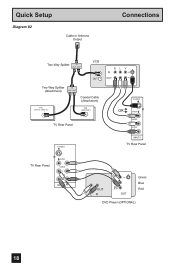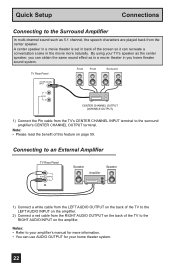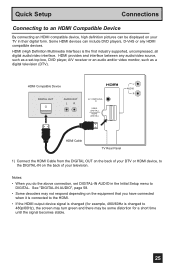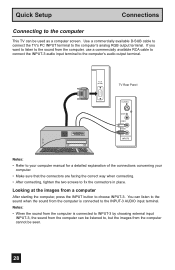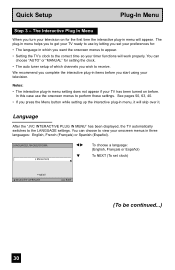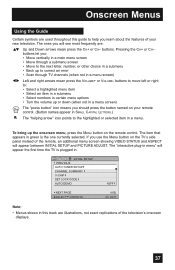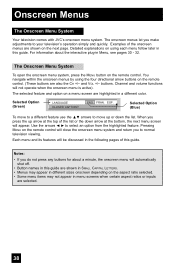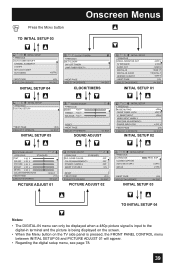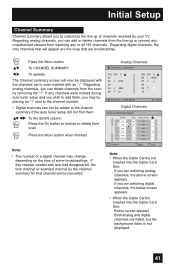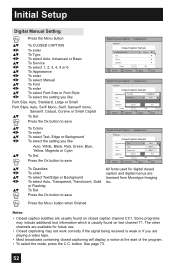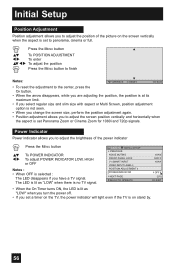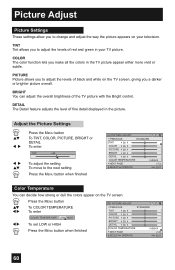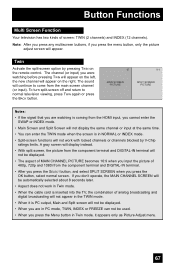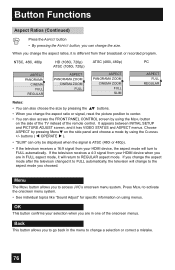JVC HD52G786 Support Question
Find answers below for this question about JVC HD52G786 - 52" Rear Projection TV.Need a JVC HD52G786 manual? We have 4 online manuals for this item!
Question posted by scotts on November 10th, 2010
My Screen Has Gone Completely Green. Sound Is Ok But Green Screen?
The person who posted this question about this JVC product did not include a detailed explanation. Please use the "Request More Information" button to the right if more details would help you to answer this question.
Current Answers
Related JVC HD52G786 Manual Pages
JVC Knowledge Base Results
We have determined that the information below may contain an answer to this question. If you find an answer, please remember to return to this page and add it here using the "I KNOW THE ANSWER!" button above. It's that easy to earn points!-
FAQ - Mobile Navigation: KW-NT1
...update the Unit Software to download and install the update. for directions on Vehicle Information screen. for directions on how to use the StreetDirector Assistant feature and import POI information from Google ... Version 1.1.007.0501. Unit version is indicated in the green marked area If your unit and download the latest version. How do I use Street Director Assistant. -
FAQ - Blu-ray Disc Player: XV-BP1
...wireless bridge for the On Screen Display commands. BD-Live operation is dependent upon the way each Bluray disc’s BD-Live function is designed to my TV I cannot get a green picture. This is being ... to work correctly. I get BD-Live to the internet via the LAN connection on the rear of the unit. 2. A BD-Live compatible Bluray movie disc in high quality mode the ... -
Glossary Terms
... Protection (HDCP) Technology Sliding Lens Cover Smart Surround Setup Sound Turbo Speaker Input Connector SQPB (S-VHS Quasi Playback) Strontium Magnet Subwoofer Output with ID3 Tag/WMA Tag MPEG-2 Video Recording Multi-Color Display Multi-Function Wireless Remote Control Multi-Language On-Screen Multi-Session CD Playback Neodymium Magnet New "Free Edge" Midrange...
Similar Questions
How Doni Press Ok On The Jvc Hd-52g886 Tv Itself
I replace my lamp but my picture is still dim. How do I press ok on the tv buttond?
I replace my lamp but my picture is still dim. How do I press ok on the tv buttond?
(Posted by kmk13420 10 years ago)
Digital Input
The screen appears to be green and later turn to blue when I try to use the hdmi feature
The screen appears to be green and later turn to blue when I try to use the hdmi feature
(Posted by akodinpoito 10 years ago)
Hdmi Screen Is Totally Green With No Pic Or Sound? Help
i have a JVC HD52G887 52 inch dlp and i tried hooking various hdmi things into the hdmi port and the...
i have a JVC HD52G887 52 inch dlp and i tried hooking various hdmi things into the hdmi port and the...
(Posted by jake931 11 years ago)
Dark Screen
I have JVC HD 56G786 - 56" Rear Projection TV and my screen is really dark. i change the settings an...
I have JVC HD 56G786 - 56" Rear Projection TV and my screen is really dark. i change the settings an...
(Posted by monie149 12 years ago)
Green Color On Hd 52z575
My JVC television has too much green in the picture and no blue, solutions???
My JVC television has too much green in the picture and no blue, solutions???
(Posted by lea 12 years ago)