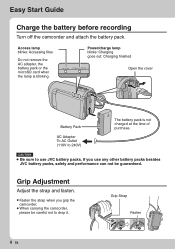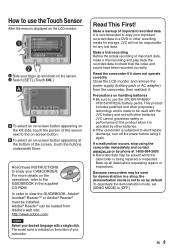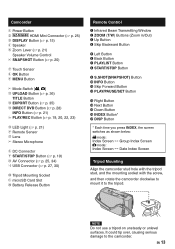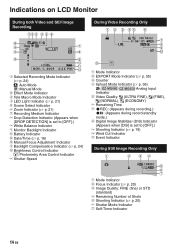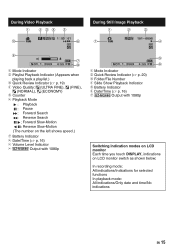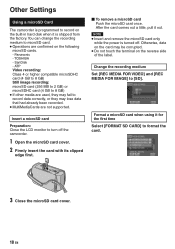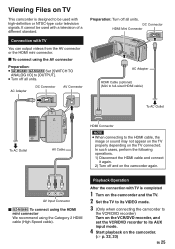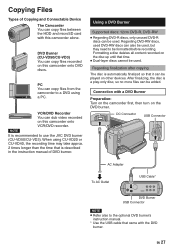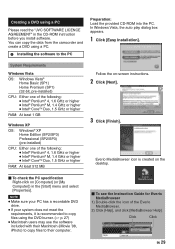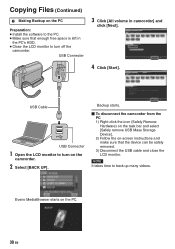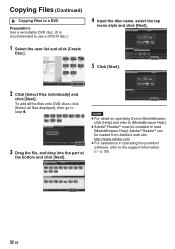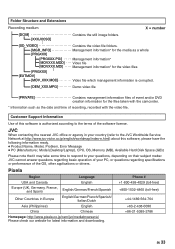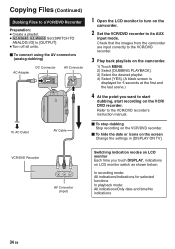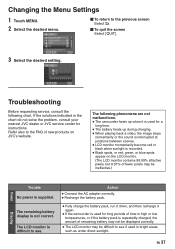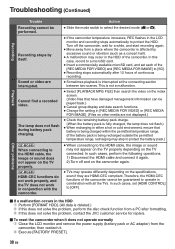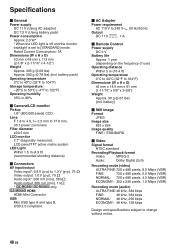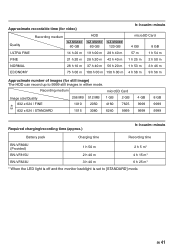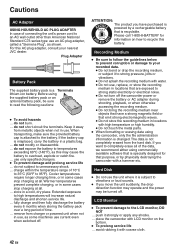JVC GZ-MG680BU Support Question
Find answers below for this question about JVC GZ-MG680BU - Everio Camcorder - 800 KP.Need a JVC GZ-MG680BU manual? We have 1 online manual for this item!
Question posted by pgwenhure on August 18th, 2010
What Movie Software Is Compatible With With The Jvc Model Gz-mg630sek
The person who posted this question about this JVC product did not include a detailed explanation. Please use the "Request More Information" button to the right if more details would help you to answer this question.
Current Answers
Related JVC GZ-MG680BU Manual Pages
JVC Knowledge Base Results
We have determined that the information below may contain an answer to this question. If you find an answer, please remember to return to this page and add it here using the "I KNOW THE ANSWER!" button above. It's that easy to earn points!-
FAQ - Everio/Standard Definition
... station can I edit video files from EVERIO camera, it is there software that shows compatibility of a DVD format. Please download and install the latest MediaBrowser software version. Go to the main Pixela download website by Windows Media Player. You can be used . 2007 EVERIO models also have an impact on the unit. For Models > GZ-MG645 > Ver... -
FAQ - Everio/High Definition (Archived and General Questions)
...software version from my HD Everio GZ-HD7, GZ-HD5, GZ-HD3, GZ-HD6 to charge my camcorder's batteries? Verify the MediaBrowser software version 5. Download and install Ver.2.02.222 or later For Model... DLA software. This may occur (with in the U.S. This update provides compatibility up . To edit HD Everio video with an... -
FAQ - Everio/Standard Definition
... battery chargers that shows compatibility of Everio cameras with Apple computers? are also programs available on Windows PC. Close the box displaying the software information by the camera are three possible options to consider: If you must be used in your video files are included with Everio and Apple. when the GZ-MG750 "Everio MediaBrowser?" For best...
Similar Questions
Jvc Cam Recorder Gz-mg680bu The Shutter Does Not Open
(Posted by johnveen 9 years ago)
I Lost My A/c Adapter For My Jvc Everio Hd Camcorder Model # Gz-mg77 Where Can I
find one
find one
(Posted by connorjerry 10 years ago)
Which Jvc Burner Do I Need For A Jvc Harddisk Camcorder Model # Gz-mg27u ?
Which JVC burner do I need for a JVC harddisk camcorder model # GZ-MG27U ? I bought the camcorder ...
Which JVC burner do I need for a JVC harddisk camcorder model # GZ-MG27U ? I bought the camcorder ...
(Posted by jdb506 13 years ago)
I Lost Installation Cd For Gz-mg680bu...is There Free Software Availiable?
(Posted by chrisfoksinski 13 years ago)
What Movie Software Is Compatable With This Camcorder
(Posted by shoyt 13 years ago)