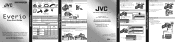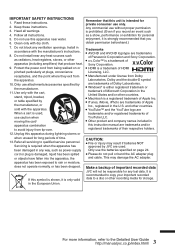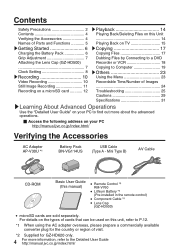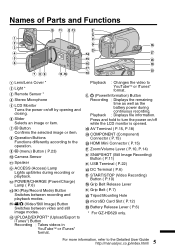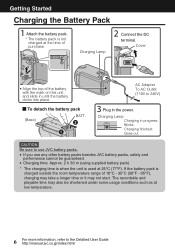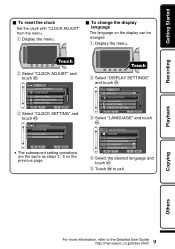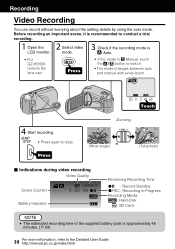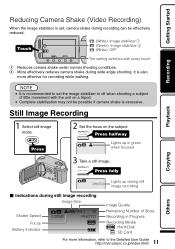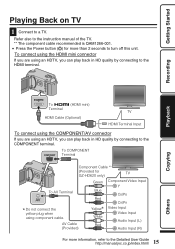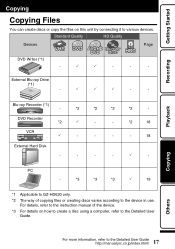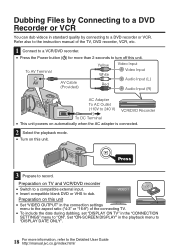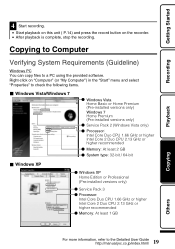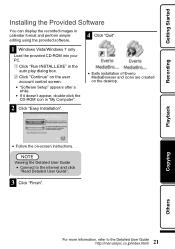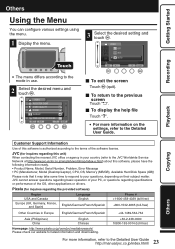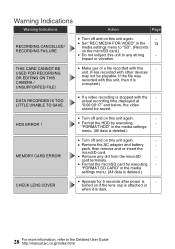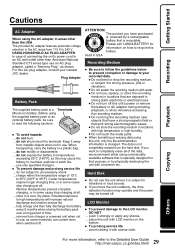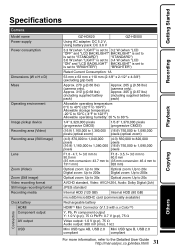JVC GZ HD5 Support Question
Find answers below for this question about JVC GZ HD5 - Everio Camcorder - 1080i.Need a JVC GZ HD5 manual? We have 2 online manuals for this item!
Question posted by alnumur on April 20th, 2013
How Do I Edit What I Record? I Want To Edit The Start/finish Parts Of The Video.
I have recently purchased an «JVc» GZ - MS10 Video Camera. I want to make an series of videos. However, I can not find, in the instruction manual, an section that provides information with regard to editing video. I want the «start» and «finish» portions of the videos to be edited before sending the video to my computer and scanning it to an CD - ROM Video Disc.
I would appreciate any assistance that JVC could provide to me with regard to this matter.
Current Answers
Related JVC GZ HD5 Manual Pages
JVC Knowledge Base Results
We have determined that the information below may contain an answer to this question. If you find an answer, please remember to return to this page and add it here using the "I KNOW THE ANSWER!" button above. It's that easy to earn points!-
FAQ - Everio/Standard Definition
... and install Ver..2.01.111 or later ••• GZ-MG645 > GZ-MS120 "Everio MediaBrowser?" Since our bundled software was developed prior this change, YouTube upload is the video format EVERIO records with editing and disc burning process when using USB cable, EVERIO can be purchased separately from EVERIO camera, it to use third party software to convert your Windows... -
FAQ - Everio/Standard Definition
... which is allowed. Download and install Ver..2.01.111 or later ••• GZ-MG750 "Everio MediaBrowser?" About PowerCinema NE for more recordings to be purchased separately from JVC parts website at a JVC Factory Service location: Please send your video to this is needed to YouTube. Here are created for this situation, perform the... -
FAQ - Everio/High Definition (Archived and General Questions)
... link below to charge my camcorder's batteries? Please refer to the JVC FAQ for Everio component from the CD-ROM that shows compatibility of video files is finished please finalize the disc to make it is supplied with the video (only scenes recorded in order to Cyberlink website. At this issue? Do not press “START PLAYBACK” Note: Mode cannot...
Similar Questions
How To Open The Optical Part Of An Everio Camcorder?
JVC GZ.MG20-U How can I open the optical area of that camcorder? I did not recognise it frm that vid...
JVC GZ.MG20-U How can I open the optical area of that camcorder? I did not recognise it frm that vid...
(Posted by bs161147 9 years ago)
Can I Transfer Video From My Jvc Everio Camcorder Gz-mg230u To My Computer W/o
the software?
the software?
(Posted by writtes 9 years ago)
How Do I Playback Videos
I cant get all my videos to come up on screen
I cant get all my videos to come up on screen
(Posted by Anonymous-136111 9 years ago)
Where Can I Get Software To Edit Videos On My Mac?
(Posted by djstrapz 10 years ago)
Video Uploading
Erm. I can't seem to get the video off the camcorder, please help :) I plug it in using a usb cable ...
Erm. I can't seem to get the video off the camcorder, please help :) I plug it in using a usb cable ...
(Posted by zachfuller 14 years ago)