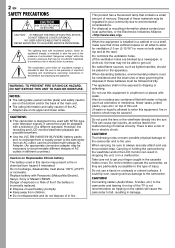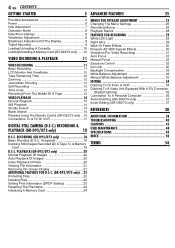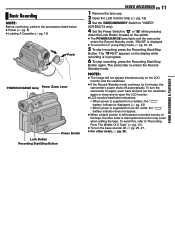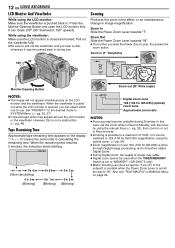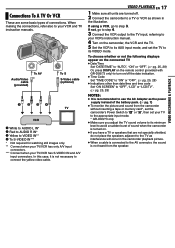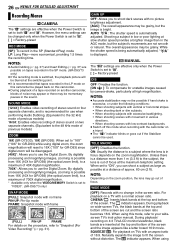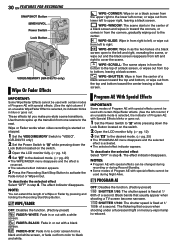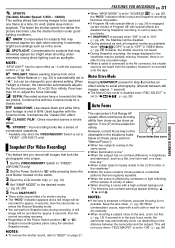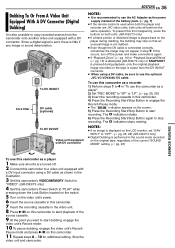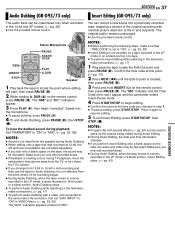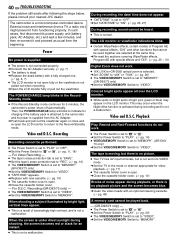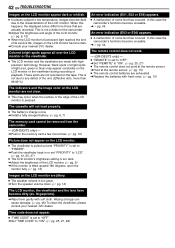JVC GR-D33 Support Question
Find answers below for this question about JVC GR-D33 - MiniDV Camcorder With 16x Optical Zoom.Need a JVC GR-D33 manual? We have 1 online manual for this item!
Question posted by dickdfranklin on September 15th, 2013
Error Code E03 Unit In Safeguard Mode
I am showing an error code on my camera: error code e03 unit in safeguard mode. I figured out that I am missing one of the little black spinner tips around the white nubs that makes the tape roll. what is this piece called and where can i get one?
Current Answers
Related JVC GR-D33 Manual Pages
JVC Knowledge Base Results
We have determined that the information below may contain an answer to this question. If you find an answer, please remember to return to this page and add it here using the "I KNOW THE ANSWER!" button above. It's that easy to earn points!-
FAQ - Mobile Navigation: KD-NX5000/KW-NX7000
...mode, press MENU button twice, until INFORMATION menu is not available like VOICE or ZOOM...showing the same position on the screen touch FUNC button in upper right corner. Touch VEHICLE INFO. This is completed unit...? This can contact our call center at 800 252 5722...Video Cameras Everio Flash Memory Cameras Everio Hard Drive Cameras HD Everio Flash Memory Cameras HD Everio Hard Drive Cameras... -
Glossary Terms
... Mode Eject Program AE Modes Quick Portable Link...Speaker One-Touch Dubbing (MiniDV S-VHS/VHS) One-Touch...RetroActive Recording (HDD) RHYTHMAX Rolling Pickup Rotary Encoder RX-DP20VBK...registration Illuminated Disc Tray In-Camera File Editing (Partial Delete...Optical Zoom with 800x Digital Zoom 5-Disc Changer 6-Way Dubbing Accessory Shoe & Mic Input Active Bass Extension Active Hyper-Bass PRO Active Video... -
FAQ - VCR (VCR/DVD Player Combos)
... copy it. (Please note that do not have a feature called Timer-Link Recording. This will not be done with a camera (cell phone or video camera like EVERIO). If the tape you are trying to record is in the station from your camera is copy-protected, you will allow the VCR/DVD Combo to...
Similar Questions
Safeguard Mode
I'm not able to view any of the recordings. It automatically says safeguard mode, eject battery. I'v...
I'm not able to view any of the recordings. It automatically says safeguard mode, eject battery. I'v...
(Posted by smcloveschris 8 years ago)
Removing The Cassette Tape
i have lost the battery but still have a tape in my video camera - how do I get the cassette out
i have lost the battery but still have a tape in my video camera - how do I get the cassette out
(Posted by j9lane 10 years ago)
When I Turn My Camcorder On It Says That The Lens Cap Is On And It Isn't.
(Posted by jhaynes 10 years ago)
Blank Screen
i run the mode (a), or (m) to record or picturing and it tell me remove cap lens, its already remove...
i run the mode (a), or (m) to record or picturing and it tell me remove cap lens, its already remove...
(Posted by angelsamah 12 years ago)