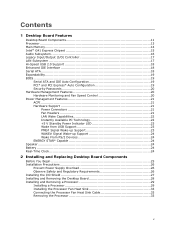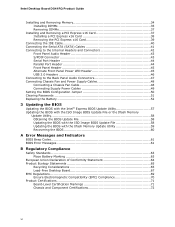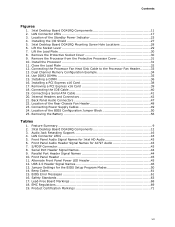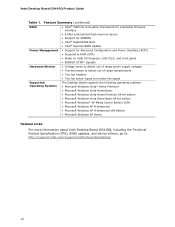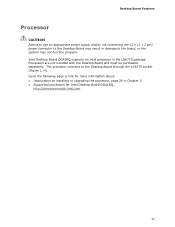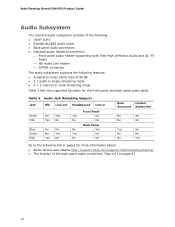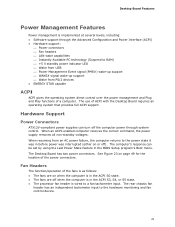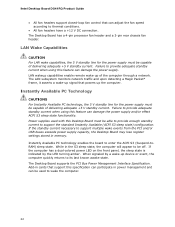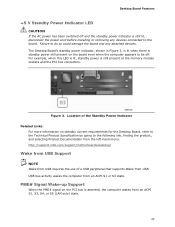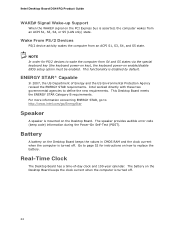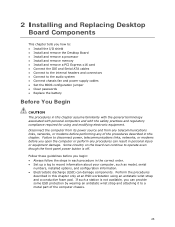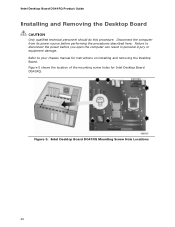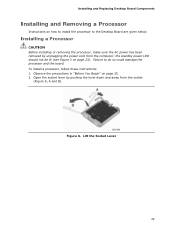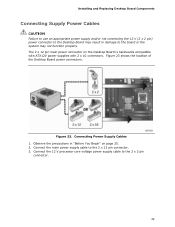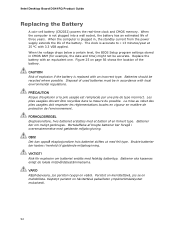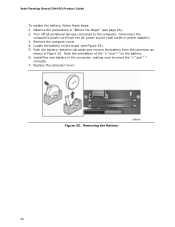Intel DG41RQ Support Question
Find answers below for this question about Intel DG41RQ - Desktop Board Essential Series Motherboard.Need a Intel DG41RQ manual? We have 1 online manual for this item!
Question posted by bdlwaly853 on April 10th, 2011
Cmos Battery Failure
i have intel dg 41rq motherboard.i have alredy changed three battery but is not solved time problem.when turn on my computer allways displayed battery failure and time not set.
Current Answers
Related Intel DG41RQ Manual Pages
Similar Questions
Intel Dg43nb - Desktop Board Classic Series Motherboard Prices
Intel DG43NB - Desktop Board Classic Series Motherboard Prices
Intel DG43NB - Desktop Board Classic Series Motherboard Prices
(Posted by manurkl 8 years ago)
Intel Desktop Board Dh61 Drivers For Windows Server 2003 Pls Provide Me
(Posted by mediasiddesh1 9 years ago)
How To Overclock A Intel Dg41rq Motherboard Using Its Bios
(Posted by ericjoj 10 years ago)
I Am Not Able To Listen The Audio Sound Output . Plz Tell Me Solution For This
(Posted by jaganmohan36 10 years ago)
Will Boxdg41rqi Intel Mother Board Support 5.1 Channel Creative Speaker Systems?
Planning to buy 5.1 Channel Creative Speaker systems. Need to know if it the the mother board Model ...
Planning to buy 5.1 Channel Creative Speaker systems. Need to know if it the the mother board Model ...
(Posted by girishambadi 11 years ago)