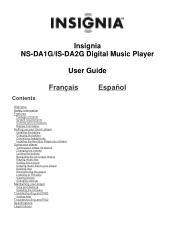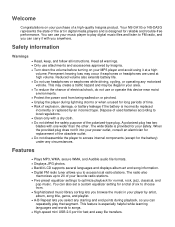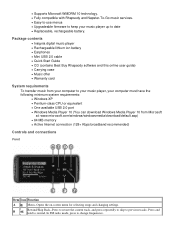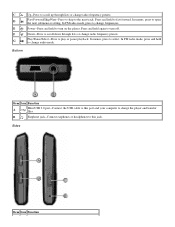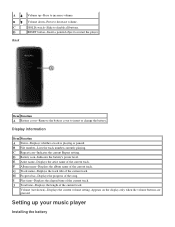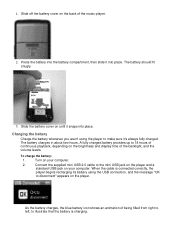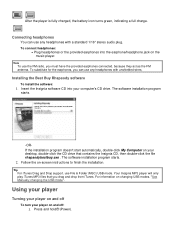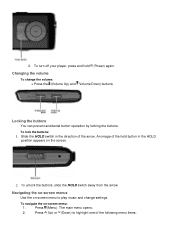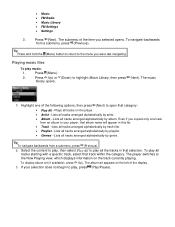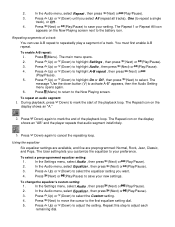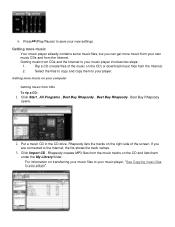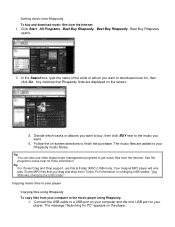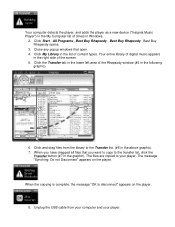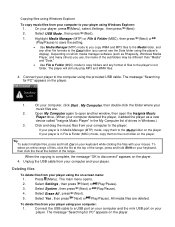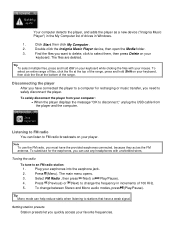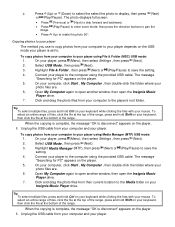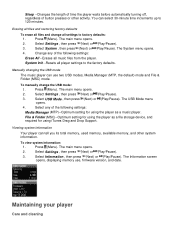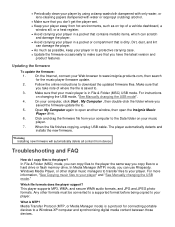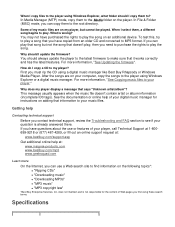Insignia NS-DA1G Support Question
Find answers below for this question about Insignia NS-DA1G - Sport 1 GB Digital Player.Need a Insignia NS-DA1G manual? We have 2 online manuals for this item!
Question posted by burkeymichael on September 8th, 2011
How Do I Add Or Remove Music?
The person who posted this question about this Insignia product did not include a detailed explanation. Please use the "Request More Information" button to the right if more details would help you to answer this question.
Current Answers
Related Insignia NS-DA1G Manual Pages
Similar Questions
Manage Music
how do i manage the music on my insignia MP3 player model # NS-DA1G please??? i want to get it ready...
how do i manage the music on my insignia MP3 player model # NS-DA1G please??? i want to get it ready...
(Posted by sunpainteder 7 years ago)
Can't Play My Imported Music
when I turn on insignia ns-2v17 a comment shows up that says music library database is full, while t...
when I turn on insignia ns-2v17 a comment shows up that says music library database is full, while t...
(Posted by info60946 11 years ago)
How Do You Add Movies To The Player And What Format Do The Movie Files Have To B
(Posted by MRGTNICE 11 years ago)
Frozen Mp3 Player
what do you do when your mp3 player frezzes on a photo of its self
what do you do when your mp3 player frezzes on a photo of its self
(Posted by Anonymous-35065 12 years ago)
Insignia Kix Ns-2a10s - Digital Player / Radio Software
IT will NOT sync up to my computer and I don't know where to get any software or drivers for it
IT will NOT sync up to my computer and I don't know where to get any software or drivers for it
(Posted by Anonymous-23800 13 years ago)