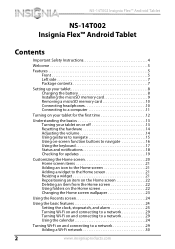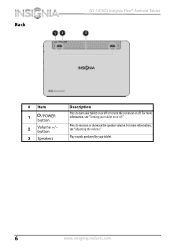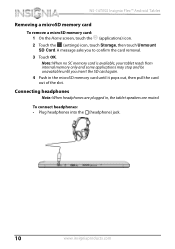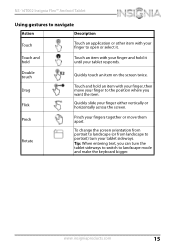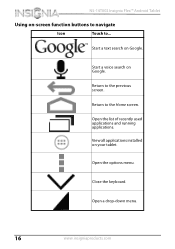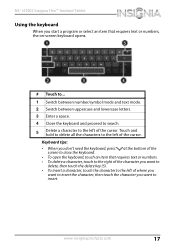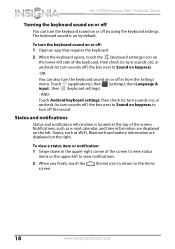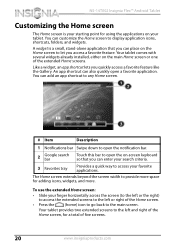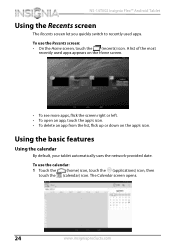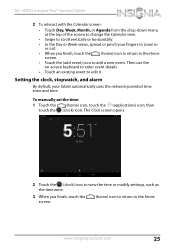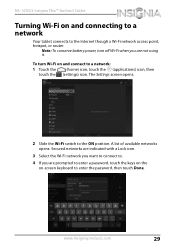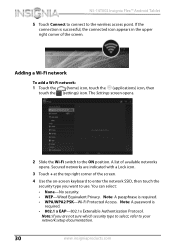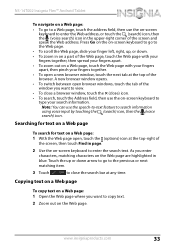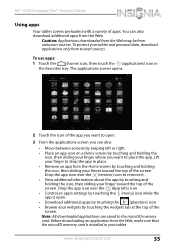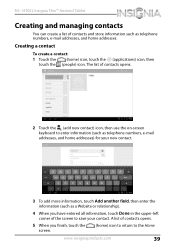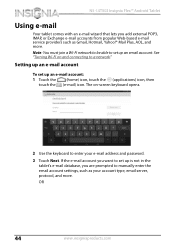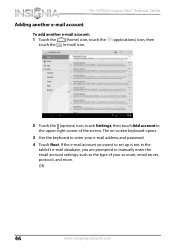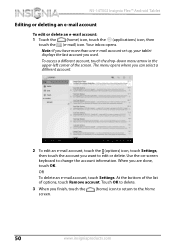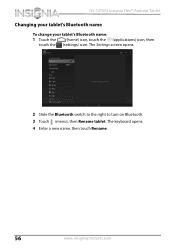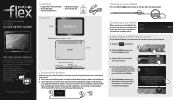Insignia NS-14T002 Support Question
Find answers below for this question about Insignia NS-14T002.Need a Insignia NS-14T002 manual? We have 5 online manuals for this item!
Question posted by batescortez on March 5th, 2014
Keyboard Not Working
Hi. I am not able to access my keyboard. My tablet is only letting me do voice access. I've brought up the internet and app's that should allow me to use the keyboard but it's just not appearing. Any ideas? Thanks!!
Current Answers
Answer #1: Posted by StLFanMan on March 5th, 2014 9:41 AM
Try resetting the tablet back to factory default settings:
- Connect your tablet to a power outlet.
- Touch the Home icon, then touch the Settings app. The Settings menu opens.
- Drag the screen up, then touch Backup & reset. The Backup & reset menu opens.
- Touch Factory data reset. The Factory data reset window opens.
- Touch Reset tablet. The Reset tablet window opens.
- Touch Erase everything. The tablet shuts down, then restarts. The tablet is reset to factory defaults.
Related Insignia NS-14T002 Manual Pages
Similar Questions
Insignia Ns-15ms08 Screen Replacement
Can i use other models screen to replace my Insignia Ns-15MS08 because i can't find it so i can repl...
Can i use other models screen to replace my Insignia Ns-15MS08 because i can't find it so i can repl...
(Posted by sudanmiharab14 2 years ago)
Insignia Ns-pcs41 Speakers Not Working
I have Insignia speakers and all of a sudden they stopped working they turn on ok and I hear a hum w...
I have Insignia speakers and all of a sudden they stopped working they turn on ok and I hear a hum w...
(Posted by woodbo44 3 years ago)
Insignia Model Ns-14t002 Dr
my tablet doesnt seem to work good when i touch the screen it may be the touch settings but i dont k...
my tablet doesnt seem to work good when i touch the screen it may be the touch settings but i dont k...
(Posted by youngdaddy213 9 years ago)
How Do I Mount A 32gb Sd Card In Insignia 8 Inch
I have a insignia 8 inch flex NS 14T002 And am having problems mounting a 32 GB SD card its inserted...
I have a insignia 8 inch flex NS 14T002 And am having problems mounting a 32 GB SD card its inserted...
(Posted by beckfordclan 9 years ago)
Is There Any Adobe-flash That Can Be Installed On The Insignia Ns-14t002 Tablet?
Upon trying to view some cams and other videos, I am told that I need to have Adobe Flash, unfortuna...
Upon trying to view some cams and other videos, I am told that I need to have Adobe Flash, unfortuna...
(Posted by demonchylde 10 years ago)