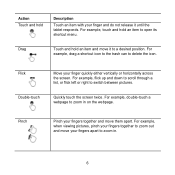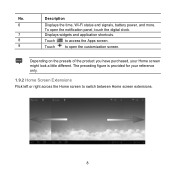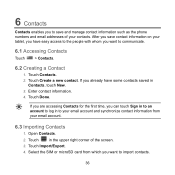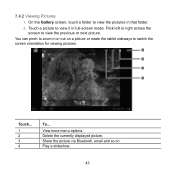Huawei MediaPad Support Question
Find answers below for this question about Huawei MediaPad.Need a Huawei MediaPad manual? We have 1 online manual for this item!
Question posted by kittynitting on October 25th, 2013
How Do I Block Calls On My Windows Straight Talk Phone?
Current Answers
Answer #1: Posted by TheWiz on October 25th, 2013 2:19 PM
Answer #2: Posted by BusterDoogen on October 26th, 2013 8:11 PM
There are two ways to add a contact onto the Reject List. The easiest way is as follows:
1. Open your Huawei MediaPad 10 FHD contact’s page. 2. Click the Menu button. 3. Choose Add to Reject List. The steps above will cause all of the selected contact’s numbers to be added to the Reject List. On the Contacts list, blocked numbers are shown with the blue universal “No” symbol. If you need to block only some of the contact’s numbers, you can unblock the valid numbers through the Auto Reject List menu in the Huawei MediaPad 10 FHD app. The Huawei MediaPad 10 FHD also has the Blocking Mode feature, which lets you limit phone calls at certain hours. To enable Blocking Mode, go to Settings. Open the My Device page, click the Blocking Mode option, and from there turn on the Blocking Mode switch. You can select what features to block. You can disable incoming calls, notifications, alarm and timer, and/or LED indicator. When blocking calls in this way, all incoming calls will be automatically rejected and you will not hear any ring or feel any vibration when there is an incoming call, but you will see a notification of the missed call. If you want certain contacts to be able to reach you even if Blocking Mode is enabled, specify them in the list of Allowed Contacts. The Huawei MediaPad 10 FHD also can use Third-party apps for blocking phone calls. Click https://play.google.com/store/apps/details?id=com.vladlee.easyblacklist&hl=en This application both blocks unwanted calls and SMS, and helps manage a blacklist. Easy and lightweight, it does not consume any of your device’s battery power. If you are looking for a call blocker or SMS spam filter, this application is what you need. You can either block any number from your contacts list, calls, and messages logs, or add unwanted number manually. Numbers from the blacklist are blocked quietly and without any signs of a call. Whatever you do, you will not be distracted by phone calls or SMS. Calls Blacklist saves all blocked calls and SMS in a journal. Don’t worry, you will never lose any important call or message. This call blocker also boasts some convenient setting options, such as the ability to block private numbers, or to disable notifications.
I hope this is helpful to you!
Please respond to my effort to provide you with the best possible solution by using the "Acceptable Solution" and/or the "Helpful" buttons when the answer has proven to be helpful. Please feel free to submit further info for your question, if a solution was not provided. I appreciate the opportunity to serve you!
Related Huawei MediaPad Manual Pages
Similar Questions
I haave been useing Mediapad S10.101u with sim card, I am getting internet and SMS, but I am not rec...
Hello am Benard from Uganda was inquiring can i change my Andriod os to windows 8 for my Ideos S7-sl...