Huawei M920 Support Question
Find answers below for this question about Huawei M920.Need a Huawei M920 manual? We have 1 online manual for this item!
Question posted by Daniyu on November 13th, 2013
How To Use Metro Huawei M920
The person who posted this question about this Huawei product did not include a detailed explanation. Please use the "Request More Information" button to the right if more details would help you to answer this question.
Current Answers
There are currently no answers that have been posted for this question.
Be the first to post an answer! Remember that you can earn up to 1,100 points for every answer you submit. The better the quality of your answer, the better chance it has to be accepted.
Be the first to post an answer! Remember that you can earn up to 1,100 points for every answer you submit. The better the quality of your answer, the better chance it has to be accepted.
Related Huawei M920 Manual Pages
User Guide - Page 1
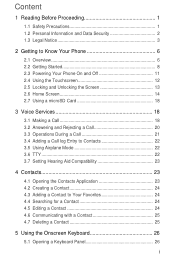
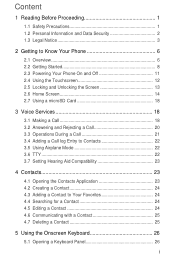
... 1.1 Safety Precautions 1 1.2 Personal Information and Data Security 2 1.3 Legal Notice 3
2 Getting to Know Your Phone 6 2.1 Overview 6 2.2 Getting Started 8 2.3 Powering Your Phone On and Off 11 2.4 Using the Touchscreen 12 2.5 Locking and Unlocking the Screen 13 2.6 Home Screen 14 2.7 Using a microSD Card 18
3 Voice Services 18 3.1 Making a Call 18 3.2 Answering and Rejecting a Call...
User Guide - Page 5
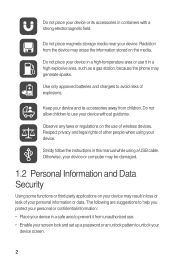
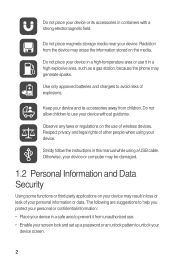
...the media.
Do not place your device or its accessories away from children. Use only approved batteries and chargers to prevent it in containers with a strong electromagnetic ... your device and its accessories in a high explosive area, such as a gas station, because the phone may generate sparks. Otherwise, your device in loss or leak of wireless devices. The following are suggestions...
User Guide - Page 6
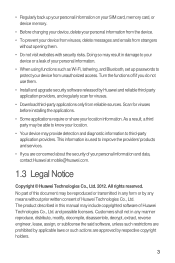
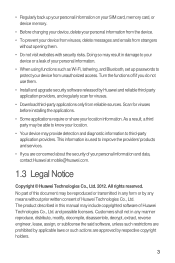
... information. This information is used to third-party application providers. All rights reserved. • Regularly back up passwords to protect your device from unauthorized access. Scan for viruses.
• Download third-party applications only from strangers without prior written consent of your personal information and data, contact Huawei at mobile@huawei.com.
1.3 Legal Notice...
User Guide - Page 7
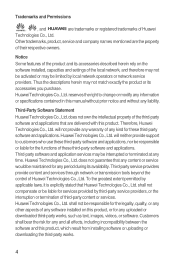
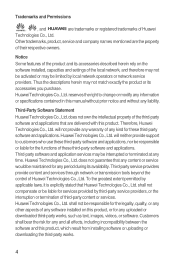
... modify any information or specifications contained in this product, or for the legality, quality, or any other aspects of Huawei Technologies Co., Ltd. Huawei Technologies Co., Ltd. reserves the right to customers who use these third-party software and applications, nor be responsible for any software installed on the software installed, capacities and...
User Guide - Page 8
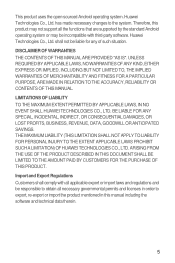
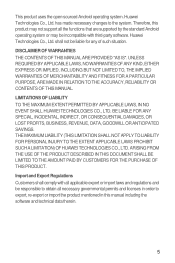
... MADE IN RELATION TO THE ACCURACY, RELIABILITY OR CONTENTS OF THIS MANUAL. This product uses the open-sourced Android operating system. Therefore, this product may not support all the .... LIMITATIONS OF LIABILITY TO THE MAXIMUM EXTENT PERMITTED BY APPLICABLE LAWS, IN NO EVENT SHALL HUAWEI TECHNOLOGIES CO., LTD.
BE LIABLE FOR ANY SPECIAL, INCIDENTAL, INDIRECT, OR CONSEQUENTIAL DAMAGES, OR...
User Guide - Page 12
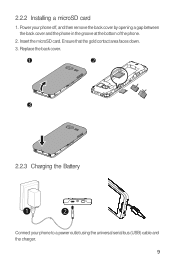
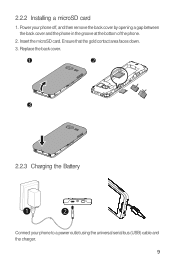
Power your phone to a power outlet using the universal serial bus (USB) cable and the charger.
9 Insert the microSD card. 2.2.2 Installing a microSD card
1. Ensure that the gold contact area faces down. 3. Replace the back cover.
1
2
3
4
2.2.3 Charging the Battery
1
2
Connect your phone off, and then remove the back cover by opening a gap between the back...
User Guide - Page 13
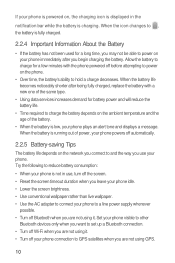
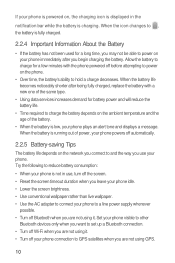
... battery.
• When the battery is low, your phone plays an alert tone and displays a message. If your phone is powered on your phone immediately after being fully charged, replace the battery with the phone powered off your phone connection to GPS satellites when you are not using GPS.
10 Allow the battery to charge for...
User Guide - Page 14
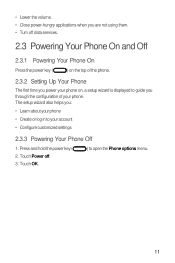
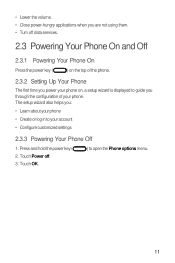
... hold the power key ( 2. • Lower the volume. • Close power-hungry applications when you are not using them. • Turn off . 3. Touch Power off data services.
2.3 Powering Your Phone On and Off
2.3.1 Powering Your Phone On
Press the power key (
) on the top of your account • Configure customized settings
2.3.3 Powering Your...
User Guide - Page 15
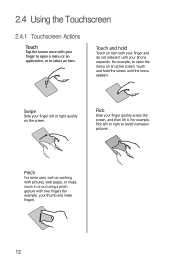
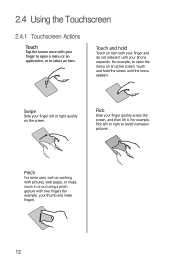
... and hold
Touch an item with your finger and do not release it . Touch and hold the screen until your phone responds.
Pinch
For some uses, such as working with pictures, web pages, or maps, zoom in or out using a pinch gesture with two fingers (for example, your thumb and index finger).
12...
User Guide - Page 17


...area
Application icons
Indicators of the Home screen and its extensions Touch to open the Phone application Touch to open the application list Touch to open the MetroWEB application
2.6.1 ... Missed calls
Call in progress with a Bluetooth device being used
USB port connected
4G data connection set up
4G data connection in use
Errors Preparing a mircoSD card Downloading data
Full memory Audio...
User Guide - Page 21
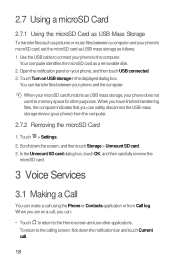
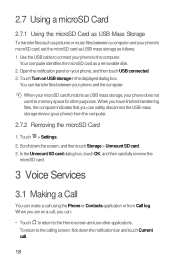
... on USB storage in the displayed dialog box.
You can make a call .
18 2.7 Using a microSD Card
2.7.1 Using the microSD Card as USB Mass Storage
To transfer files such as pictures or music files between your phone does not use other purposes. When you have finished transferring files, the computer indicates that you can...
User Guide - Page 22
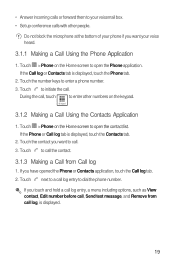
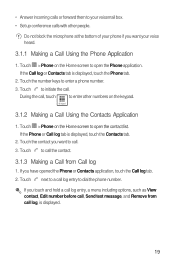
... as View contact, Edit number before call, Send text message, and Remove from Call log
1. If you want your phone if you have opened the Phone or Contacts application, touch the Call log tab. 2. Dialpad
3.1.2 Making a Call Using the Contacts Application
5 1. Touch > Phone on the Home screen to call log, is displayed, touch the...
User Guide - Page 25
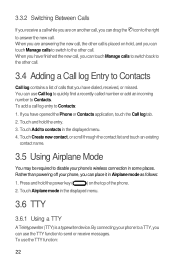
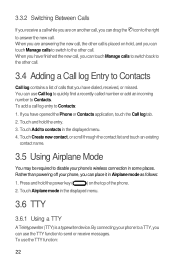
... , you have finished the new call log entry to Contacts. Touch Add to disable your phone to a TTY, you can touch Manage calls to switch back to Contacts
Call log contains a list of the phone.
2. If you can use Call log to quickly find a recently called number or add an incoming number to...
User Guide - Page 26
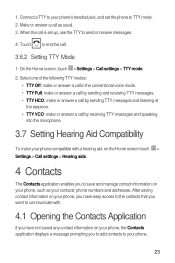
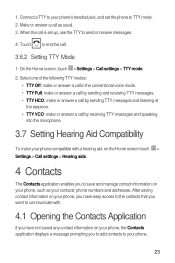
... or answer a call .
3.6.2 Setting TTY Mode
5 1. On the Home screen, touch > Settings > Call settings > TTY mode.
2. Connect a TTY to your phone's headset jack, and set up, use the TTY to your phone, the Contacts application displays a message prompting you to save and manage contact information on the Home screen touch >
Settings > Call settings...
User Guide - Page 28
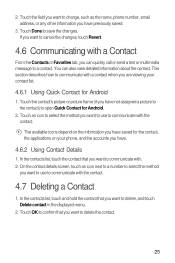
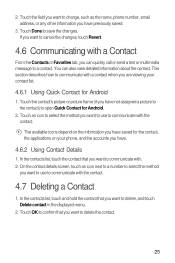
..., and touch Delete contact in the displayed menu.
2. Touch OK to confirm that you want to use to communicate with the contact.
4.7 Deleting a Contact
1. You can quickly call or send a text... you have .
4.6.2 Using Contact Details
1. 2. Touch Done to save the changes. If you want to use to communicate with a contact when you are viewing your phone, and the accounts you...
User Guide - Page 30
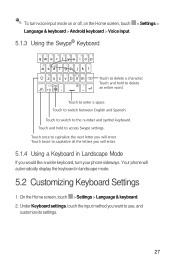
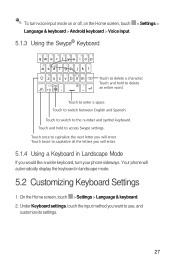
... automatically display the keyboard in Landscape Mode
If you will enter.
5.1.4 Using a Keyboard in landscape mode.
5.2 Customizing Keyboard Settings 5 1. Touch ...keyboard > Voice input.
5.1.3 Using the Swype® Keyboard
12 34 5 6 7 8 90
qwe r t y u i op
asd f gh j k l
Ć# = / + ? Touch and hold to use, and customize its settings.
27 5 To turn your phone sideways.
z x c v...
User Guide - Page 35
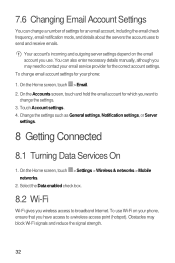
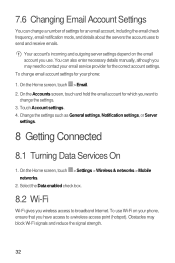
... Getting Connected
8.1 Turning Data Services On 5 1. To use . Your account's incoming and outgoing server settings depend on your phone, ensure that you wireless access to send and receive emails... about the servers the account uses to broadband Internet.
On the Home screen, touch > Email.
2. On the Home screen, touch > Settings > Wireless & networks > Mobile
networks. 2. 7.6 Changing Email...
User Guide - Page 36


... On
5 1. When both a known or open Wi-Fi network and a mobile network are available, the phone preferentially uses the Wi-Fi network for Internet access.
6 In a browser window, touch for...Wi-Fi network to add a new Wi-Fi network.
8.3 MetroWEB
The MetroWEB application allows you have already used, you will not be prompted to enter the password again unless you to it for the following options:...
User Guide - Page 63
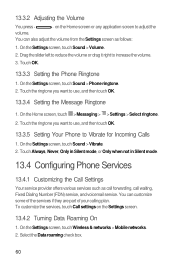
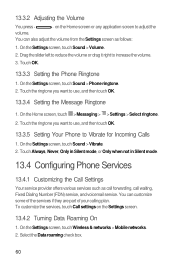
....4 Configuring Phone Services
13.4.1 Customizing the Call Settings
Your service provider offers various services such as follows:
1. On the Settings screen, touch Wireless & networks > Mobile networks. ...you want to use , and then touch OK.
13.3.5 Setting Your Phone to use , and then touch OK.
13.3.4 Setting the Message Ringtone
5 6 1. On the Settings screen, touch Sound > Phone ringtone. 2....
User Guide - Page 73
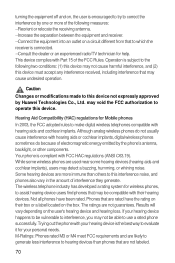
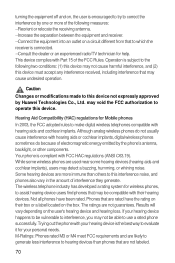
...Mobile phones In 2003, the FCC adopted rules to assist hearing device users find phones that are rated have been rated. Not all phones...phones that may be able to use a rated phone successfully.
Hearing Aid Compatibility (HAC) regulations for help. Although analog wireless phones... noise, and phones also vary in the amount of electromagnetic energy emitted by Huawei Technologies Co., Ltd...
Similar Questions
How Do I Replace Lost Message Icon On My Mobile Phone G630
Message icon on my huawei g630 mobile phone lost yesterday 01-01-2015. I dont know what I preseed th...
Message icon on my huawei g630 mobile phone lost yesterday 01-01-2015. I dont know what I preseed th...
(Posted by tinukeowo 9 years ago)
I Bought A Used Metro Pcs Huawei M860 Phone And Its Locked. How Do I Unlock The
phone so I can program it
phone so I can program it
(Posted by aznseAllyso 9 years ago)
How To Turn Of Airplane Mode M920 Huawei Phone Metro Pcs
(Posted by iris0tjona 10 years ago)

