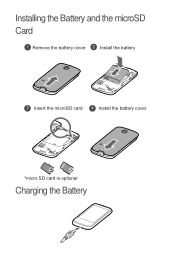Huawei M865 Support Question
Find answers below for this question about Huawei M865.Need a Huawei M865 manual? We have 4 online manuals for this item!
Question posted by nrodri on March 13th, 2014
How To Unlock Android M865 With No Sd Card Cell Phone To Use On Straight Talk
The person who posted this question about this Huawei product did not include a detailed explanation. Please use the "Request More Information" button to the right if more details would help you to answer this question.
Current Answers
There are currently no answers that have been posted for this question.
Be the first to post an answer! Remember that you can earn up to 1,100 points for every answer you submit. The better the quality of your answer, the better chance it has to be accepted.
Be the first to post an answer! Remember that you can earn up to 1,100 points for every answer you submit. The better the quality of your answer, the better chance it has to be accepted.
Related Huawei M865 Manual Pages
User Manual - Page 2


... and Data Security 2 1.3 Legal Notice 3
2 Getting to Know Your Mobile Phone 6
2.1 Mobile Phone View 6 2.2 Installing Your Mobile Phone 8 2.3 Power On or Off Your Mobile Phone 10 2.4 Using the Touchscreen 10 2.5 Locking and Unlocking the Screen 11 2.6 Home Screen 12 2.7 Application List 16 2.8 Using a microSD Card 16
3 Calling 17
3.1 Making a Call 17 3.2 Answering or Rejecting...
User Manual - Page 5
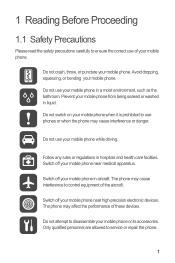
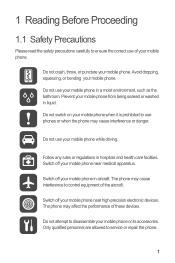
... crash, throw, or puncture your mobile phone. Do not switch on your mobile phone when it is prohibited to use your mobile phone while driving.
Follow any rules or regulations in a moist environment, such as the bathroom.
Avoid dropping, squeezing, or bending your mobile phone. Do not use of your mobile phone. Do not use phones or when the phone may cause interference or danger...
User Manual - Page 21
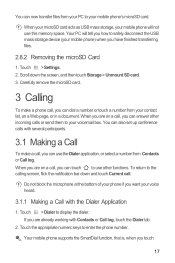
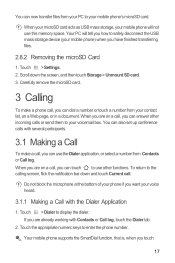
...to safely disconnect the USB mass storage device (your mobile phone will not use other incoming calls or send them to your contact ...SD card. 3.
When your microSD card acts as USB mass storage, your mobile phone) when you want your mobile phone's microSD card. Do not block the microphone at the bottom of your phone if you have finished transferring files.
2.8.2 Removing the microSD Card...
User Manual - Page 32
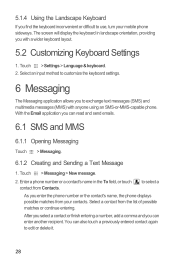
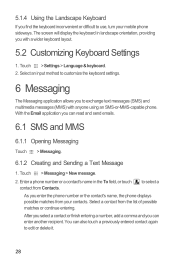
... application allows you can also touch a previously entered contact again to use, turn your contacts. After you select a contact or finish entering a number, add a comma and you enter the phone number or the contact's name, the phone displays possible matches from your mobile phone sideways. The screen will display the keyboard in the To field...
User Manual - Page 38
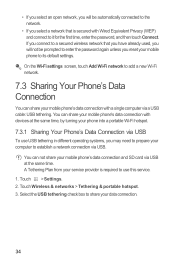
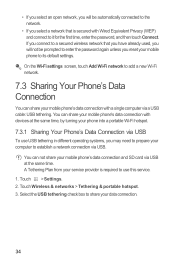
... 3. You can not share your mobile phone's data connection and SD card via USB at the same time, by turning your phone into a portable Wi-Fi hotspot.
7.3.1 Sharing Your Phone's Data Connection via a USB cable... new Wi-Fi network.
7.3 Sharing Your Phone's Data Connection
You can share your mobile phone's data connection with a single computer via USB
To use this service. 1. • If you ...
User Manual - Page 42
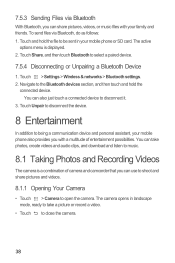
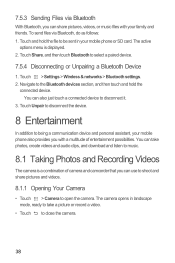
... music files with a multitude of camera and camcorder that you with your mobile phone or SD card. Navigate to disconnect it.
3. Touch Unpair to disconnect the device.
8 Entertainment
In addition to being a communication device and personal assistant, your mobile phone also provides you can use to shoot and share pictures and videos.
8.1.1 Opening Your Camera
• Touch...
User Manual - Page 54
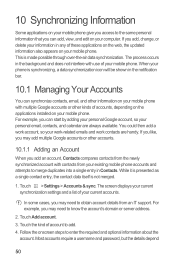
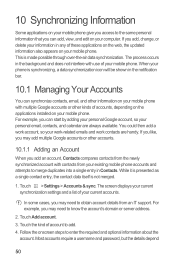
...current synchronization settings and a list of your mobile phone.
Follow the onscreen steps to obtain account details from the newly synchronized account with use of your current accounts. In some cases...kind of these applications on the web, the updated information also appears on your mobile phone. If you like, you may need to enter the required and optional information ...
User Manual - Page 66
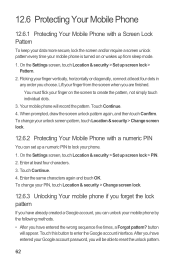
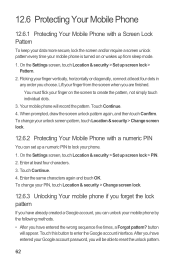
... & security > Set up screen lock > Pattern.
2. button will appear. On the Settings screen, touch Location & security > Set up screen lock > PIN. 2. 12.6 Protecting Your Mobile Phone
12.6.1 Protecting Your Mobile Phone with a numeric PIN
You can unlock your finger on or wakes up from the screen when you choose. Flicking your finger from sleep mode.
1.
User Manual - Page 67
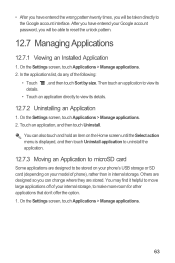
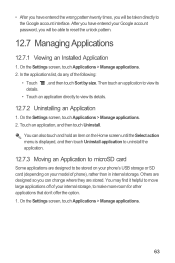
...After you have entered your Google account password, you will be stored on your phone's USB storage or SD card (depending on the Home screen until the Select action menu is displayed, and... card
Some applications are stored. On the Settings screen, touch Applications > Manage applications. 2. After you have entered the wrong pattern twenty times, you will be able to reset the unlock pattern...
User Manual - Page 68
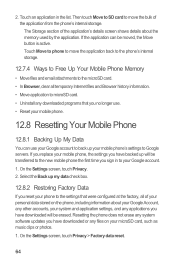
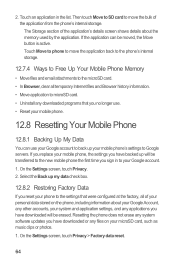
... that you no longer use. • Reset your mobile phone.
12.8 Resetting Your Mobile Phone
12.8.1 Backing Up My Data
You can be erased. Touch Move to phone to move the application back to the phone's internal storage.
12.7.4 Ways to Free Up Your Mobile Phone Memory
• Move files and email attachments to the microSD card. • In Browser...
User Manual 2 - Page 2
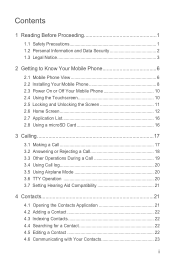
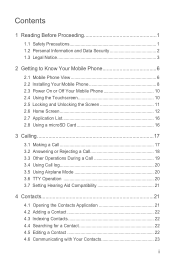
... and Data Security 2 1.3 Legal Notice 3
2 Getting to Know Your Mobile Phone 6 2.1 Mobile Phone View 6 2.2 Installing Your Mobile Phone 8 2.3 Power On or Off Your Mobile Phone 10 2.4 Using the Touchscreen 10 2.5 Locking and Unlocking the Screen 11 2.6 Home Screen 12 2.7 Application List 16 2.8 Using a microSD Card 16
3 Calling 17
3.1 Making a Call 17 3.2 Answering or Rejecting...
User Manual 2 - Page 5
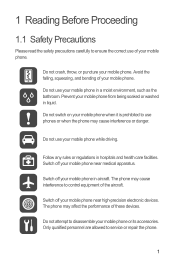
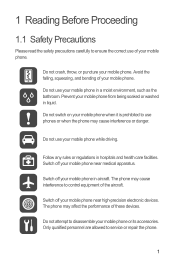
... qualified personnel are allowed to disassemble your mobile phone or its accessories.
Switch off your mobile phone. Avoid the falling, squeezing, and bending of your mobile phone.
Do not use your mobile phone in hospitals and health care facilities.
Do not switch on your mobile phone when it is prohibited to use phones or when the phone may affect the performance of the aircraft...
User Manual 2 - Page 21
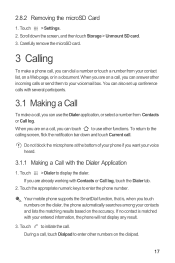
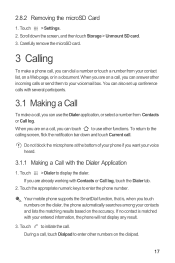
... a call , touch Dialpad to use the Dialer application, or select a number from your contacts and lists the matching results based on the dialpad.
17 Touch to the calling screen, flick the notification bar down the screen, and then touch Storage > Unmount SD card. 3. Touch > Dialer to enter the phone number. To return to initiate...
User Manual 2 - Page 32
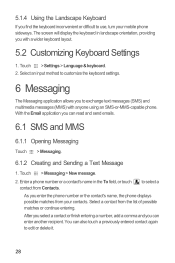
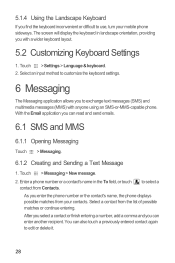
...'s name, the phone displays possible matches from your mobile phone sideways. The screen will display the keyboard in the To field, or touch contact from the list of possible matches or continue entering. Enter a phone number or a contact's name in landscape orientation, providing you with anyone using an SMS-or-MMS-capable phone. 5.1.4 Using the Landscape Keyboard...
User Manual 2 - Page 41
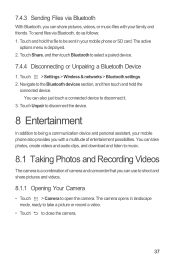
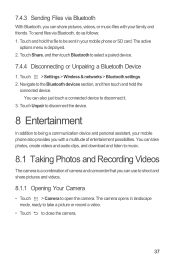
... camera. Touch Share, and then touch Bluetooth to close the camera.
37 You can use to shoot and share pictures and videos.
8.1.1 Opening Your Camera
• Touch > .... The camera opens in your mobile phone also provides you can also just touch a connected device to being a communication device and personal assistant, your mobile phone or SD card. Touch Unpair to disconnect the ...
User Manual 2 - Page 53
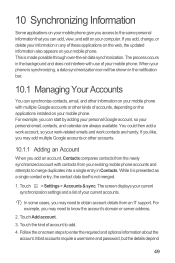
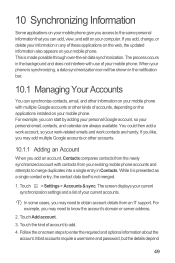
... single entry in the notification bar.
10.1 Managing Your Accounts
You can synchronize contacts, email, and other information on your mobile phone with multiple Google accounts or other accounts.
10.1.1 Adding an Account
When you add, change, or delete your information in.... If you add an account, Contacts compares contacts from the newly synchronized account with use of your mobile phone.
User Manual 2 - Page 65
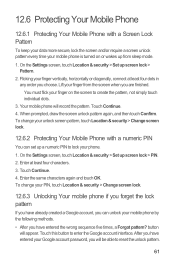
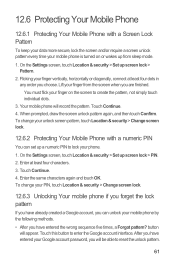
... have already created a Google account, you can set up a numeric PIN to lock your phone.
1. Touch this button to enter the Google account interface. 12.6 Protecting Your Mobile Phone
12.6.1 Protecting Your Mobile Phone with a numeric PIN
You can unlock your mobile phone by the following methods.
• After you choose. Flicking your finger on or wakes up...
User Manual 2 - Page 66
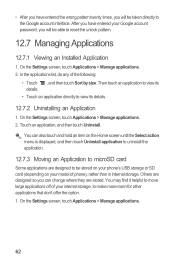
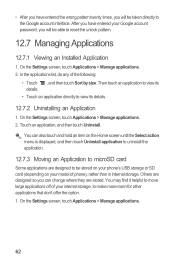
...entered your Google account password, you will be taken directly to reset the unlock pattern.
12.7 Managing Applications
12.7.1 Viewing an Installed Application
1. After you ...touch Applications > Manage applications.
62 Others are designed so you will be stored on your phone's USB storage or SD card (depending on the Home screen until the Select action menu is displayed, and then touch ...
User Manual 2 - Page 67
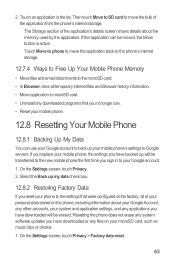
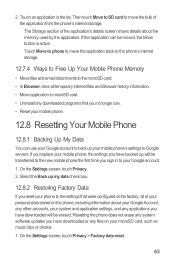
Then touch Move to SD card to your mobile phone's settings to the settings that were configured at the factory, all temporary Internet files and Browser history information. • Move application to microSD card. • Uninstall any applications you sign in the list. If you replace your mobile phone, the settings you have backed up your Google account...
Similar Questions
How To Unlock Android M865 Cell Phone To Use On Straight Talk
(Posted by Janael 10 years ago)
Can You Use A Huawei Ascend Ii (m865) Cellular Phone With Straight Talk
(Posted by croqu 10 years ago)
How Do You Add Airtime Online For My Huwaei Android No Sum Card Required Phone?
its the no sim required huwaei android ohone and has been turned off for three months. how do i add ...
its the no sim required huwaei android ohone and has been turned off for three months. how do i add ...
(Posted by mnmsmom 11 years ago)