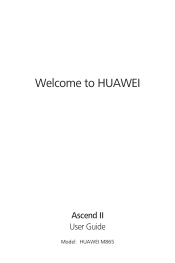Huawei M865 Support Question
Find answers below for this question about Huawei M865.Need a Huawei M865 manual? We have 4 online manuals for this item!
Question posted by Remjubi on October 15th, 2013
How To Fix A Frozen Screen On A Huawei Ascend Ii M865
The person who posted this question about this Huawei product did not include a detailed explanation. Please use the "Request More Information" button to the right if more details would help you to answer this question.
Current Answers
There are currently no answers that have been posted for this question.
Be the first to post an answer! Remember that you can earn up to 1,100 points for every answer you submit. The better the quality of your answer, the better chance it has to be accepted.
Be the first to post an answer! Remember that you can earn up to 1,100 points for every answer you submit. The better the quality of your answer, the better chance it has to be accepted.
Related Huawei M865 Manual Pages
User Manual - Page 2


... Precautions 1 1.2 Personal Information and Data Security 2 1.3 Legal Notice 3
2 Getting to Know Your Mobile Phone 6
2.1 Mobile Phone View 6 2.2 Installing Your Mobile Phone 8 2.3 Power On or Off Your Mobile Phone 10 2.4 Using the Touchscreen 10 2.5 Locking and Unlocking the Screen 11 2.6 Home Screen 12 2.7 Application List 16 2.8 Using a microSD Card 16
3 Calling 17
3.1 Making a Call...
User Manual - Page 6


... a strong electromagnetic field. Use only approved batteries and chargers to use your mobile phone without guidance. Strictly follow the relevant instructions of explosions.
Respect others . Do not place your mobile phone or its accessories away from unauthorized use. • Set your device screen to lock and create a password or unlock pattern to others ' privacy and...
User Manual - Page 11
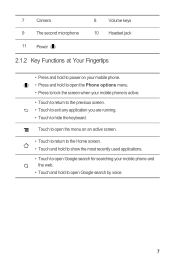
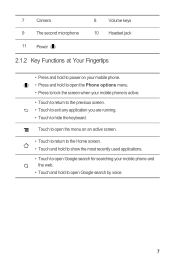
... at Your Fingertips
• Press and hold to power on an active screen.
• Touch to return to the Home screen. • Touch and hold to open Google search for searching your mobile phone is active.
• Touch to return to the previous screen. • Touch to exit any application you are running. • Touch...
User Manual - Page 13
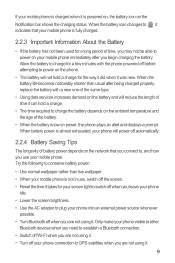
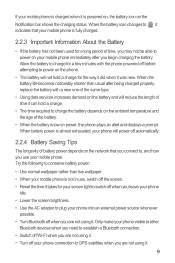
... takes for your screen light to switch off when you are not using it was new. When the battery life becomes noticeably shorter than live wallpaper. • When your mobile phone is not in use your mobile phone. If your mobile phone is charged when it indicates that you connect to power on your mobile phone immediately after being...
User Manual - Page 14
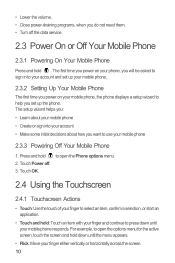
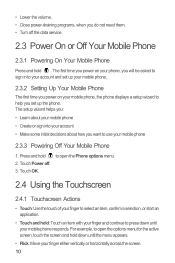
... and hold down until the menu appears.
• Flick: Move your mobile phone, the phone displays a setup wizard to your account and set up your mobile phone.
2.3.2 Setting Up Your Mobile Phone
The first time you power on your finger either vertically or horizontally across the screen. 10 Press and hold .
Touch Power off the data service.
2.3 Power...
User Manual - Page 15
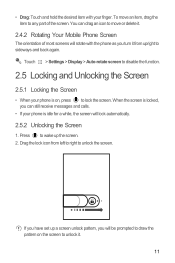
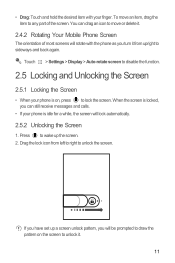
... the item to unlock it .
2.4.2 Rotating Your Mobile Phone Screen
The orientation of the screen. When the screen is locked, you can drag an icon to disable the function.
2.5 Locking and Unlocking the Screen
2.5.1 Locking the Screen
• When your phone is idle for a while, the screen will lock automatically.
2.5.2 Unlocking the Screen
1. You can still receive messages and calls...
User Manual - Page 16
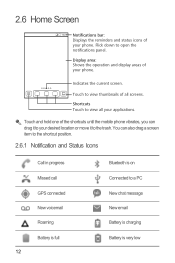
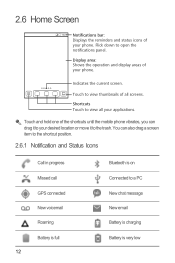
... New email Battery is charging Battery is on Connected to open the notifications panel.
Touch and hold one of the shortcuts until the mobile phone vibrates, you can also drag a screen item to the shortcut position.
2.6.1 Notification and Status Icons
Call in progress Missed call GPS connected New voicemail Roaming Battery is full...
User Manual - Page 18
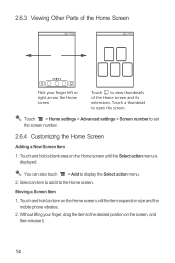
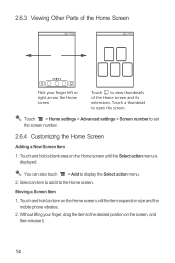
Touch > Home settings > Advanced settings > Screen number to the Home screen.
Touch and hold a blank area on the Home screen until the item expands in size and the mobile phone vibrates.
2. Touch and hold an item on the screen, and then release it to set the screen number.
2.6.4 Customizing the Home Screen
Adding a New Screen Item
1.
Without lifting your finger...
User Manual - Page 19
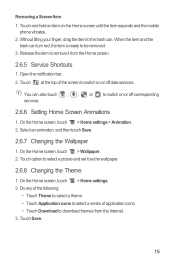
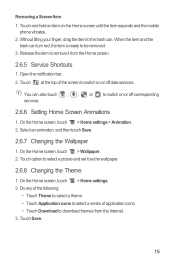
... also touch , , or to be removed. 3. Removing a Screen Item 1. Touch and hold an item on or off data services. When the item and the
trash can turn red, the item is ready to switch on the Home screen until the item expands and the mobile
phone vibrates. 2. Open the notification bar. 2.
Touch Save.
15...
User Manual - Page 20
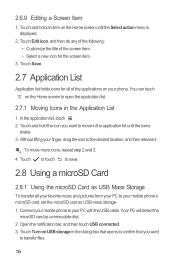
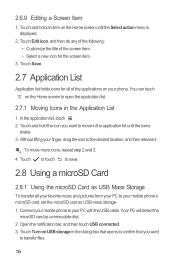
... the microSD card as USB mass storage. 1. Connect your mobile phone to your PC with the USB cable. Your PC will detect the
microSD card as USB Mass Storage
To transfer all of the screen item. • Select a new icon for the screen item.
3. 2.6.9 Editing a Screen Item
1. Touch and hold the icon you want to...
User Manual - Page 21
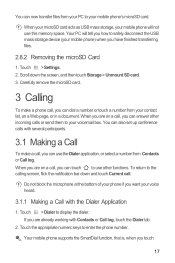
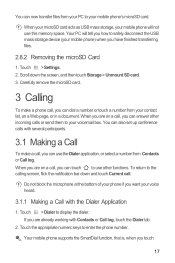
...with several participants.
3.1 Making a Call
To make a phone call, you can touch to the calling screen, flick the notification bar down the screen, and then touch Storage > Unmount SD card. 3. ...Call log. Carefully remove the microSD card.
3 Calling
To make a call .
Your mobile phone supports the SmartDial function, that is, when you have finished transferring files.
2.8.2 Removing ...
User Manual - Page 32
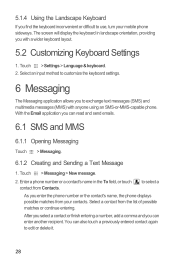
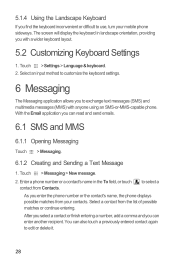
... your contacts.
Touch > Settings > Language & keyboard. 2.
Select a contact from Contacts. The screen will display the keyboard in the To field, or touch contact from the list of possible matches...finish entering a number, add a comma and you enter the phone number or the contact's name, the phone displays possible matches from your mobile phone sideways. to edit or delete it.
28
User Manual - Page 33
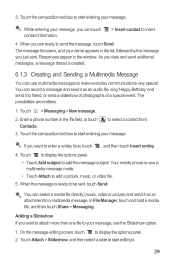
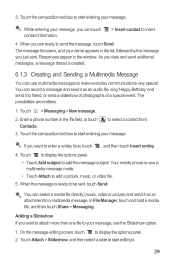
On the message editing screen, touch to select a contact from Contacts.
3.
You can select a media file directly (music, ... to add the message subject. Touch the composition text box to start editing it to send the message, touch Send. Your mobile phone is now in the window. The possibilities are ready to friend, or send a slideshow of photographs of a special event....
User Manual - Page 34
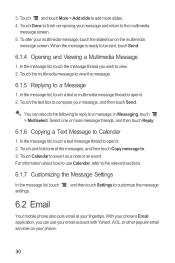
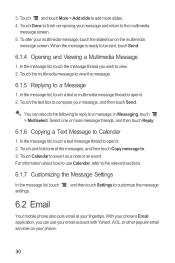
... Done to finish composing your message and return to compose your fingertips. Touch the text box to the multimedia
message screen. 5. In the message list, touch the message thread you can also do the following to reply to open it... to . 3. Touch and touch More > Add slide to customize the message
6.2 Email
Your mobile phone also puts email at your message, and then touch Send.
User Manual - Page 63
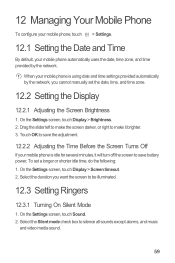
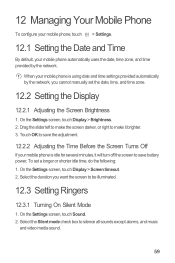
... time settings provided automatically by the network. Drag the slider left to make it will turn off the screen to save the adjustment.
12.2.2 Adjusting the Time Before the Screen Turns Off
If your mobile phone automatically uses the date, time zone, and time provided by the network, you cannot manually set a longer or...
User Manual - Page 64
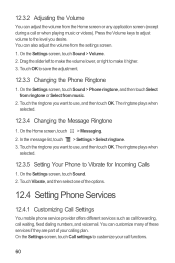
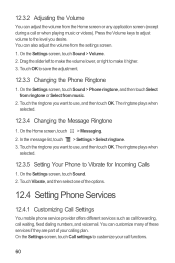
... services if they are part of the options.
12.4 Setting Phone Services
12.4.1 Customizing Call Settings
You mobile phone service provider offers different services such as call forwarding, call waiting, fixed dialing numbers, and voicemail. Touch OK to Vibrate for Incoming Calls
1. On the Home screen, touch > Messaging. 2. Touch Vibrate, and then select one of...
User Manual 2 - Page 62
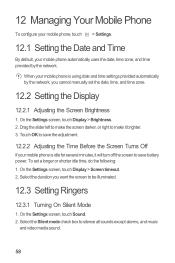
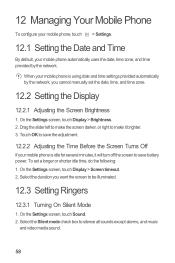
... or shorter idle time, do the following: 1. 12 Managing Your Mobile Phone
To configure your mobile phone, touch > Settings.
12.1 Setting the Date and Time
By default, your mobile phone automatically uses the date, time zone, and time provided by the network, you want the screen to be illuminated.
12.3 Setting Ringers
12.3.1 Turning On Silent Mode...
User Manual 2 - Page 63
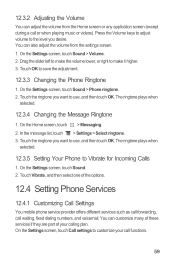
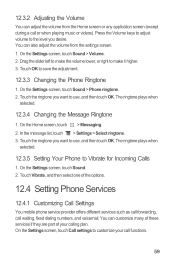
...
You mobile phone service provider offers different services such as call forwarding, call or when playing music or videos). On the Settings screen, touch Sound > Volume. 2. Touch Vibrate, and then select one of your call functions.
59 You can also adjust the volume from the Home screen or any application screen (except during a call waiting, fixed...
User Manual 3 - Page 19
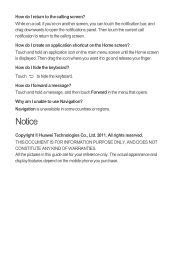
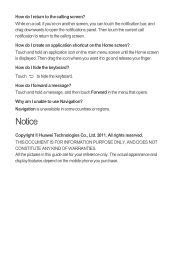
... you purchase. Touch and hold an application icon on the mobile phone you want it to open the notifications panel. Notice
Copyright © Huawei Technologies Co., Ltd. 2011. How do I return to the calling screen. While on a call notification to return to the calling screen? How do I unable to hide the keyboard.
All rights reserved...
Similar Questions
How To Make The Huawei Ascend Ii M865 (muve Music) Screen Brighter
(Posted by queentr 9 years ago)
How Do You Set Up Voice Mail On A Huawei Ascend Ii M865?
(Posted by PaiSjuicyt 10 years ago)
Can You Use A Huawei Ascend Ii (m865) Cellular Phone With Straight Talk
(Posted by croqu 10 years ago)
Is There A Free Flash Player I Can Download For My Huawei Ascend Ii M865?
(Posted by Asccookie 11 years ago)