Huawei M735 Support Question
Find answers below for this question about Huawei M735.Need a Huawei M735 manual? We have 1 online manual for this item!
Question posted by bememo on March 24th, 2014
How To Unlock The Huawei M735 Touch Screen
The person who posted this question about this Huawei product did not include a detailed explanation. Please use the "Request More Information" button to the right if more details would help you to answer this question.
Current Answers
There are currently no answers that have been posted for this question.
Be the first to post an answer! Remember that you can earn up to 1,100 points for every answer you submit. The better the quality of your answer, the better chance it has to be accepted.
Be the first to post an answer! Remember that you can earn up to 1,100 points for every answer you submit. The better the quality of your answer, the better chance it has to be accepted.
Related Huawei M735 Manual Pages
User Manual - Page 4


Table of Contents
1 Getting to Know Your Phone 1
Your Phone 1 Keys and Functions 2 Screen Icons 4
2 Getting Started 6
Installing the Battery 6 Charging the Battery 6 Powering On/Off the Phone 7 Using the Stylus 7 Dragging and Flicking 8 Standby Screen 9
3 Voice Services 11
Making a Call 11 Answering a Call 11 Hearing Aid Mode 12 Operations During a Call 13
4 Text Entry 15...
User Manual - Page 7


1 Getting to Know Your Phone
Your Phone
1
14 13
9
12
2
8
3
4 56
7 10
11
The preceding figure is provided for your reference only.
1 Earpiece 2 Screen 3 Talk/Send Key 4 Microphone
8 Volume Keys 9 Camera 10 Speaker 11 Stylus Pen
1
User Manual - Page 8


... holding the key; To ...
Access the all calls menu in standby mode. Dial a number or answer a call .
Return to the standby screen.
Turn on or power off the phone by pressing and holding the key.
End a call or reject a call .
Power on or turn off the...
User Manual - Page 10


... call is in conversation.
PUSH message is received.
Voice privacy function is full.
4
MMS is enabled. New MMS is in the roaming status. or the phone is received. New message is received.
New PUSH message is received.
New voice mail is .
The more the bars are, the stronger the signal is...
User Manual - Page 12


... right corner of your
phone. 2. Disconnect the charger from the phone.
6 If the icon... becomes static, the battery is completely charged.
Disconnect the charger from the AC power socket. 5. 2 Getting Started
Installing the Battery
Charging the Battery
To charge the battery, do as follows: 1. Connect the charger to the charger interface at the top of the screen...
User Manual - Page 13


...: Select an item or display a menu by touching the stylus to the instructions.
7 Stylus Operations
To perform an operation with the stylus, if the phone cannot respond to your phone. Powering On/Off the Phone
To power on the phone, press and hold is installed in on-screen keyboard mode or move an object by tapping...
User Manual - Page 14


... a picture to your tap and text entry on the touchscreen: On the standby screen, tap and drag the title, clock, or date to change the
position of the selected ... of + accurately, to ensure that the phone can perform some operations conveniently through dragging on the screen correctly after the calibration. Dragging and Flicking
On following screens, you can respond to the next
or...
User Manual - Page 21


... mode, one of the following bar is displayed at the bottom of on -screen
keyboard.
15 4 Text Entry
On-Screen Keyboard Mode
The phone supports two types of the screen.
Tap keys on the on-screen keyboard to enter corresponding letters, numbers, or symbols.
Tap
to switch between the QWERTY
keyboard and the...
User Manual - Page 23


... stores the received text messages. Select Options > View or tap message. Enter the phone number(s) of
4. to send the message. To read the desired
3. Select Options for the following...
1. to prevent it from the phonebook. To unlock the message, you can select Unlock.
17
to select and read a text message in the phone memory, you can lock the message to select...
User Manual - Page 24


...inbox.
18 If you select Messages > MMS > Settings > Receive Settings > Retrieval Mode > Automatic, the phone will be added.
Sub: Enter the subject of the message. 6 MMS
Writing and Sending a...will automatically download a multimedia message to the on-screen instructions. Select Messages > MMS > Create Message. 2. Receiving a Multimedia Message
If you receive a multimedia message.
User Manual - Page 35
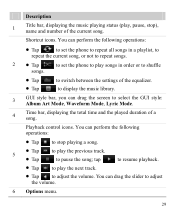
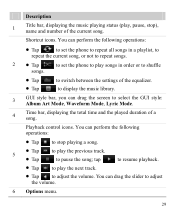
....
Tap Tap
to switch between the settings of the equalizer. You can drag the screen to select the GUI style: Album Art Mode, Waveform Mode, Lyric Mode.
4
Time bar, displaying the...song; Shortcut icons. You can perform the following operations:
Tap
to set the phone to repeat all songs in a playlist, to
repeat the current song, or not to repeat songs.
2 ...
User Manual - Page 39


...the picture list.
You can also tap Multimedia > My Images to select a storage location: phone
or microSD card.
4. Press 5. or directly tap the desire picture to view it.
Press...right to switch between the pictures.
Tap
or tap the picture to view the picture in full screen mode. Slide Show: Play all pictures as a slide show. Rotate: Rotate the ...
User Manual - Page 40
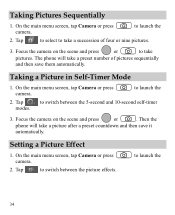
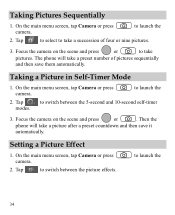
... camera.
to launch the
34 Taking Pictures Sequentially
1. On the main menu screen, tap Camera or press camera. Focus the camera on the scene and press
or
.
Tap
to take a succession of pictures sequentially
and then save it automatically. The phone will take a preset number of four or nine pictures.
3. Tap
to...
User Manual - Page 42


... keypad.
36 Select Settings > Phone Settings > Auto Keyguard.
2. Unlocking the Keypad
When the touchscreen is locked, drag the round button in standby mode, the keypad is locked automatically.
1.
Select one of the screen from left to right to be locked after the phone is idle for 15 seconds, 30 seconds, or one minute. Locking...
User Manual - Page 43


...Options > Send > Send via Bluetooth.
If the Bluetooth® function is not enabled yet, the phone will ask you want to send a picture to another device, you need to be restricted or prohibited. Thus... Bluetooth®, you can be set up between your mobile phone from the list.
37 To enable the Bluetooth® function, Select Connections > Bluetooth > Power On.
2.
User Manual - Page 44


...screen. When another device for the first time, you whether to receive the data. Select No to receive data.
38 Select Options > Send to send the contents through Bluetooth®, the phone...the other Bluetooth®-enabled devices in the list, select Search to search for pairing your phone through Bluetooth®. Select Back to receive the data. After both parties enter the same ...
User Manual - Page 45


... Device List. 3. Then select Options > Connect to enable the function. After your phone is installed on the phone through the headset.
39 Enter the password for pairing devices. 4. After the phone prompts you whether to access the screen for pairing the Bluetooth® headset and select OK. 5. Listening to Music Through a Bluetooth®...
User Manual - Page 46
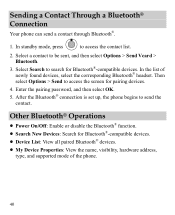
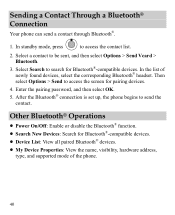
...of newly found devices, select the corresponding Bluetooth® headset. In the list of the phone.
40 Other Bluetooth® Operations
Power On/Off: Enable or disable the Bluetooth.... After the Bluetooth® connection is set up, the phone begins to access the contact list.
2. Select a contact to access the screen for pairing devices.
4. Enter the pairing password, and then...
User Manual - Page 47
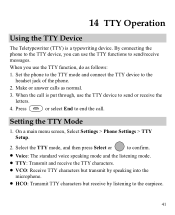
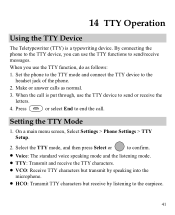
... HCO: Transmit TTY characters but receive by listening to the headset jack of the phone.
2. Setting the TTY Mode
1. 14 TTY Operation
Using the TTY Device
The Teletypewriter (... the TTY device, you use the TTY functions to send/receive messages.
On a main menu screen, Select Settings > Phone Settings > TTY Setup.
2. Make or answer calls as follows:
1. When you can use the...
User Manual - Page 57


... of electromagnetic energy emitted by Huawei Technologies Co., Ltd. Some hearing devices are rated have been rated. The wireless telephone industry has developed a rating system for wireless phones, to assist hearing device users find phones that are not guarantees. M4 is the best way to evaluate it for Mobile phones
In 2003, the FCC adopted...
Similar Questions
How Do You Get Past The Password On An Huawei Touch Screen Cell Phone
(Posted by whismahen 9 years ago)
Touch Screen Is Not Working
1. the touch screen of my phone is not working. 2. i can only recieve sms but i can't reply to them...
1. the touch screen of my phone is not working. 2. i can only recieve sms but i can't reply to them...
(Posted by dnpwever 10 years ago)

