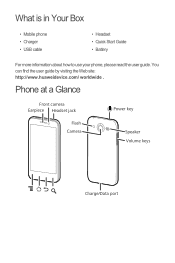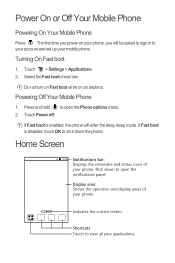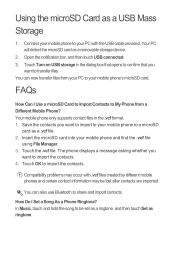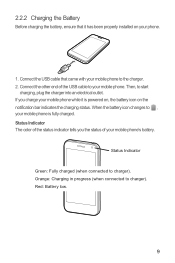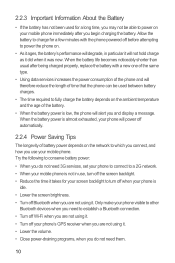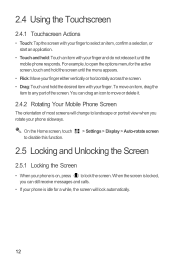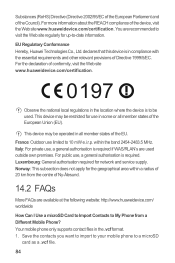Huawei Honor Support Question
Find answers below for this question about Huawei Honor.Need a Huawei Honor manual? We have 3 online manuals for this item!
Question posted by boxcRKDA on June 2nd, 2014
How To Root Huawei Honor
The person who posted this question about this Huawei product did not include a detailed explanation. Please use the "Request More Information" button to the right if more details would help you to answer this question.
Current Answers
Related Huawei Honor Manual Pages
Similar Questions
How Do I Replace Lost Message Icon On My Mobile Phone G630
Message icon on my huawei g630 mobile phone lost yesterday 01-01-2015. I dont know what I preseed th...
Message icon on my huawei g630 mobile phone lost yesterday 01-01-2015. I dont know what I preseed th...
(Posted by tinukeowo 9 years ago)
My Huawei Honor 3c Phone Switch Off Automatically And Also Switched On Automatic
(Posted by kutubgadi 9 years ago)
Huawei U8860 Honor) Recently Got Sim-card Locked And Request A Puk Code To Open.
Hi, my phone (Huawei U8860 Honor) recently got SIM-card locked and request a PUK code to open. I hav...
Hi, my phone (Huawei U8860 Honor) recently got SIM-card locked and request a PUK code to open. I hav...
(Posted by rogerlillelangoy 9 years ago)
I Want To Know Why My Huawei G6620 Mobile Phone Cannot Go On The Interent
(Posted by zendpuckv 10 years ago)