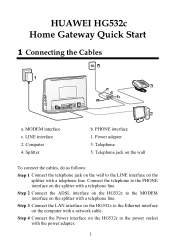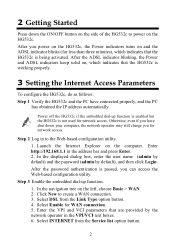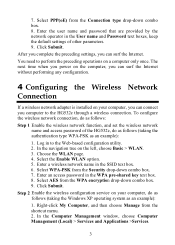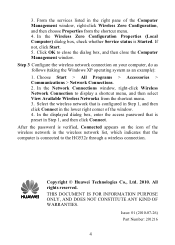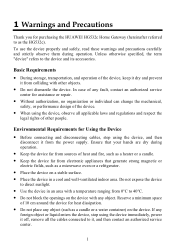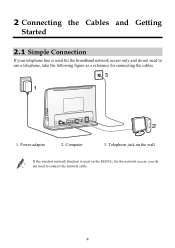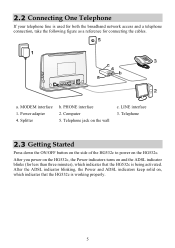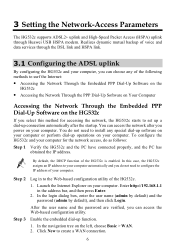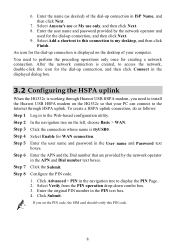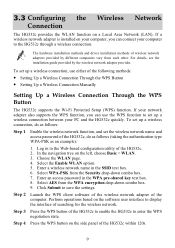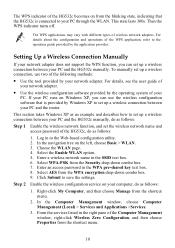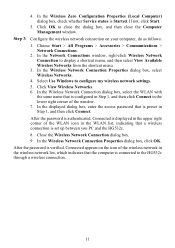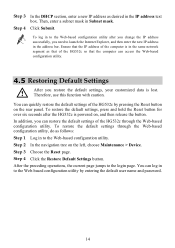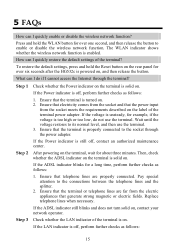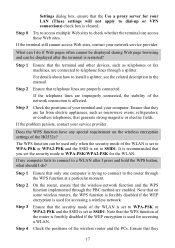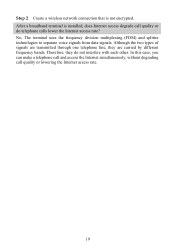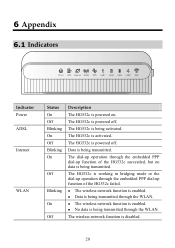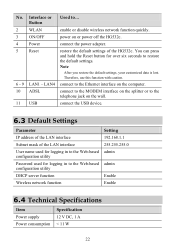Huawei HG532c Support Question
Find answers below for this question about Huawei HG532c.Need a Huawei HG532c manual? We have 2 online manuals for this item!
Question posted by sura on November 3rd, 2012
How To Block Internet Access Hg532c Modem
The person who posted this question about this Huawei product did not include a detailed explanation. Please use the "Request More Information" button to the right if more details would help you to answer this question.
Current Answers
Related Huawei HG532c Manual Pages
Similar Questions
My Ws320 Is Saying No Internet Access And Showing Stead Yellow Light
(Posted by alisahkd 3 years ago)
Ws320 Connected Successfully, But Blocks Internet Access For My Kindle Fire.
My WS320 connects successfully to my BT Homehub router both using WPS and manual connection. My Kind...
My WS320 connects successfully to my BT Homehub router both using WPS and manual connection. My Kind...
(Posted by johnbaird 10 years ago)
Hg532c As Network Wifi Router
can i use my hg532c as a network router extending my wifi network without having input from adsl or ...
can i use my hg532c as a network router extending my wifi network without having input from adsl or ...
(Posted by andytaunton 11 years ago)
Huawei Hg532c - Connectivity With 3g Dongle
Hi My Huawei HG532C Goes into sleep mode while using a 3G Dongle to connect Any Insights? Tha...
Hi My Huawei HG532C Goes into sleep mode while using a 3G Dongle to connect Any Insights? Tha...
(Posted by adminkroonstad 11 years ago)