Huawei HG530 Support Question
Find answers below for this question about Huawei HG530.Need a Huawei HG530 manual? We have 1 online manual for this item!
Question posted by dwhelJoey5 on February 19th, 2014
How To Setup Wifi In Hawaei Hg530
The person who posted this question about this Huawei product did not include a detailed explanation. Please use the "Request More Information" button to the right if more details would help you to answer this question.
Current Answers
There are currently no answers that have been posted for this question.
Be the first to post an answer! Remember that you can earn up to 1,100 points for every answer you submit. The better the quality of your answer, the better chance it has to be accepted.
Be the first to post an answer! Remember that you can earn up to 1,100 points for every answer you submit. The better the quality of your answer, the better chance it has to be accepted.
Related Huawei HG530 Manual Pages
User Manual - Page 2


... Network Through the Embedded PPP Dial-Up Software on the Device 6 3.2 Accessing the Network Through the PPP Dial-Up Software on Your Computer 7 4 Configuring the Wireless Network Connection 9 5 Configuring the Device 11 5.1 Changing the Administrator Password Used for Logging In to the Web-Based Configuration Utility 11 5.2 Enabling or Disabling the...
User Manual - Page 4
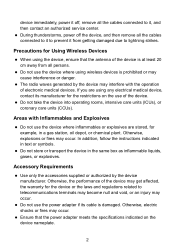
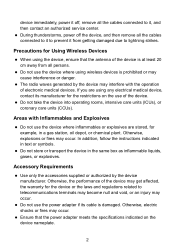
... the device, ensure that the power adapter meets the specifications indicated on the use of the device may get affected, the warranty for Using Wireless Devices
z When using wireless devices is prohibited or may cause interference or danger.
Areas with the operation of the device is damaged. z Ensure that the antenna of...
User Manual - Page 6


... on the wall b. After the ADSL
4 PHONE interface
2. After you for purchasing the HUAWEI HG530 Home Gateway (hereinafter referred to as a reference for both the broadband network access and a telephone connection, take the following figure as the HG530).
2.1 Connecting The Cables
If your telephone line is being activated. Power adapter 3. 2 Connecting the...
User Manual - Page 7


indicator stops blinking, the Power and ADSL indicators turn solid on, which indicates that the HG530 is working properly.
5
User Manual - Page 8


...to surf the Internet: z Accessing the Network Through the Embedded PPP Dial-Up Software on
the HG530 z Accessing the Network Through the PPP Dial-Up Software on Your
Computer
3.1 Accessing the Network ...
If you select this method for the network access, do not need to install any of the HG530.
1) Launch the Internet Explorer on the left of the Web-based configuration utility,
choose Basic > WAN...
User Manual - Page 9


...configuration.
3.2 Accessing the Network Through the PPP Dial-Up Software on the left of the HG530 2) In the navigation tree on Your Computer
If you need to perform dial-up software... settings of other parameters. 7) Click Submit to save the settings.
7 Set the working mode of the HG530 to Bridge.
1) Log in to the Web-based configuration utility of the Web-based configuration utility,
choose ...
User Manual - Page 11


... WPA-PSK as an example): 1. For details, see the installation guide provided by Windows XP. The hardware installation methods and driver installation methods of the HG530. Enable the wireless configuration service provided by different companies vary from the Encryption drop-down combo box. 6) Enter an access password in to configure the...
User Manual - Page 12


... Connect. If not, click the Start button.
5) Click OK to the HG530 through wireless connection. 8) Close the Wireless Network Connection dialog box. 9) In the Wireless Network Connection Properties dialog box, click OK.
10 Configure the wireless network connection on the icon of the wireless network in the lower right corner of the Computer Management window, right...
User Manual - Page 13


... to the Web-Based Configuration Utility
For safety reasons or to make the password easy to remember, you can restore the default settings of the HG530 by pressing and holding the Reset button for over six seconds.
User Manual - Page 14


... WLAN button on the left, choose Basic > Wireless Lan. 3. To enable the wireless network function, press and hold the WLAN button for the wireless network, do as an example): 1. Select WPA-PSK from the Encryption drop-down combo box. 5. In the navigation tree on the HG530. Enter a wireless network name in the Pre-Shared Key...
User Manual - Page 15


...-Based Configuration Utility
To make the login IP address easy to remember, you can change the IP address after the HG530 is in the same network segment as that of the HG530 so that the computer can access the Web-based configuration utility.
5.5 Restoring Default Settings
You can restore the default settings...
User Manual - Page 20


...) function of the Local Area Network (LAN) Settings dialog box, ensure that supports the protocols.
4. is properly installed on the computer and check whether the wireless network adapter supports the 802.11b and 802.11g protocols. For details about how to dial-up or VPN connections). 2) Restore the default settings of...
User Manual - Page 21
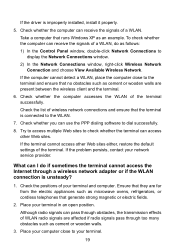
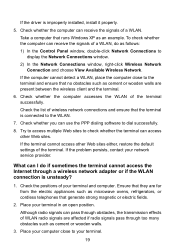
... is improperly installed, install it properly.
5.
Ensure that they are present between the wireless client and the terminal.
6.
Take a computer that generate strong magnetic or electric fields...2.
What can receive the signals of the terminal successfully. Check the positions of wireless network connections and ensure that no obstacles such as cement or wooden walls are far...
User Manual - Page 22


.... 4. Check the IP address of the terminal is not encrypted and the computer cannot access the WLAN?
1. To delete the settings of wireless network connections, do as an example. Create a wireless network connection that runs Windows XP as follows: 1) In the Control Panel window, double-click Network Connections to access a WLAN during...
User Manual - Page 24


... being transmitted. z Data is being transmitted. 7 Appendix
7.1 Indicators
Indicator Power ADSL
Internet
Status On Off Blinking On Off Blinking
On
Off
Description
The HG530 is activated. The HG530 is powered on. z The HG530 works in bridge mode or in routing mode. z The HG530 works in routing mode. z No WAN connection is powered off . The...
User Manual - Page 25


... data is enabled. The Ethernet connection is used to enable or disable wireless network function quickly. z The wireless network function is being transmitted through the WLAN. Indicator Status
WLAN
Blinking
On...
LAN1 LAN4
Off Blinking
On Off
Description
z The wireless network function is being transmitted through the WLAN. z Data is enabled. It is...
User Manual - Page 26


...
7.3 Default Settings
Parameter
Subnet mask of the LAN interface IP address of the HG530. NOTE After you restore the default settings, your customized data is used for... configuration utility Password used to connect to the Web-based configuration utility DHCP server function Wireless network function
Setting 192.168.1.1 255.255.255.0 admin
admin
Enable Enable
7.4 Technical Specifications...
User Manual - Page 28
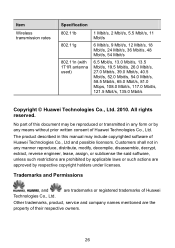
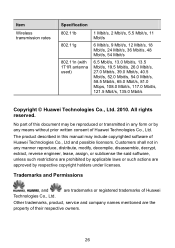
... registered trademarks of Huawei
Other trademarks, product, service and company names mentioned are approved by any form or by respective copyright holders under licenses. Item
Wireless transmission rates
Specification 802.11b
802.11g
802.11n (with 1T1R antenna used)
1 Mbit/s, 2 Mbit/s, 5.5 Mbit/s, 11 Mbit/s
6 Mbit/s, 9 Mbit/s, 12 Mbit/s, 18 Mbit/s, 24...
Similar Questions
How Can Change My Profile An Password Wifi Huwei Hg530 Please?
(Posted by bryanjepexing 10 years ago)

