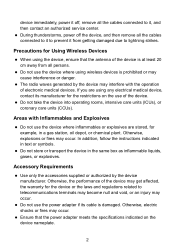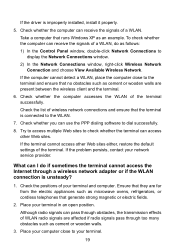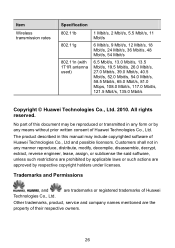Huawei HG530 Support Question
Find answers below for this question about Huawei HG530.Need a Huawei HG530 manual? We have 1 online manual for this item!
Question posted by TiffaOri on November 17th, 2013
How To Close A Port In Hg530
The person who posted this question about this Huawei product did not include a detailed explanation. Please use the "Request More Information" button to the right if more details would help you to answer this question.
Current Answers
Related Huawei HG530 Manual Pages
Similar Questions
Huawei Hg530 Port Forward
Who are the system ports of this ADSL modem, because can not be done the full port forward ?
Who are the system ports of this ADSL modem, because can not be done the full port forward ?
(Posted by dianahpetrova 12 years ago)