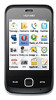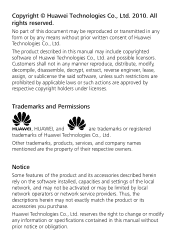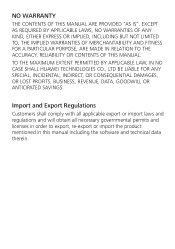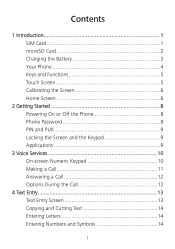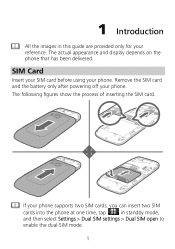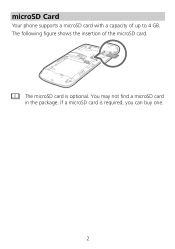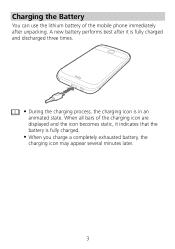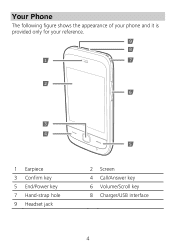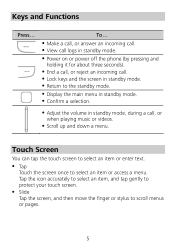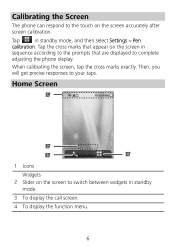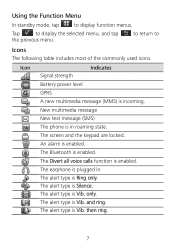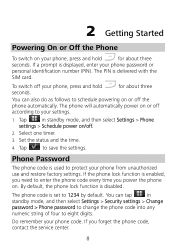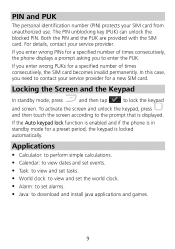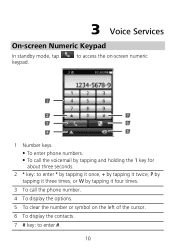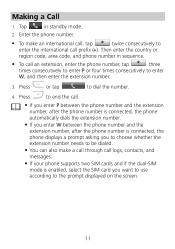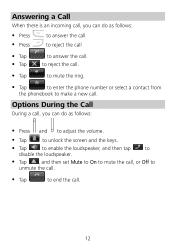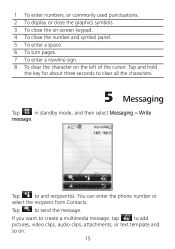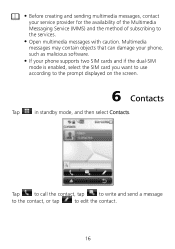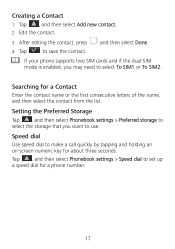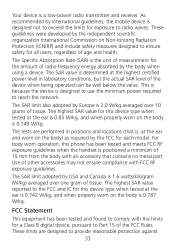Huawei G7010 Support Question
Find answers below for this question about Huawei G7010.Need a Huawei G7010 manual? We have 1 online manual for this item!
Question posted by jobakuyeya on October 4th, 2013
Software Error23 Hoe Can I Resolve It?
The person who posted this question about this Huawei product did not include a detailed explanation. Please use the "Request More Information" button to the right if more details would help you to answer this question.
Current Answers
Answer #1: Posted by TechSupport101 on October 20th, 2013 10:12 AM
Hi, please refer to the tutorial video in the link below.
Thank you!
http://m.youtube.com/watch?v=E-qDAxR2UIM&desktop_uri=%2Fwatch%3Fv%3DE-qDAxR2UIM
Thank you!
http://m.youtube.com/watch?v=E-qDAxR2UIM&desktop_uri=%2Fwatch%3Fv%3DE-qDAxR2UIM
Related Huawei G7010 Manual Pages
Similar Questions
How Do I Replace Lost Message Icon On My Mobile Phone G630
Message icon on my huawei g630 mobile phone lost yesterday 01-01-2015. I dont know what I preseed th...
Message icon on my huawei g630 mobile phone lost yesterday 01-01-2015. I dont know what I preseed th...
(Posted by tinukeowo 9 years ago)
I Want To Know Why My Huawei G6620 Mobile Phone Cannot Go On The Interent
(Posted by zendpuckv 10 years ago)
My Huawei G7010 Has Software Error 3 On The Screen
we've tried draining the battery and taking out the micro sd card but nothing works. pease can you h...
we've tried draining the battery and taking out the micro sd card but nothing works. pease can you h...
(Posted by Anonymous-77974 11 years ago)