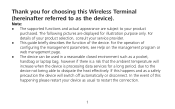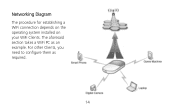Huawei E5830 Support Question
Find answers below for this question about Huawei E5830.Need a Huawei E5830 manual? We have 1 online manual for this item!
Question posted by nanakwasiephrimyalley on July 10th, 2022
How To Do Manual Reset When Password Is Forgotten
I have forgotten my password due to that I can't my WiFi again Model E583
Current Answers
Answer #1: Posted by SonuKumar on July 11th, 2022 7:51 AM
Please respond to my effort to provide you with the best possible solution by using the "Acceptable Solution" and/or the "Helpful" buttons when the answer has proven to be helpful.
Regards,
Sonu
Your search handyman for all e-support needs!!
Related Huawei E5830 Manual Pages
Similar Questions
What A Defaul Login & Password On This Model?
I can't logged in on the web panel in Huawei EC5805.Tried to:admin, admin;admin, 0000;admin, 1111;
I can't logged in on the web panel in Huawei EC5805.Tried to:admin, admin;admin, 0000;admin, 1111;
(Posted by odminov 11 years ago)