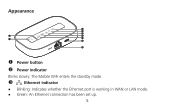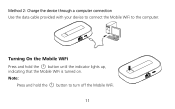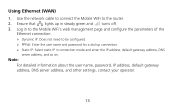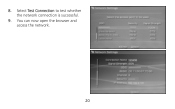Huawei E5151 Support Question
Find answers below for this question about Huawei E5151.Need a Huawei E5151 manual? We have 1 online manual for this item!
Question posted by josesbezaleeldaniel on June 16th, 2015
Can I Connect E5151 To A Ethernet Router?
Can e5151 huawei router be connected to another ethernet router, which is connected to two or more desktops on LAN? Input signai is through 3G and output is through ethernet router of the huawei e5151.
Current Answers
Answer #1: Posted by freginold on June 16th, 2015 8:22 AM
Hello, you can connect those devices, however if you are using the E5151 as the Wi-Fi hotspot, you should set the other Ethernet router up as an access point so the two don't conflict. Instructions for setting it as an access point can be found in the router's manual.
Related Huawei E5151 Manual Pages
Similar Questions
E5151 Power Adaptor
Can I use iPhone USB power adaptor to charge Huawei Mobile Wi Fi E5151
Can I use iPhone USB power adaptor to charge Huawei Mobile Wi Fi E5151
(Posted by Nathmahinder 10 years ago)
Am Using Internet Through E5151 I Tried Internet Call My Device Not Supported Wh
why e5151 not support voice and video call
why e5151 not support voice and video call
(Posted by Anonymous-125560 10 years ago)
Change Connection Mode
how do i change the connection mode from 2g to 3g?
how do i change the connection mode from 2g to 3g?
(Posted by shongwm 11 years ago)