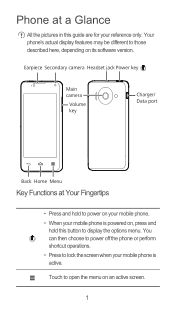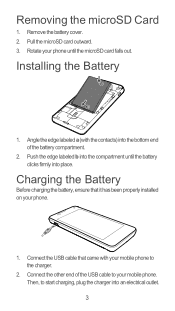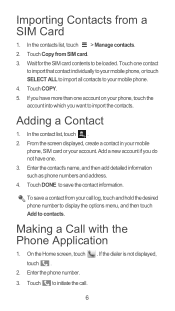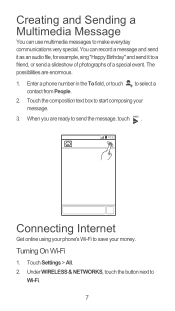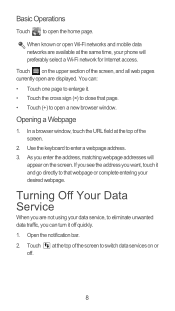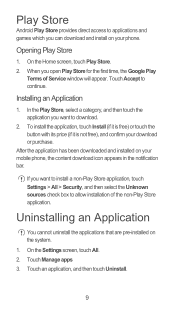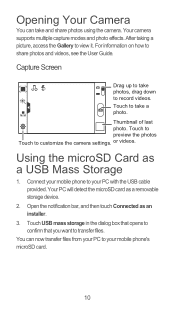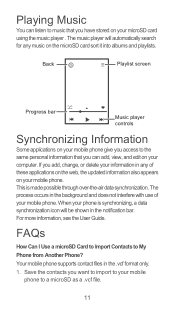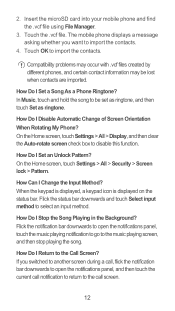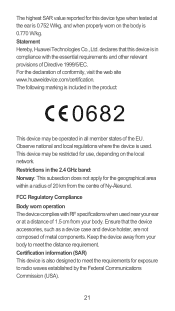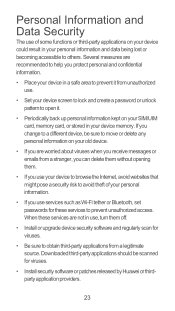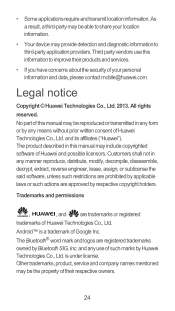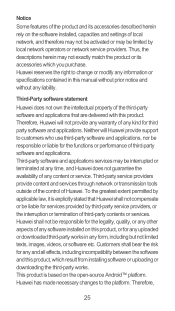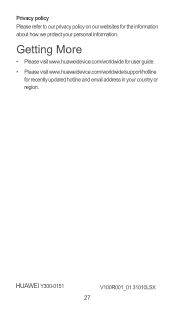Huawei Ascend Y300 Support Question
Find answers below for this question about Huawei Ascend Y300.Need a Huawei Ascend Y300 manual? We have 1 online manual for this item!
Question posted by Grizly8745 on February 26th, 2014
How Do You Select The Network Mode Gsm/wcdma On A Huawei Y300?
How do you Select the network mode GSM/WCDMA on a Huawei Y300?
Current Answers
Answer #1: Posted by TommyKervz on February 26th, 2014 11:49 PM
Hi. On your Homescreen, tap the Apps icon
-
Note: Some Android devices do not have an Apps icon and display all your apps on your Home screen.
- Tap Settings
- Tap More Settings (may be called More)
- Note: On some phones you may need to tap Mobile data then Network mode instead
- Tap Mobile Networks
- Tap Network Modeto change settings:
- GSM/WCDMA auto - when using the device in NZ and Overseas
- WCDMA only - when using the device only in NZ
- Tap the Home key to return to the home screen
Note: If Network Mode option is not available, some devices allow you to set Network Mode by following below steps
- Tap Phone
- Key in *#*#4636#*#*
- Tap on Device information
- Tap drop down menu under Set preferred network type:
- Select WCDMA preferred or WCDMA only
- Tap the Back key
- Tap the Home key to return to the home screen
Related Huawei Ascend Y300 Manual Pages
Similar Questions
How Do I Replace Lost Message Icon On My Mobile Phone G630
Message icon on my huawei g630 mobile phone lost yesterday 01-01-2015. I dont know what I preseed th...
Message icon on my huawei g630 mobile phone lost yesterday 01-01-2015. I dont know what I preseed th...
(Posted by tinukeowo 9 years ago)
How Do I Set Up Voice Mail For Huawei Y300 Ascend
I dont know how to set up voice mail for my mobile huawei ascend Y300 as people leave me voicemails ...
I dont know how to set up voice mail for my mobile huawei ascend Y300 as people leave me voicemails ...
(Posted by julieconstantinou1 9 years ago)
How Do You Change The Network Mode On A Huawei Y300?
How do you change the network mode on a Huawei y300? There isn't a selection indication that I can s...
How do you change the network mode on a Huawei y300? There isn't a selection indication that I can s...
(Posted by Grizly8745 10 years ago)
Huawei Y300 No Internet Without Wi-fi
I have an Huawei y300 and it will not connect to the internet without Wi-fi. Data is enabled and the...
I have an Huawei y300 and it will not connect to the internet without Wi-fi. Data is enabled and the...
(Posted by Grizly8745 10 years ago)
I Want To Know Why My Huawei G6620 Mobile Phone Cannot Go On The Interent
(Posted by zendpuckv 10 years ago)