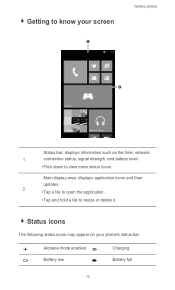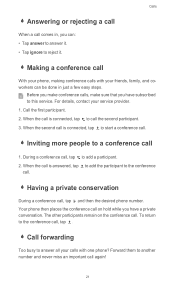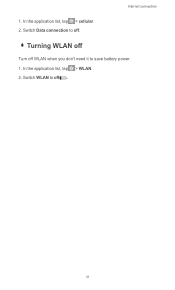Huawei Ascend W1 Support Question
Find answers below for this question about Huawei Ascend W1.Need a Huawei Ascend W1 manual? We have 1 online manual for this item!
Question posted by Ladyfurb on July 18th, 2013
Why Can I Not Connect To Internet Explorer?
The person who posted this question about this Huawei product did not include a detailed explanation. Please use the "Request More Information" button to the right if more details would help you to answer this question.
Current Answers
Related Huawei Ascend W1 Manual Pages
Similar Questions
I Cant Connect My Phone To My Laptop Anymore
i cant connect my phone to my laptop anymore. i tried different usb cables and different pc's, none ...
i cant connect my phone to my laptop anymore. i tried different usb cables and different pc's, none ...
(Posted by 1998blackwolf 8 years ago)
Dn370t Connections
I want to know what connections there are on the device eg Audio In/Out R/L, Video In/Out Video/Pr/P...
I want to know what connections there are on the device eg Audio In/Out R/L, Video In/Out Video/Pr/P...
(Posted by ianswift46 8 years ago)
How Do I Replace Lost Message Icon On My Mobile Phone G630
Message icon on my huawei g630 mobile phone lost yesterday 01-01-2015. I dont know what I preseed th...
Message icon on my huawei g630 mobile phone lost yesterday 01-01-2015. I dont know what I preseed th...
(Posted by tinukeowo 9 years ago)
Huawei Ascend W1 Antenna
Trying to find the best spot to put an antenna booster at on my Huawei Ascend W1 windows phone. Plea...
Trying to find the best spot to put an antenna booster at on my Huawei Ascend W1 windows phone. Plea...
(Posted by ceckels 10 years ago)