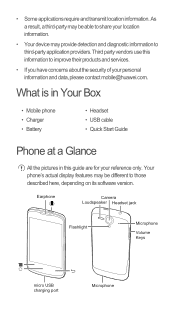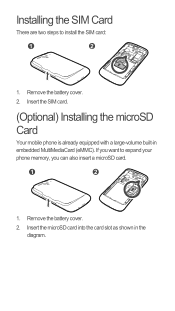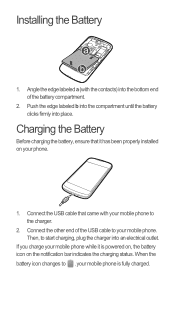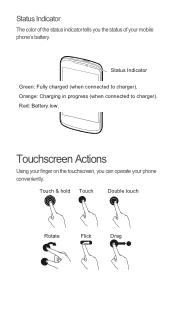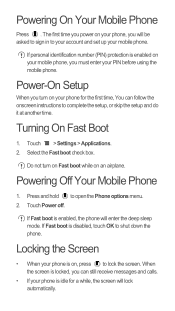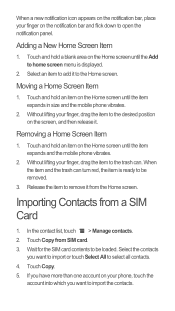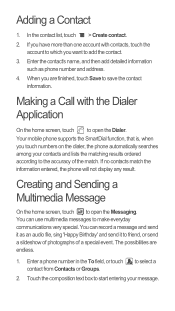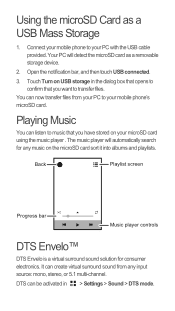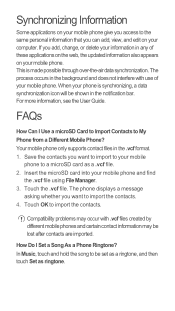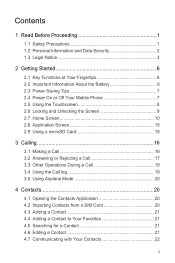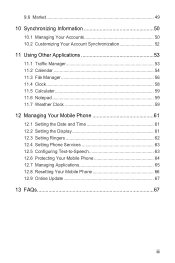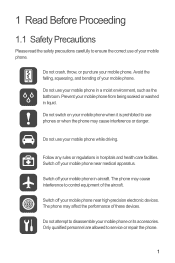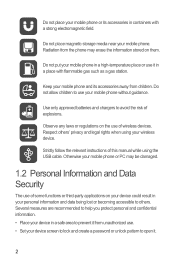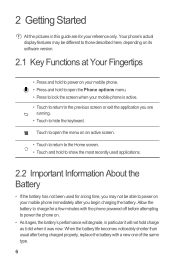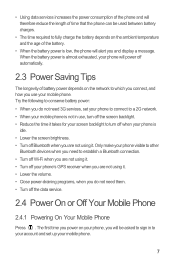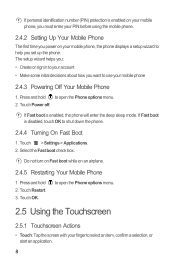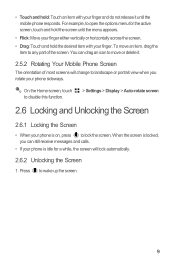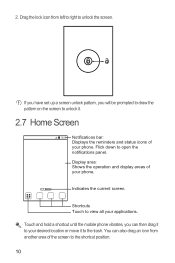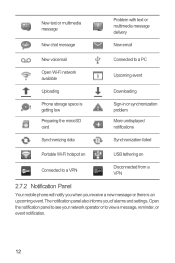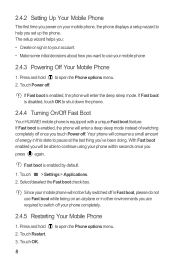Huawei Ascend G300 Support Question
Find answers below for this question about Huawei Ascend G300.Need a Huawei Ascend G300 manual? We have 3 online manuals for this item!
Question posted by larbikn on February 4th, 2014
Huawei Ascend G300 Light
My Huawei Ascend G300 light is on and won't switch off. How do I get this off? K. Larbi
Current Answers
Related Huawei Ascend G300 Manual Pages
Similar Questions
How Do I Replace Lost Message Icon On My Mobile Phone G630
Message icon on my huawei g630 mobile phone lost yesterday 01-01-2015. I dont know what I preseed th...
Message icon on my huawei g630 mobile phone lost yesterday 01-01-2015. I dont know what I preseed th...
(Posted by tinukeowo 9 years ago)
Voice Activation On Ascend G510 Mobile Phone
How do I set up voice activation on this mobile?
How do I set up voice activation on this mobile?
(Posted by Anonymous-129145 10 years ago)
Huawei Ascend G300 Contacts Problem
I always see the phone number buth never the name of the contact. what must i do?
I always see the phone number buth never the name of the contact. what must i do?
(Posted by stephaniedesplancke 10 years ago)
Huawei Ascend G300
Is there a way to block a number (restricting for incoming calls and messages) in Huawei Ascend G300?
Is there a way to block a number (restricting for incoming calls and messages) in Huawei Ascend G300?
(Posted by sameerarowel 11 years ago)
Unlocking The Huawei Ascend G300 When I've Forgotton The Password?
My little cousin was over to spend the day with me and i showed him my new phone, the Huawei Ascend ...
My little cousin was over to spend the day with me and i showed him my new phone, the Huawei Ascend ...
(Posted by domzietheman 11 years ago)