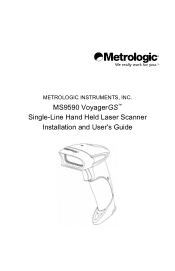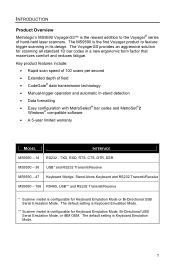Honeywell MS9590 Support Question
Find answers below for this question about Honeywell MS9590 - Metrologic VoyagerGS - Wired Handheld Barcode Scanner.Need a Honeywell MS9590 manual? We have 2 online manuals for this item!
Question posted by jcorrick on September 26th, 2011
Ms9590 Configuration
Have MS9590 and need to scan interleaved 2 of 5 and EAN-13, but need to skip the first two digits and omit the suffix, meaning I need the 11-digits in the middle. I sure could use some help configuring to do this. Thank you
Current Answers
Related Honeywell MS9590 Manual Pages
Similar Questions
Ms1690 Focus It Reads Barcode But Not Qr Code
my Scanner scans Barcode but not qr code I tried enable qr code option but it didn't work.does anyon...
my Scanner scans Barcode but not qr code I tried enable qr code option but it didn't work.does anyon...
(Posted by rujilratna 8 years ago)
2d Scanner Not Working After Scanning Usb Serial Barcode
I scanned the USB Serial barcode in error instead of the USB PC Keyboard option and now it will not ...
I scanned the USB Serial barcode in error instead of the USB PC Keyboard option and now it will not ...
(Posted by jonnorton 8 years ago)
Unable To Reinstall Ms9590 Usb On A New Computer
Hello, I was using the MS9590 (USB) in a very old Dell Latitude and am trying to install it in a Del...
Hello, I was using the MS9590 (USB) in a very old Dell Latitude and am trying to install it in a Del...
(Posted by elsacorrea 9 years ago)
When Scan Ean-8 Barcode With Ms9590 The First And Last Digits Not Decoding
when scan EAN-8 Barcode with MS9590 the first and last digits not decoding...give me a solution
when scan EAN-8 Barcode with MS9590 the first and last digits not decoding...give me a solution
(Posted by josephjoym 11 years ago)