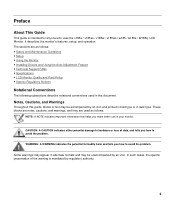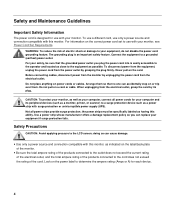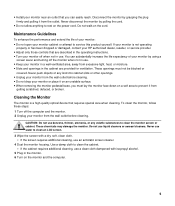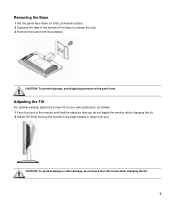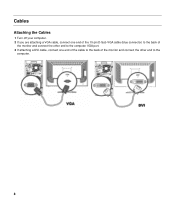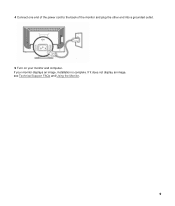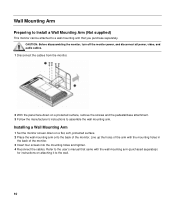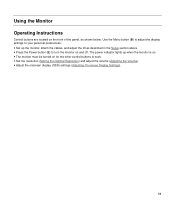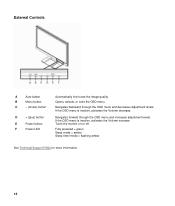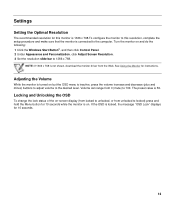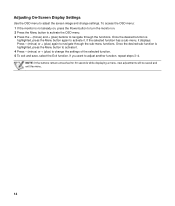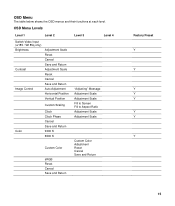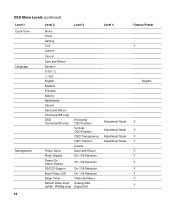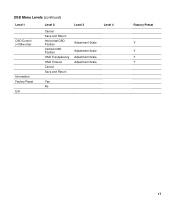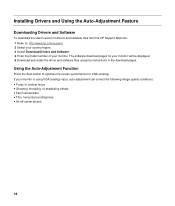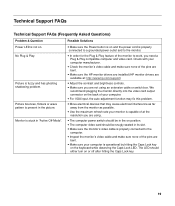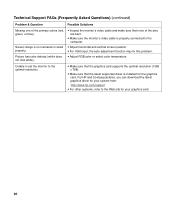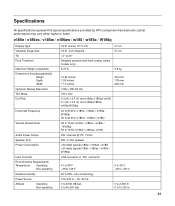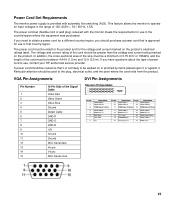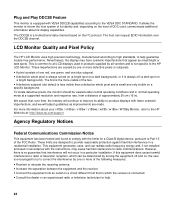HP v185w Support Question
Find answers below for this question about HP v185w - Widescreen LCD Monitor.Need a HP v185w manual? We have 1 online manual for this item!
Question posted by icemanjim on January 10th, 2014
How Do I Increase The Volume On The Screen?
How do I increase the volume on the screen? I can't find anything on the menu to increase volume.
Current Answers
Related HP v185w Manual Pages
Similar Questions
Black White Spot On Lcd Monitor Screen
many black and white spot in my hpl1506 LCD monitor screen Please help and suggest to fix this probl...
many black and white spot in my hpl1506 LCD monitor screen Please help and suggest to fix this probl...
(Posted by 9020754247ak 7 years ago)
How To Remove Hp W15v 15' Widescreen Lcd Monitor Base Stand
(Posted by Anonymous-88735 11 years ago)
Hp W2207h Replace Lcd Monitor
Hello HP Team, I have HP w2207h It's been more than 3yrs since I bought this but in the first year,...
Hello HP Team, I have HP w2207h It's been more than 3yrs since I bought this but in the first year,...
(Posted by rjreyes05 11 years ago)
Does Hp V185e Widescreen Lcd Monitor Have In Built Speaker
does HP v185e Widescreen LCD Monitor have in built speaker
does HP v185e Widescreen LCD Monitor have in built speaker
(Posted by vinodnair7 11 years ago)
Hp1950g Lcd Monitor
Hello, I am installing HP1950g LCD monitors one above the other. The base will be removed leaving on...
Hello, I am installing HP1950g LCD monitors one above the other. The base will be removed leaving on...
(Posted by petert 13 years ago)