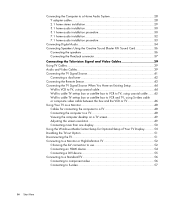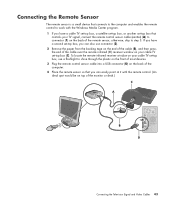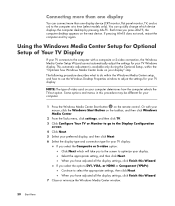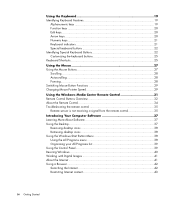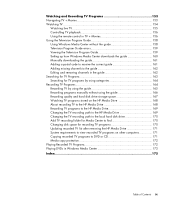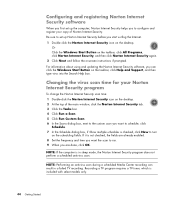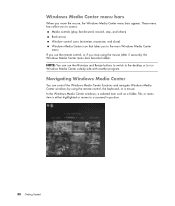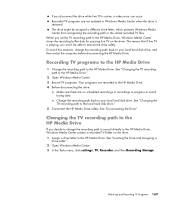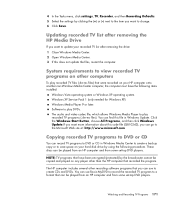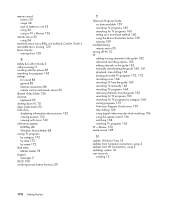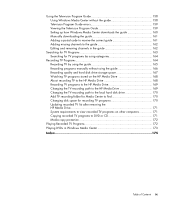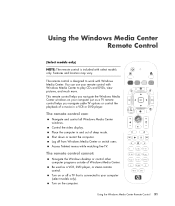HP m9040n Support Question
Find answers below for this question about HP m9040n - Pavilion - Elite Media Center.Need a HP m9040n manual? We have 22 online manuals for this item!
Question posted by ADORAwear on September 12th, 2014
How Do I Remove M9040n Motherboard
The person who posted this question about this HP product did not include a detailed explanation. Please use the "Request More Information" button to the right if more details would help you to answer this question.
Current Answers
Related HP m9040n Manual Pages
Similar Questions
Hp Pavilion A1210n Media Center Pc Desktop Windows Xp
I am able to power on but the next screen is where it freeze on startng windows screen. What do I do...
I am able to power on but the next screen is where it freeze on startng windows screen. What do I do...
(Posted by bbgdiesel007 9 years ago)
Front S-video I/o Port On Hp Pavilion M9040n Does Not Work
(Posted by 818eAd0s 9 years ago)
What Does The Cable On A Hp Media Drive In M9040n Hook To?
(Posted by cybe2che 9 years ago)
Upgrade Hp M8200n-pavilion Media Center Vista To 7 Failed
I have HP M8200n-Pavilion Media Center Vista Home and try to upgrade to windows 7. It passed checkin...
I have HP M8200n-Pavilion Media Center Vista Home and try to upgrade to windows 7. It passed checkin...
(Posted by wang92571 10 years ago)
Hp Pavilion M9040n Power Switch
After turning the PC off, I could not turn it back on. Power to the PC is good and the green power i...
After turning the PC off, I could not turn it back on. Power to the PC is good and the green power i...
(Posted by rsf5410 10 years ago)